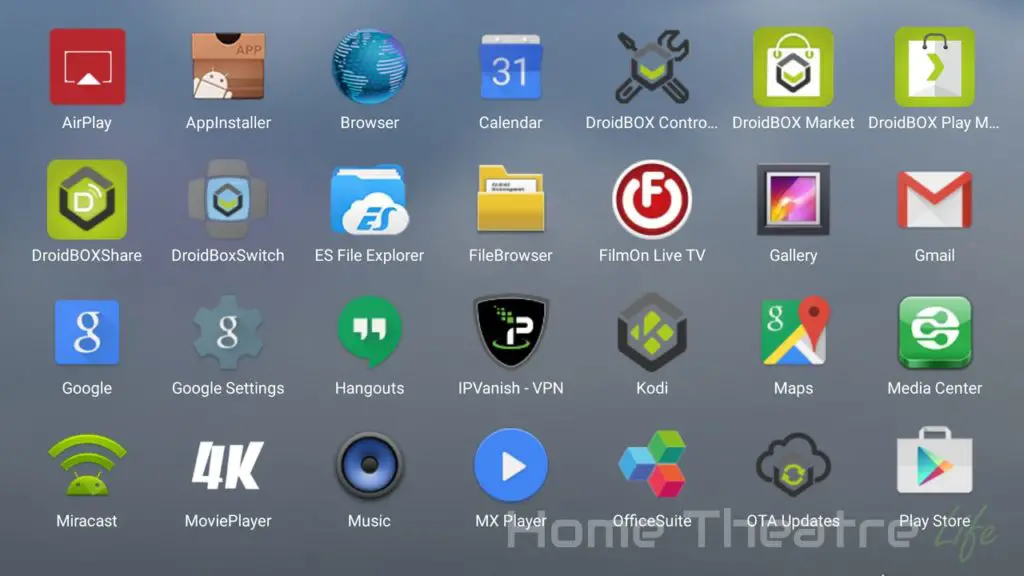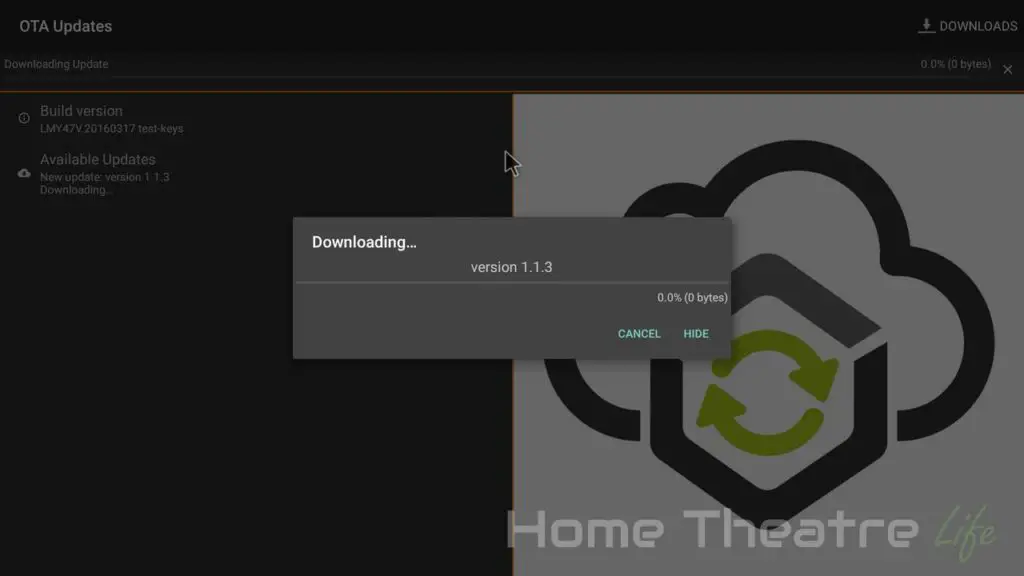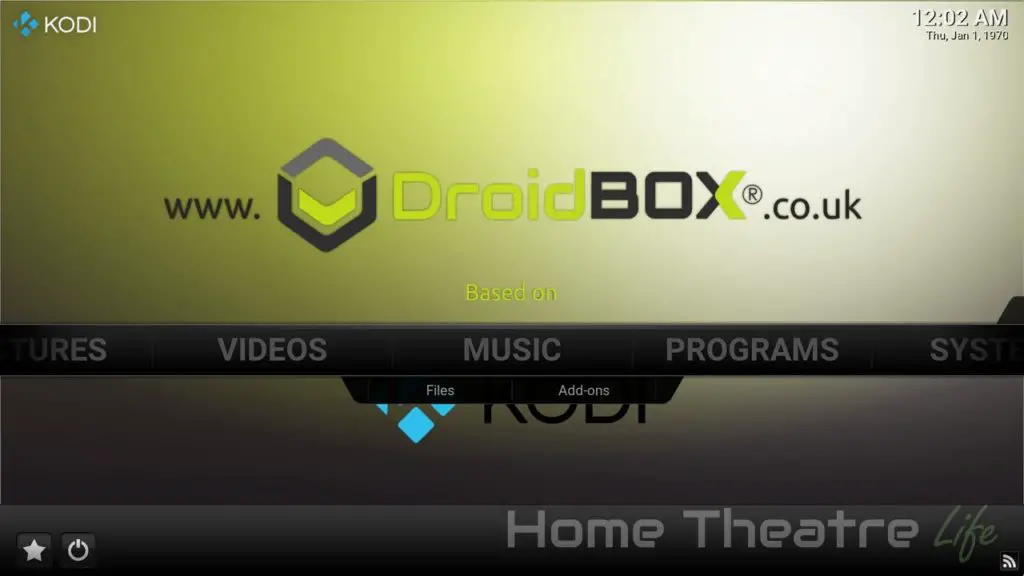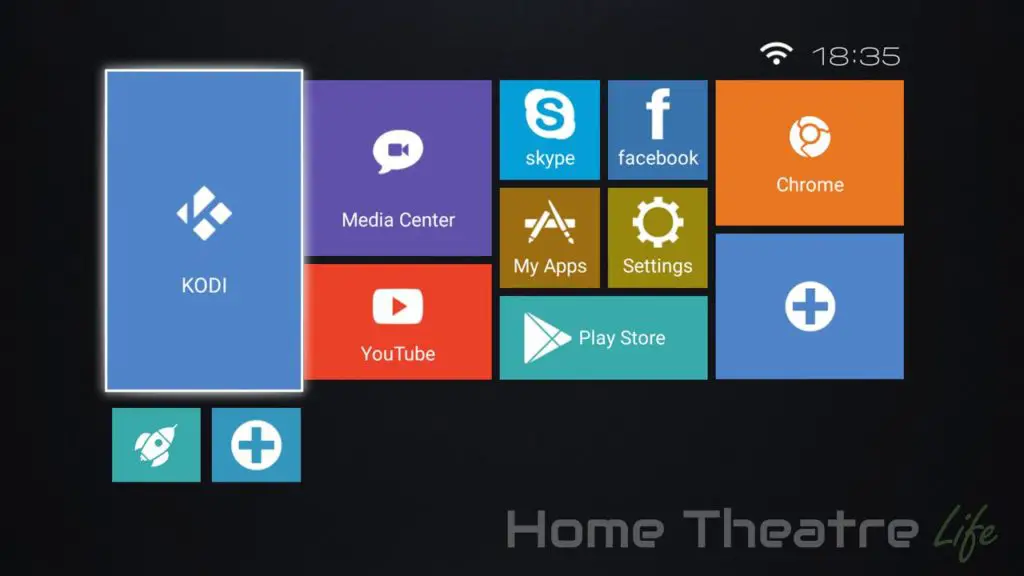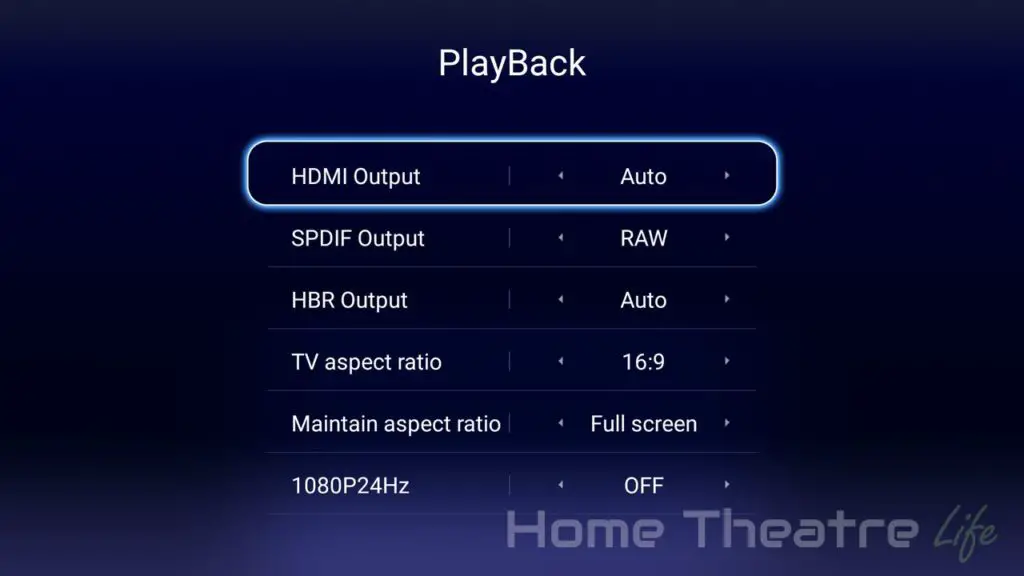The Virtoba X5 Elite is a premium VR headset that leverages Google Cardboard technology whilst moving away from the “cardboard” part. Offering a massive 120 degree field of view, is it any good? Read my Virtoba X5 Elite VR Headset review to find out.
HiMedia Q5 Pro Review: HiMedia Strikes Again!
The HiMedia Q5 Pro is the company’s latest Android TV box. Following in the footsteps of the excellent HiMedia Q10 Pro, the HiMedia is effectively a budget version, losing the 3.5″ Harddrives Bay and halting the amount of onboard storage in exchange for a smaller footprint and price.
Thanks to HiMedia for providing me a sample to review. The HiMedia Q5 Pro is available from Amazon, Aliexpress, W2Comp and eBay.
Check Price at AmazonIn This Review
Table of Contents
HiMedia Q5 Pro Technical Specifications
[aps_product_specs id=”7250″]
What’s in the Box?

Inside the box, you’ll get:
- HiMedia Q5 Pro Android TV box
- Power Adapter
- Learning IR Remote
- HDMI Cable
- English Instruction Manual
HiMedia Q5 Pro Review: Design
The HiMedia Q5 Pro borrows its style from HiMedia’s last compact Android TV box, the HiMedia Q8. The unit is a sleek aluminium block, with its front panel broken by a large LED display. The case shows the same attention to detail as other HiMedia devices, with chamfered edges and a matte finish that hides fingerprints nicely.

There are ports located all over the unit. The right side houses a single USB 2.0 port.

The left side features 2 USB 2.0 ports and a micro SD card slot.

As you’ve probably guessed by now, most of the ports are on the rear. Here, you’ve got optical audio output, composite video output, HDMI out, Ethernet, a reset button and DC in.

The included remote is the same one included with the HiMedia Q10 Pro. It’s got plenty of functionality, including a solid set of multimedia controls, Android buttons and a mouse mode. It can also learn IR commands, allowing you to map your TV/Amp’s volume and power buttons to the HiMedia Q5 Pro’s remote.
The remote’s buttons are nice and quiet too, rather than the “clicky” feel like some of the cheap included remotes.

HiMedia Q5 Pro Review: Using It
Booting up the unit takes around 25 seconds with a keyboard and mouse connected. Standby isn’t supported so you’ll have to leave it idle or power it up every time which is frustrating. It can be powered up via the remote however.

HiMedia have kept the same launcher as the Q10 Pro, complete with its bright colors and flat tiles. It’s definitely one of the most attractive launchers available.
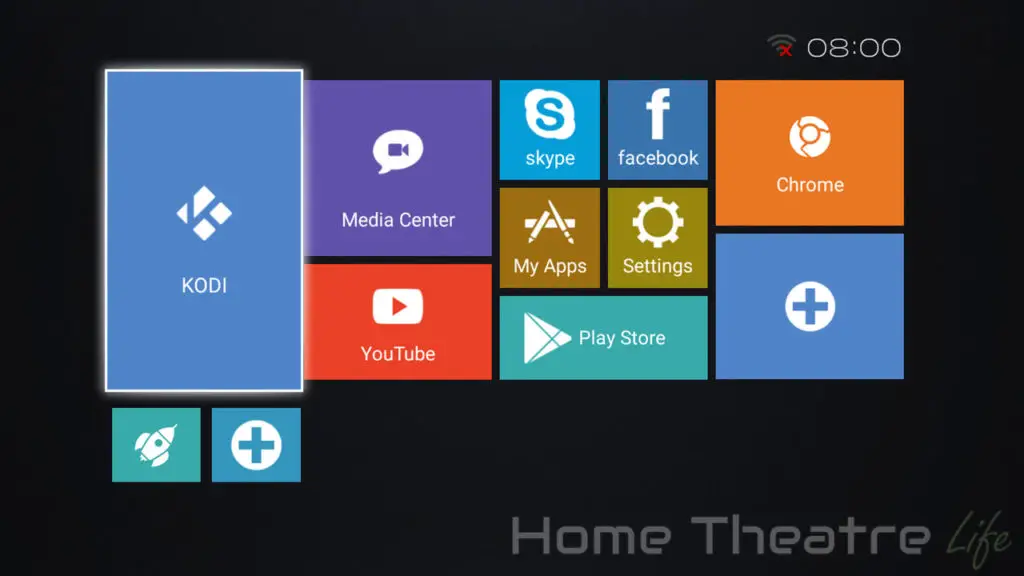
The company has included a few apps out of the box. Facebook, Skype, Netflix, a TV-friendly version of YouTube, Kodi 16.1 and Happy Cast for AirPlay support are pre-installed. Google Play works as expected too. HiMedia have opted to not root the Q5 Pro out of the box so you’ll need to root it yourself if you need it.
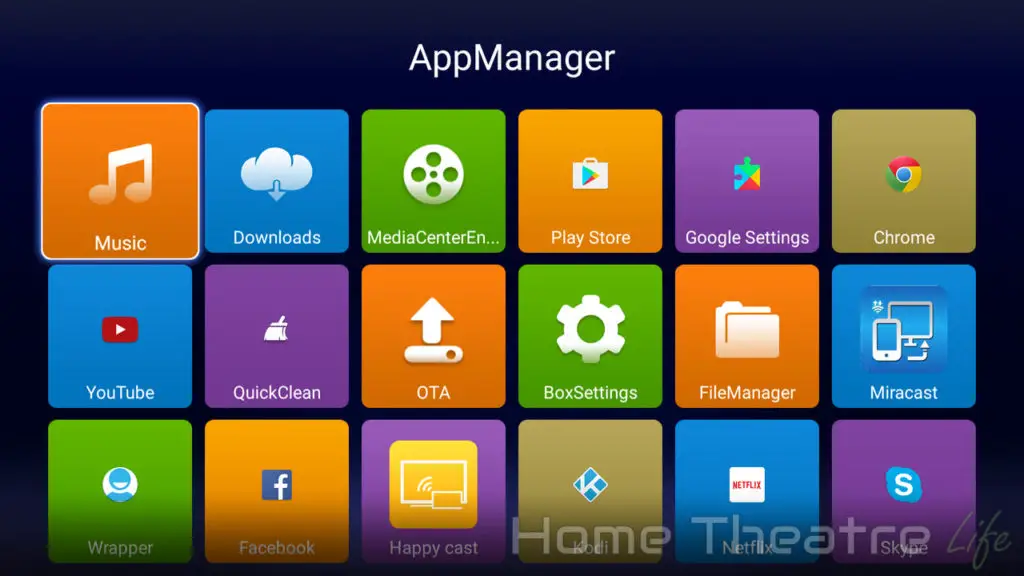
HiMedia have also kept their SAMBA server on the Q5 Pro. However, without the SATA port included with the Q10 Pro, you’ll need to rely on USB harddrives to add storage.
OTA updates are supported. However, there wasn’t any firmware updates available at the time of writing. The company does regularly release new firmware updates to fix issues and add new features however.
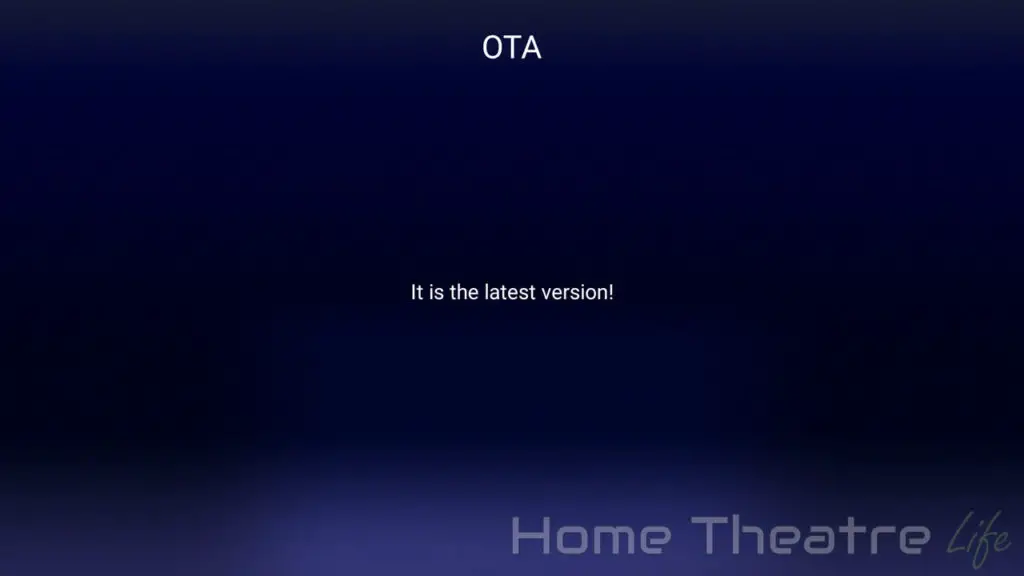
The HiMedia Q5 Pro’s performance was excellent when using Android 5.1.1. Whether navigating the OS, browsing Kodi or launching apps, everything felt smooth.
The firmware seems to be stable, with only 3DMark crashing on me (though this has been an issue on a few boxes recently so I’m starting to suspect it’s an issue with the app).
HiMedia Q5 Pro Review: Media Playback
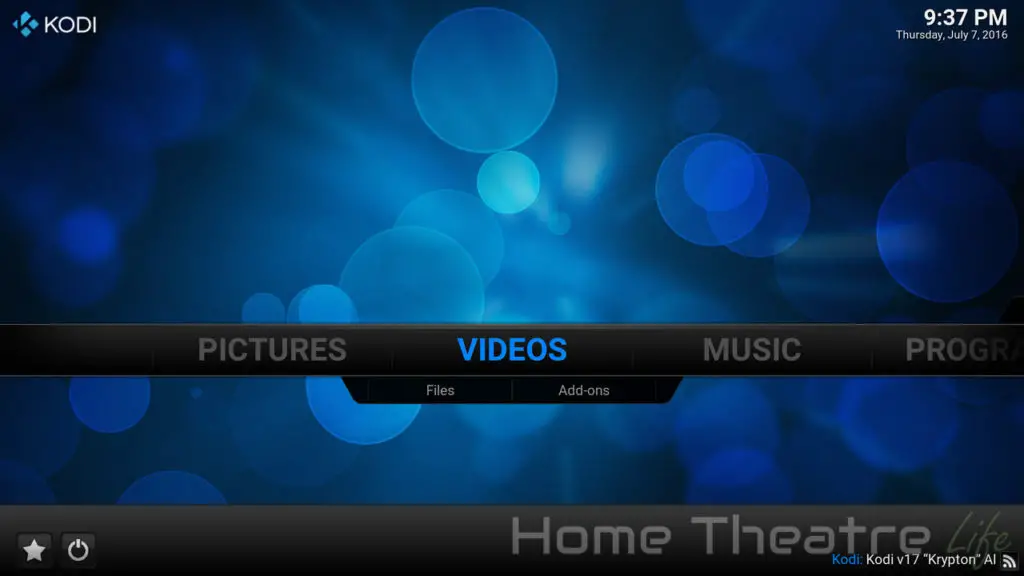
It was great to see HiMedia have included the latest version of Kodi pre-installed (16.1 at the time of writing). The company has also included the HiMedia Wrapper this time, modifying Kodi to use the HiMedia Player and enabling automatic framerate switching.
| Codec | Video Performance (Kodi 16.1) |
|---|---|
| 1080p 3D SBS H.264 | OK |
| 1080p 3D ABL H.264 | OK |
| 1080p24 H.264 | OK |
| 1080p High Bitrate H.264 | OK |
| 1080p60 H.264 | OK |
| 720p50 H.264 | OK |
| 1080i25 H.264 | OK |
| 4K 30FPS H.264 | OK |
| 4K 60FPS H.264 | NO
Unwatchable – Audio Out of Sync with Video |
| 1080p24 HEVC | OK |
| 4K 30FPS 8-bit HEVC | OK |
| 4K 30FPS 10-bit HEVC | OK |
| 1080p VP8 | OK |
| 720p Hi10p | OK |
| 1080p Hi10p | NO Unwatchable – Decoding Issues |
| 1080p MPEG2 | OK |
| 1080p VC1 | OK |
| Unencrypted Bluray ISO (Sintel) | OK |
Deinterlacing performance was good, as long as you turn off the Imprex engine. With Imprex switched on, my interlacing test video showed clear combing. However, watching standard interlaced footage appeared artifact free so your mileage may vary.
Automatic framerate switching is supported but only if you use HiMedia’s internal player. However, the HiMedia Wrapper APK will do the config for you and you just enable it under HiMedia’s playback settings.
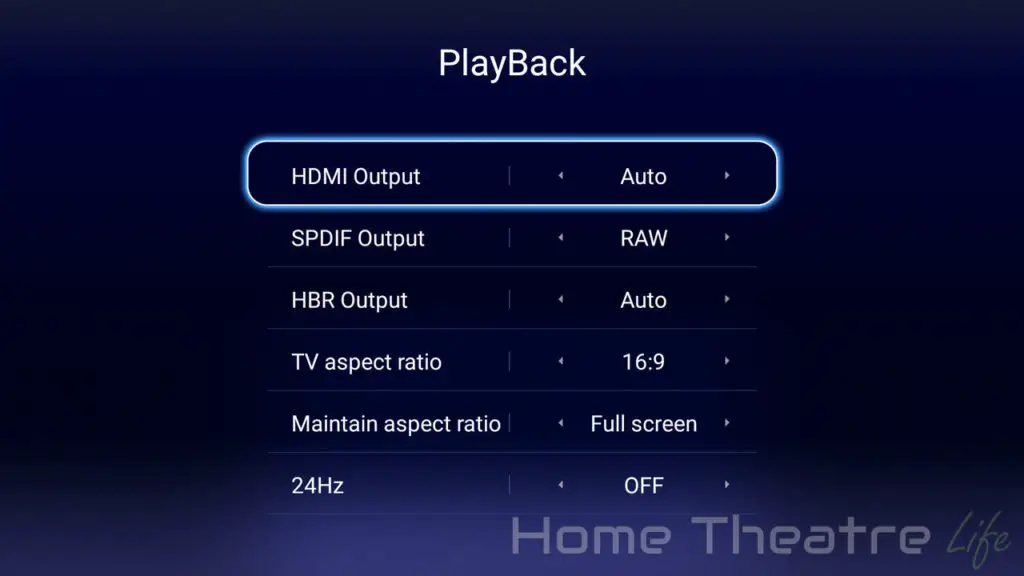
23.976FPS content appeared to play back fine, without any obvious stuttering.
I have to mention that Hisilicon’s Imprex 2.0 processing engine is quite nice, offering realtime image enhancements. I found that it generally improved images, adding some extra sharpness and depth to the image, particularly in darker scenes.
5.1 Audio Passthrough
Dolby Digital 5.1 passthrough via HDMI worked fine via Kodi 16.1
Netflix
Netflix works via the Netflix Android app, however, playback is limited to 480p like most Android boxes.

AirPlay and MiraCast
Airplay via Happy Cast app worked well for both audio and video. AirPlay Mirroring worked on my iPhone 6 running iOS9 for videos and games, though streaming apps such as Netflix would cause the AirPlay stream to stop so I suspect it has something to do with DRM.
Miracast worked perfectly using my Samsung Galaxy S7.
External Storage Support
Playing back movies from my 2.5″ USB-powered HDD and USB flash drive worked perfectly.
HiMedia Q5 Pro Review: Gaming Performance

To test gaming performance, I installed 2 games,1 2D and 1 3D title:
Gaming on the HiMedia Q5 Pro was great, matching the performance seen on the HiMedia Q10 Pro.
The 2D title, Jetpack Joyride, played perfectly, without any lag.
Beach Buggy Racing played decently at maximum settings, achieving around 25-30fps depending on the action on the screen. Lowing the graphical settings improved performance however.

That said, if you’re wanting an Android box for gaming, the HiMedia Q5 Pro is probably not the ideal Android TV box for you.
Gaming Controllers and Bluetooth
My GameSir G4S (read my review) worked perfectly via Bluetooth and I was able to use it play Beach Buggy Racing.
As the box isn’t rooted, I wasn’t able to run SixAxis Compatibility Checker.

HiMedia Q5 Pro Review: Networking
Networking performance was tested using Wifi performance was tested using Wifi Speed Test, conducting 3 tests and averaging the results. My router is approximately 5m away, with a single wall between the router and the device. WiFi performance is heavily impacted by a number of factors so your performance may vary.
Wireless Performance
Wireless performance was fantastic on the HiMedia Q5 Pro, with upload and download speeds of 46.6Mbps and 44.6Mbps respectively on the 2.4GHz band and 102.7Mbps and 121.7Mbps on the 5Ghz band.
4K H.264 streamed fine wirelessly from an NFS share on my server.

Ethernet Performance
Ethernet performance was decent, with upload and download speeds of 597.9Mbps and 606.1Mbps respectively.
HiMedia Q5 Pro Review: Benchmarks
| Benchmark | Score |
| Antutu 6.0 | 40663 |
| 3DMark Ice Storm Unlimited | N/A |
| 3DMark Ice Storm Extreme | N/A |
| GeekBench 3 Single Core | 697 |
| GeekBench 3 Multi Core | 2127 |
I wasn’t able to complete the 3DMark benchmarks as the app kept crashing whenever I tried to swipe to the other benchmarks. This appears to be an issue with the 3DMark app rather than the Q5 Pro.
HiMedia Q5 Pro Review: Power Consumption
| Off | Standby | Idle | 1080p24 Video | Under Load |
| 0.7W | N/A | 4.0W | 4.8W | 7.0W |
Verdict

The HiMedia Q5 Pro is another excellent Android TV box from the company. It takes the excellent hardware of the HiMedia Q10 Pro and shapes it into a far more compact package, keeping all the goodness intact. Whilst it’s not a gaming powerhouse, those wanting a top-quality media player won’t go too far wrong with the HiMedia Q5 Pro.
Pros
- Well-build and designed hardware
- Intuitive UI
- Solid video playback
Cons
- Requires HiMedia Wrapper to be used in Kodi to access some features which can be unintuitive for some.
- No standby mode
- Average gaming performance
Getting One
The HiMedia Q5 Pro is available from Amazon, Aliexpress, W2Comp and eBay.
Check Price at AmazonBluedio UFO Bluetooth Headphones Review: The Spaceship has Landed
The Bluedio UFO are a set of overhead Bluetooth headphones that feature 4 individual drivers in each ear, Bluetooth 4.1, dual phone support and 3.5mm connectivity. Are they any good? Read my Bluedio UFO review to find out.
GameSir G4S Review: The Ultimate Android/Windows Controller
The Gamesir G4S is the latest gamepad from the company. With their previous controller becoming by my favorite controller because of its sheer flexibility, can their new model hold up? Read my GameSir G4S review to find out!
Xiaomi Portable Bluetooth Speaker Review: Pocket Rocket
Xiaomi have released another Bluetooth speaker in the form of the Xiaomi Mi Portable Bluetooth Speaker. Incredibly compact and stylishly designed, does this little speaker have the sound to match? Read my review to find out!
Cenovo Mini PC 2 Windows PC Review: So Close
The Cenovo Mini PC 2 is the latest Windows PC from the company. Sporting the quadcore Intel X5-Z8300 SoC, 2GB of RAM, 32GB of storage (or 4GB RAM/64GB storage in the second variant), 2.4GHz wireless and Bluetooth in a stylish case, is this one a winner? Read my Cenovo Mini PC 2 review to find out.
Zidoo X1 II Review: The Best RK3229 Android Box?
Zidoo are back with their first Rockchip RK3229 device running Android 4.4. Sporting the same unique design as the Zidoo X1 but in a bright yellow, is Zidoo’s latest any good? Read my Zidoo X1 II review to find out.
DroidBOX VIP Plus Mini Keyboard Review: An Airmouse For The Masses?
The DroidBOX VIP Plus Mini Keyboard is a 2.4GHz wireless airmouse that also features a full QWERTY keyboard. Is it any good? Read my DroidBOX VIP … Read more
DroidBOX T8S-Plus Review: The Most User-Friendly Android Box?
The DroidBOX T8-S Plus is an Android TV box powered by the Amlogic S812 and featuring 2GB of RAM, 32GB of onboard storage, wireless AC, Gigabit Ethernet, Bluetooth 4.0 and even a 2.5″ HDD slot.
However, the company adds a number of features on top of the hardware, including a number of pre-installed apps, Apple Airplay support, the DroidBOX Share streaming and support for OpenELEC that turns the unit into a pure Kodi appliance.
I want to say thanks to DroidBOX for sending me a sample to review. The company provided me their Gamer Edition bundle which comes with a 120GB SSD, the DroidBOX controller and VIP Plus airmouse.
Check Price at DroidBOXAn Update
Now, you’re probably wondering why there’s been such a delay between my impressions article and my review. It turns out that the issue I experienced during my impressions article happened again and DroidBOX advised me that it was caused by a faulty SATA cable that affected a small number of their units. They sent me out an improved SATA cable which fixed the issue. I can’t fault DroidBOX’s customer service.
DroidBOX T8-S Plus Technical Specifications
[aps_product_specs id=”6729″]
What’s in the Box?
Inside the box, you get:
- DroidBOX T8-S Plus Unit
- IR Remote
- UK Power Adapter
- HDMI Cable
- Instruction Manual
- Mounting Screws for the HDD tray
DroidBOX also offers a Gamers Edition, which bundles the DroidBOX T8-S Plus with a 120GB SSD, VIP Plus Airmouse Remote and DroidBOX Play gamepad which I’ll be reviewing separately.
The 120GB SSD in my unit was a Sandisk and DroidBOX have suggested they will be including branded SSDs in the bundle which is excellent.
DroidBOX T8-S Plus Review: Design
The DroidBOX T8-S Plus feels well-made, with it’s metal case. The actual unit looks very similar to devices like the Zidoo X9 or HiMedia H8. The black matte design features chamfered silver edges that looks great.
The front of the unit houses an IR reciever, LED display and power button.
Ports are located on the right and rear of the unit. The right side houses a fullsize SD card slot, 3 USB 2.0 ports and a reset button.
The rear of the unit has the WiFi antenna, DC In, Ethernet, HDMI, Composite ports and optical audio. The company tell me that the composite ports are not supported however.
The 2.5″ hard drive tray is located underneath the unit and is secured with two screws, with the actual hard drive mounted to the removable plate with 4 screws.
The included remote is fairly comprehensive, with an impressive set of multimedia controls (including buttons for subtitles and audio amongst others) in addition to Android functions and a mouse mode.

The buttons are “clicky” so can be a little loud at times but overall I was pretty happy with the remote.

DroidBOX T8-S Plus Review: Using It
The unit is powered up via the power button. A cold boot takes around 40 seconds with a mouse and keyboard connected. Unfortunately, there’s no standby mode so you’ll need to keep the unit on powered on all the time if you want it to always be available. You can power up the unit using the included IR remote or the VIP Plus airmouse however.
The DroidBOX T8-S Plus comes with a TV friendly launcher that reminds me that’s similar to the one seen on Probox’s devices. It uses square tiles that act solely as app shortcuts. There’s also a “My Favourites” panel that allows you to save a list of your favourite apps. Swiping over to the right reveals another two pages that you can add your favorite apps into.
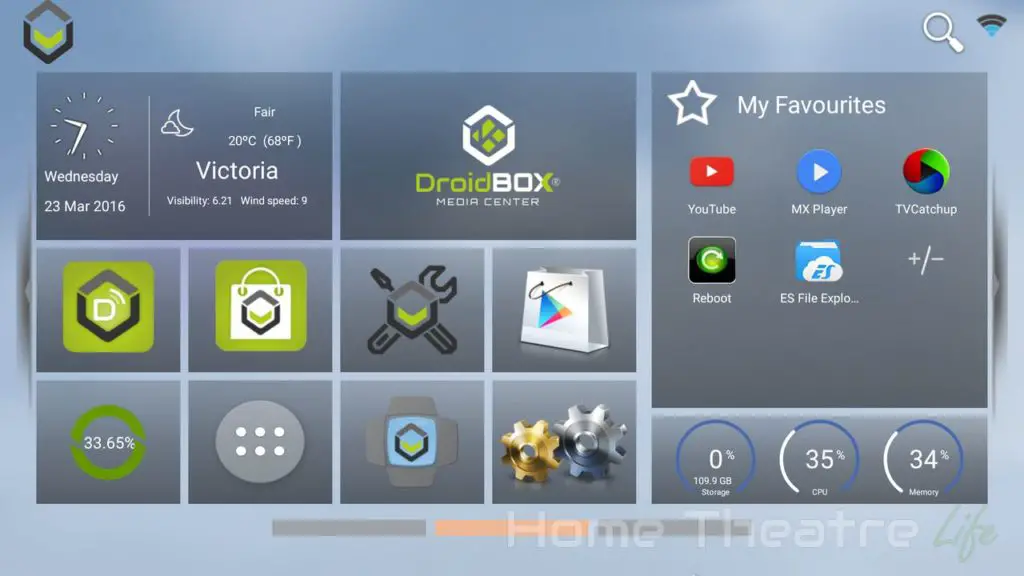
The DroidBOX T8-S Plus has a really cool feature that lets you use hard drives installed in the 2.5″ bay as internal storage. This means that you can install apps on it in addition to other multimedia. With games and apps growing in side, it’s great to be able to be able to add as much space as you need.
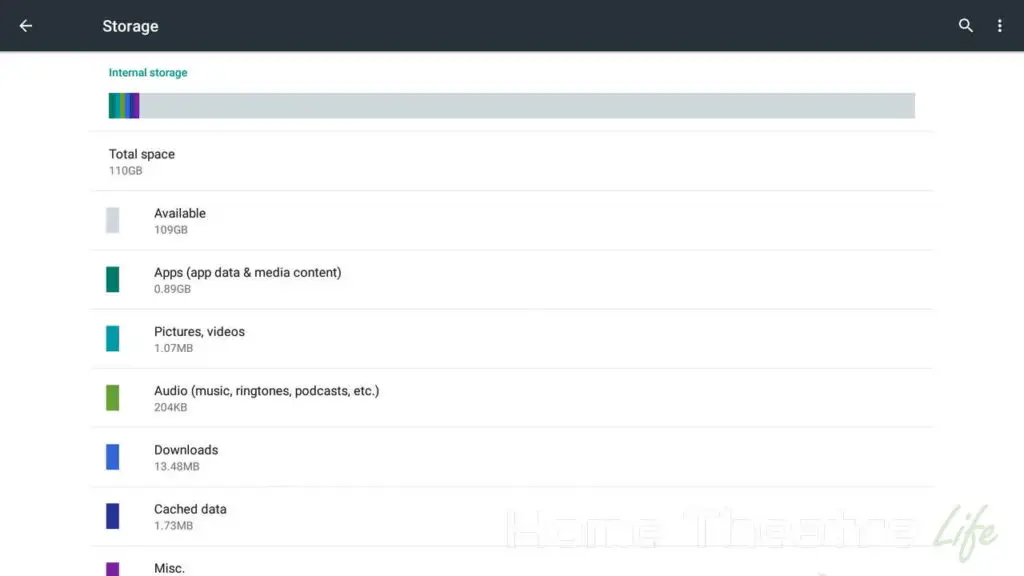
The Droidbox T8-S Plus comes with a number of pre-installed apps including FilmON Live TV, Skype, IPVanish and MX Player. Droidbox have also packaged their own apps including Control Centre (for getting help and fixing issues), Market (DroidBOX’s app store), DroidBOX Play Market (a dedicated store for games), DroidBOX Share for streaming media, DroidBOX Switch for switching to OpenELEC and their customised version of Kodi called DroidBOX Media Center.
That said, I feel that the launcher feels a little dated compared to some of those released by companies such as Zidoo and Himedia, with limited animations. Of course, it can always be changed in a future firmware update.
I really liked that DroidBOX have included a helper app that allows you to fix common issues automatically. It makes things so much easier to use.
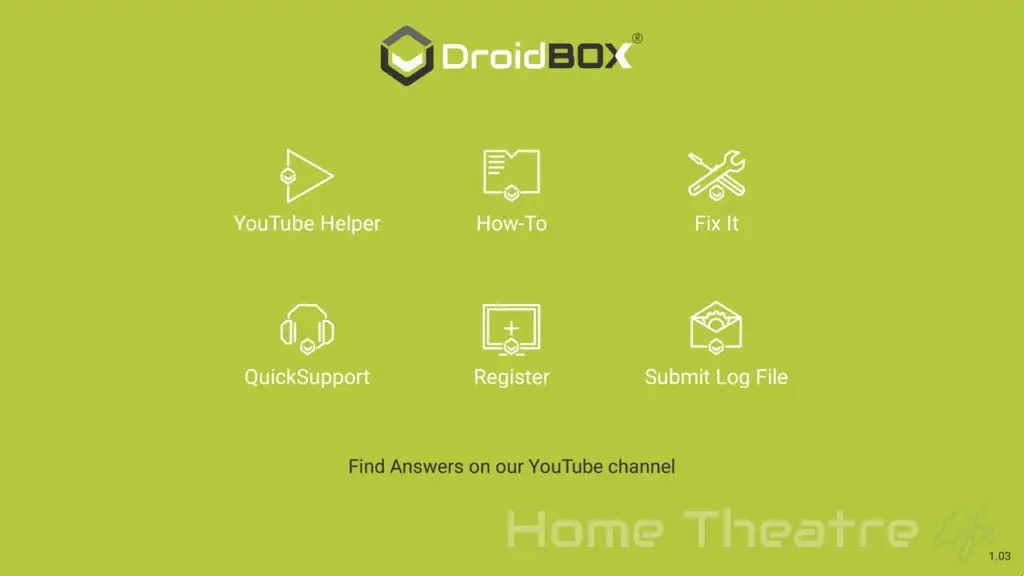
There’s links to guides on their YouTube channel, scripts for fixing issues or backing up your device and links to Quicksupport which leverages TeamViewer to allow the DroidBOX team to offer remote assistance. It’s an impressive package and makes the DroidBOX the most user-friendly Android device I’ve reviewed.

OTA updates are supported, with the company regularly releasing firmware updates that fix bugs and add features. Since I’ve had the box, the company has already released at least two new firmware updates adding features and fixing bugs.
DroidBOX Share
DroidBOX Share is DroidBOX’s sharing software that allows you to stream content to and from your smartphone to the DroidBOX.
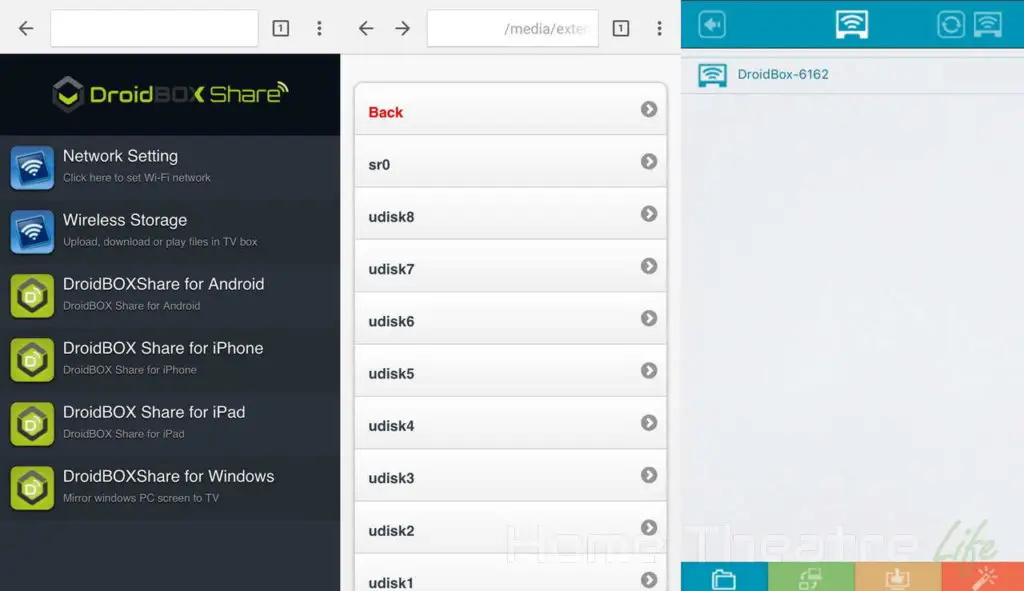
After navigating to the IP address displayed, you can download the DroidBOX Share app (available for Android/iOS/Windows).
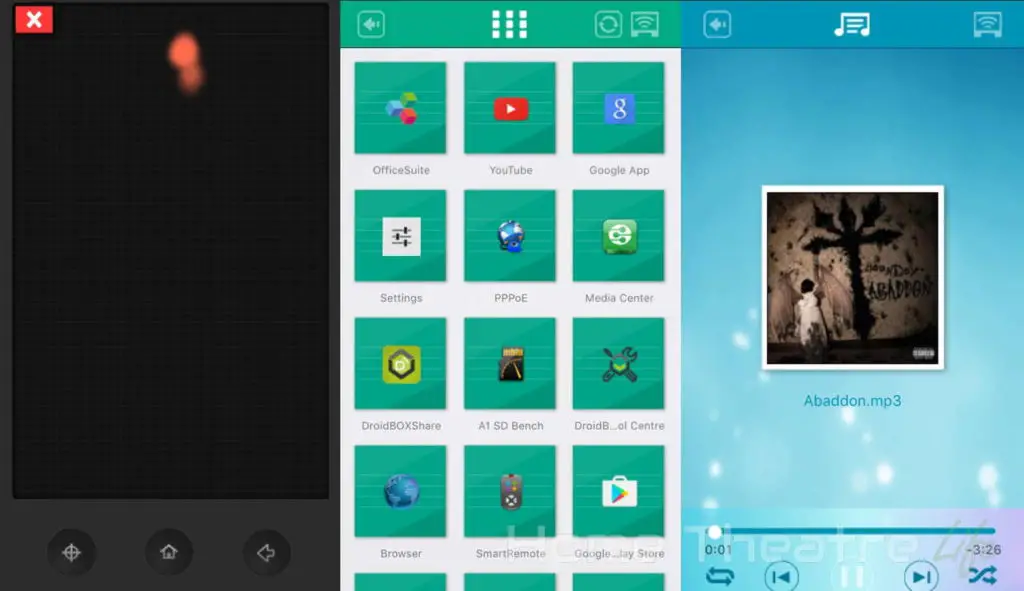
The app’s got a heap of functionality, including the ability to stream media to and from your smartphone, use your phone as a remote or airmouse. I found it worked well.

OpenELEC
OpenELEC is also pre-installed. A quick click on the DroidBOX Switch app in Android automatically boots the box into OpenELEC. If you’ve used OpenELEC before you know what to expect: an appliance-like experience based around Kodi.
Everything worked perfectly in OpenELEC and it was a really pleasant experience.
DroidBOX have also customised OpenELEC, adding scripts to install DroidBOX Cloud to enhance the unit’s capabilities.
DroidBOX T8-S Plus Review: Media Playback
DroidBOX Media Center is based on Kodi 16.0, with a few company-specific tweaks such as inclusion of the DroidBOX Repository, and a rather unattractive wallpaper.
A quick multimedia test in DroidBOX Media Center was promising. 1080p24 H.264 and H.265 content played back fine. Automatic framerate switching also works after being enabled in Settings which is great, as few Android boxes actually support ot.
| Codec | DroidBOX Media Center | OpenELEC |
|---|---|---|
| 1080p 3D SBS H.264 | OK | OK |
| 1080p 3D ABL H.264 | OK | OK |
| 1080p24 H.264 | OK | OK |
| 1080p High Bitrate H.264 | OK | OK |
| 1080p60 H.264 | OK | OK |
| 720p50 H.264 | OK | OK |
| 1080i25 H.264 | OK | OK |
| 4K 30FPS H.264 | OK | OK |
| 4K 60FPS H.264 | Unwatchable – Audio Out of Sync with Video | Unwatchable – Audio Out of Sync with Video |
| 1080p24 HEVC | OK | OK |
| 4K 30FPS 8-bit HEVC | OK | OK |
| 4K 30FPS 10-bit HEVC | OK | OK |
| 1080p VP8 | OK | OK |
| 720p Hi10p | OK | OK |
| 1080p Hi10p | Unwatchable – Decoding Issues | Unwatchable – Decoding Issues |
| 1080p MPEG2 | OK | OK |
| 1080p VC1 | OK | OK |
| Unencrypted Bluray ISO (Sintel) | OK | OK |
Performance was identical whether I was running Android or OpenELEC, handling pretty much everything I threw at it.
Deinterlacing performance was good, without any obvious artifacting on interlaced samples.
Automatic framerate switching is supported inside Kodi once it’s enabled in Kodi’s settings.
23.976FPS content appeared to play back fine without any noticeable judder.
5.1 Audio Passthrough
Dolby Digital 5.1 passthrough via HDMI worked fine.
Netflix
Netflix works via the Netflix Android app, however, playback is limited to 480p like most Android boxes.
AirPlay, Miracast and Google Cast.
AirPlay worked perfectly on my iPhone 6 running iOS9. AirPlay Music, AirPlay Video and AirPlay Mirroring functioned as expected.
Miracast worked with my Samsung Galaxy S7 and I was able to mirror my screen onto the DroidBOX.
Google Cast also worked via YouTube, though other services such as Netflix aren’t supported.
External Storage Support
Playing back movies from my 2.5″ USB-powered HDD and USB flash drive worked perfectly.
Gaming Performance
To test gaming performance, I installed 2 games,1 2D and 1 3D title:
The DroidBOX T8S-Plus’ Amlogic S812 has a fairly powerful GPU so gaming performance was solid as expected.
Jetpack Joyride was silky smooth whilst Beach Buggy Racing was great on maximum settings. Even titles such as GTA San Andreas ran well when maxed out.
I did get a some slowdown when maxing out Riptide GP2 however, but this was occasional and the game remained very playable.

Gaming Controllers and Bluetooth
I didn’t have any issues hooking up my DroidBOX Play gamepad via Bluetooth to play the various games I tested. My Gamesir G3 also worked via Bluetooth.
Sixaxis Compatibility Checker reported the DroidBOX T8-S Plus as compatible too.
DroidBOX T8-S Plus Review: Networking
Networking performance was tested using Wifi performance was tested using Wifi Speed Test, conducting 3 tests and averaging the results. My router is approximately 5m away, with a single wall between the router and the device. WiFi performance is heavily impacted by a number of factors so your performance may vary.
Wireless Performance
Wireless performance was respectable on the DroidBOX T8-S Plus, with upload and download speeds of 44.5Mbps and 43.2Mbps respectively on the 2.4GHz band and 65.7Mbps and 82.7Mbps on the 5Ghz band.
Wireless streaming was also good, streaming my 1080p and 4K H.264 samples from my NFS share without any noticeable buffering.
Ethernet Performance
Ethernet performance was average, not reaching half of the Gigabit standard. Upload and download speeds were 445.4Mbps and 418.3Mbps respectively.
DroidBOX T8-S Plus Review: Benchmarks
| Benchmark | Score |
| Antutu 6.0.1 | 41224 |
| 3DMark Ice Storm Unlimited | 7584 |
| 3DMark Ice Storm Extreme | 6011 |
| GeekBench 3 Single Core | 554 |
| GeekBench 3 Multi Core | 1407 |
DroidBOX T8-S Plus Review: Power Consumption
| OS | Off | Standby | Idle | 1080p24 Video | Under Load |
| Android | 0.4W | N/A | 5.4W | 6.7W | 11.9W |
| OpenELEC | 0.4W | N/A | 5.4W | 6.2W | 6.7W |
Verdict
The DroidBOX T8S-Plus is well-built and thought out device. DroidBOX have created a device that performs well and the company really added to the hardware. Their value added software is great, particularly the helper app which is perfect for those not familiar with the inner workings of Android. It really is the most user friendly Android box I’ve used to date.
It’s not perfect but it’s a solid package. Add in the regular firmware updates, the ability to expand your storage via an SDD plus the other inclusions make the DroidBOX T8-S Plus a winner.
Getting One
You can purchase the DroidBOX from the company directly or via Amazon.
If you’re wanting an all-in-one solution, I’d fork out for the Gamer’s Edition which packages the DroidBOX T8-S Plus with a 120GB SSD, DroidBOX Play gamepad and the DroidBOX VIP Plus Mini Keyboard which is great value for the extra cash.
Check Price at DroidBOXHimedia Q10 Pro Review: A Premium Android Powerhouse?
The Himedia Q10 Pro is the company’s latest Android TV box and one of the few Android boxes using the quadcore Hisilicon Hi3798C V200 SoC. With a 3.5″ HDD bay, touch-enabled control panel and a premium pricetag, is Himedia’s latest device a winner? Read our Himedia Q10 Pro review to find out.
I want to say thanks to Himedia for sending me a sample to review. You can pick up the Himedia Q10 Pro from Amazon and GeekBuying.
Please note: HiMedia have released firmware 2.0.6 for the HiMedia Q10 Pro that supports 4K UHD Blu-ray navigation on Android 7.0.
Check Price at AmazonHimedia Q10 Pro Technical Specifications
[aps_product_specs id=”6366″]
What’s in the Box?
Inside the box, you’ll get:
- Q10 Pro Android TV box
- Power Adapter
- Learning IR Remote
- HDMI Cable
- English Instruction Manual
Himedia Q10 Pro Review: Design
The Himedia Q10 Pro is a seriously huge device size. Coming in at a beastly 226x180x50mm, it’s around the same size as a Playstation 4.
However, it’s massive frame is put to good use. The front panel features a large LED display, a set of touch controls and the power button.
The right side has a lock that slides to open top of the unit, exposing the 3.5″ internal SATA bay.
Jumping over to the left, you’ve got a USB 3.0 port, 2 USB 2.0 ports and an SD card slot.

The remote that comes with the Himedia Q10 Pro is pretty much identical to the one that shipped with the Himedia H8. Thankfully, it’s pretty nice including the key Android functions, dedicated media controls and even buttons that can be learned from other controls so you can control or amp from the one remote. It’s a nice touch. The keys themselves are reasonably quiet too.
Himedia Q10 Pro Review: Using It
Booting up the unit takes around 25 seconds with a keyboard and mouse connected. Standby unfortunately doesn’t seem to be supported so you’ll have to leave it idle or power it up every time. It can be powered up via the remote however.
The Android launcher is a modernized version of the one seen on the Himedia H8, keeping the same bright multicolored tiles and comprehensive skinning whilst using a flatter, Material-inspired design.
There’s a few preinstalled apps, including Facebook, Skype, Kodi 15.2 and Happy Cast for AirPlay support. Google Play works as expected but the box isn’t rooted.
You can also use the device as a fileserver using the built-in Samba server which is great, particularly given that you can chuck in a massive harddrive and get the unit to double up as a fileserver.
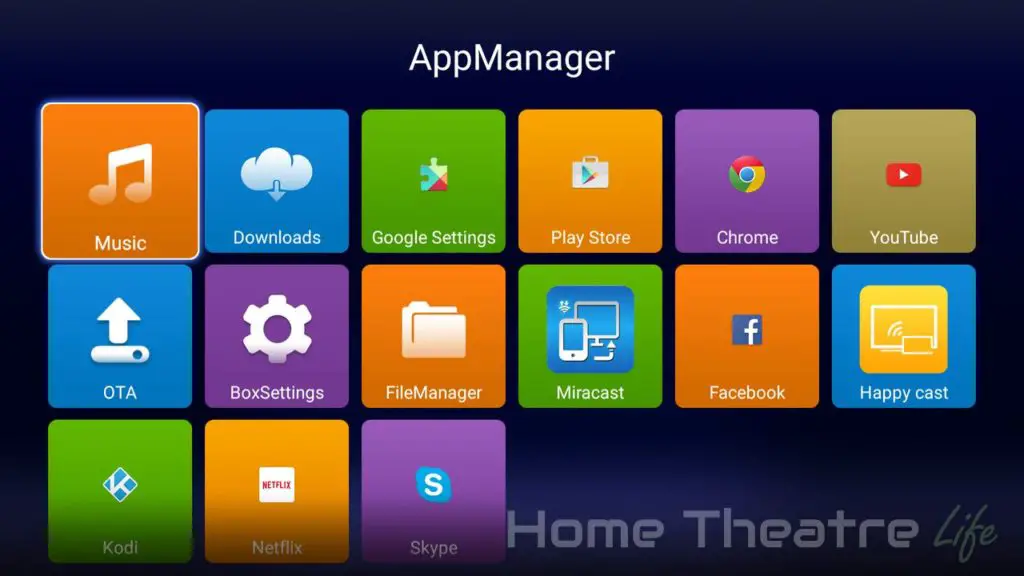
Interestingly, the unit has two 12GB partitions: One with 11.46GB/12.12GB free and the other with 11.36GB/12.02GB free.
The Himedia Q10 Pro is also comes with OTA update support. I wasn’t able to test it out however, as I already had the latest firmware pre-installed. The company does have a reputation of releasing firmware updates to fix issues however.
Android performance was good without any noticeable lag, whether it’s navigating Kodi, launching apps or just using Android itself. The firmware itself feels pretty stable and the only crashes I experienced were with 3DMark (which has been giving me grief on a few boxes).
Himedia Q10 Pro Review: Media Playback
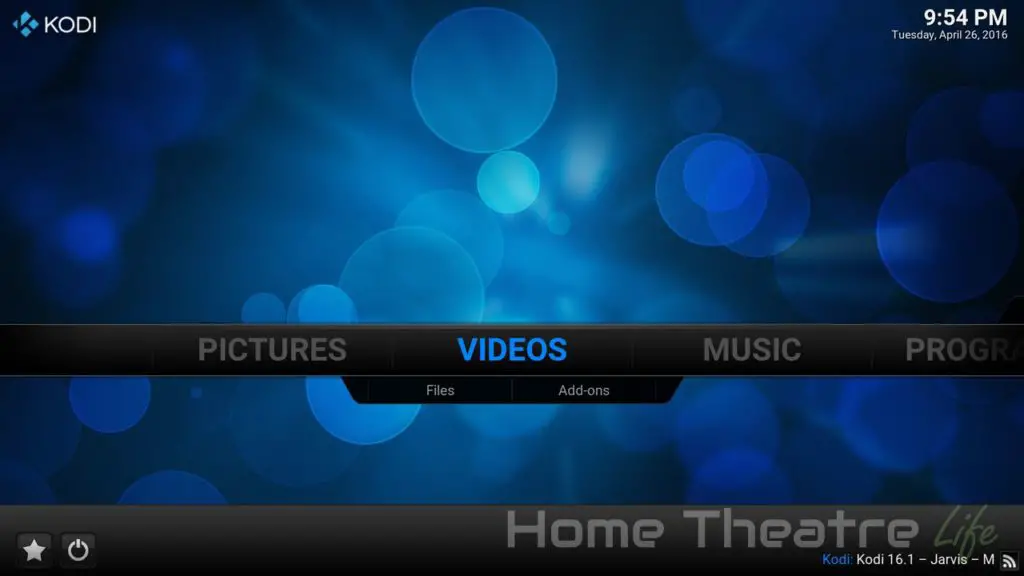
The included version of Kodi was out of date so I installed the latest version from the Google Play store to complete my tests (Kodi 16.1 at the time of writing) and used the Himedia Wrapper to enable automatic framerate switching.
| Codec | Video Performance (Kodi 16.1) |
|---|---|
| 1080p 3D SBS H.264 | OK |
| 1080p 3D ABL H.264 | OK |
| 1080p24 H.264 | OK |
| 1080p High Bitrate H.264 | OK |
| 1080p60 H.264 | OK |
| 720p50 H.264 | OK |
| 1080i25 H.264 | OK |
| 4K 30FPS H.264 | OK |
| 4K 60FPS H.264 | Unwatchable – Audio Out of Sync with Video |
| 1080p24 HEVC | OK |
| 4K 30FPS 8-bit HEVC | OK |
| 4K 30FPS 10-bit HEVC | OK |
| 1080p VP8 | OK |
| 720p Hi10p | OK |
| 1080p Hi10p | Unwatchable – Decoding Issues |
| 1080p MPEG2 | OK |
| 1080p VC1 | OK |
| Unencrypted Bluray ISO (Sintel) | OK |
Deinterlacing performance was good, without any obvious artifacting on interlaced samples.
Automatic framerate switching is supported but to get it working in Kodi, you’ll need to get it to use Himedia’s internal player as it doesn’t work using Kodi’s native player. The Himedia Wrapper APK will do the config for you and then you just have to enable it under Playback settings.
23.976FPS content appeared to play back fine, without any obvious stuttering. However, I’ve heard reports of occasional stutters on long videos.
Please note: HiMedia have released firmware 2.0.6 for the HiMedia Q10 Pro that supports 4K UHD Blu-ray navigation on Android 7.0.
5.1 Audio Passthrough
Dolby Digital 5.1 passthrough via HDMI worked fine via Kodi 16.1
Netflix
Netflix works via the Netflix Android app, however, playback is limited to 480p like most Android boxes.
AirPlay and MiraCast
Using the included Happy Cast app, AirPlay worked intermittently for audio and video. AirPlay Mirroring wouldn’t function at all. However, a future app update will likely fix this issue.
Alternatively, you could pick up AirPlay/DLNA Receiver (PRO) from the Google Play Store.
Miracast worked perfectly using my Samsung Galaxy S7.
External Storage Support
Playing back movies from my 2.5″ USB-powered HDD and USB flash drive worked perfectly.
Himedia Q10 Pro Review: Gaming Performance
To test gaming performance, I installed 2 games,1 2D and 1 3D title:
The Hisilicon Hi3798C V200’s Mali-T720 GPU so I expected decent gaming performance and the Himedia Q10 Pro performed well. Beach Buggy Racing played back perfectly at maximum settings whilst maintaining a fairly solid 30fps.
Gaming Controllers and Bluetooth
I didn’t have any issues hooking up my GameSir G3 via Bluetooth and use it to play Beach Buggy Racing.
As the box isn’t rooted, I wasn’t able to run SixAxis Compatibility Checker.
Himedia Q10 Pro Review: Networking
Networking performance was tested using Wifi performance was tested using Wifi Speed Test, conducting 3 tests and averaging the results. My router is approximately 5m away, with a single wall between the router and the device. WiFi performance is heavily impacted by a number of factors so your performance may vary.
Wireless Performance
Wireless performance was fantastic on the Himedia Q10 Pro, with upload and download speeds of 44.0Mbps and 36.6Mbps respectively on the 2.4GHz band and 115.3Mbps and 135.2Mbps on the 5Ghz band.
4K H.264 streamed fine wirelessly from an NFS share on my server.
Ethernet Performance
Ethernet performance was decent, with upload and download speeds of 595.8Mbps and 644.4Mbps respectively.
Himedia Q10 Pro Review: Benchmarks
| Benchmark | Score |
| Antutu 6.0 | 37326 |
| 3DMark Ice Storm Unlimited | Crashed Before Benchmark Selection Screen |
| 3DMark Ice Storm Extreme | Crashed Before Benchmark Selection Screen |
| GeekBench 3 Single Core | 687 |
| GeekBench 3 Multi Core | 2187 |
I wasnt able to complete the 3DMark benchmarks as the app kept crashing whenever I tried to swipe to the other benchmarks. This isn’t the first box that I’ve seen this happen on so I suspect the issue is with the 3DMark app rather than the Q10 Pro.
Himedia Q10 Pro Review: Power Consumption
| Off | Standby | Idle | 1080p24 Video | Under Load |
| 0.8W | N/A | 5.0W | 6.8W | 8W |
Should You Get One?
The Himedia Q10 is an excellent Android TV box. Although the pricetag may be a little high for some, it’s exceptional performance and features make this a solid choice for those wanting a good all-round Android box that offers top image quality and respectable gaming grunt.
Where to Buy the HiMedia 10 Pro
The Himedia Q10 Pro is available from the following stores:
Check Price at Amazon