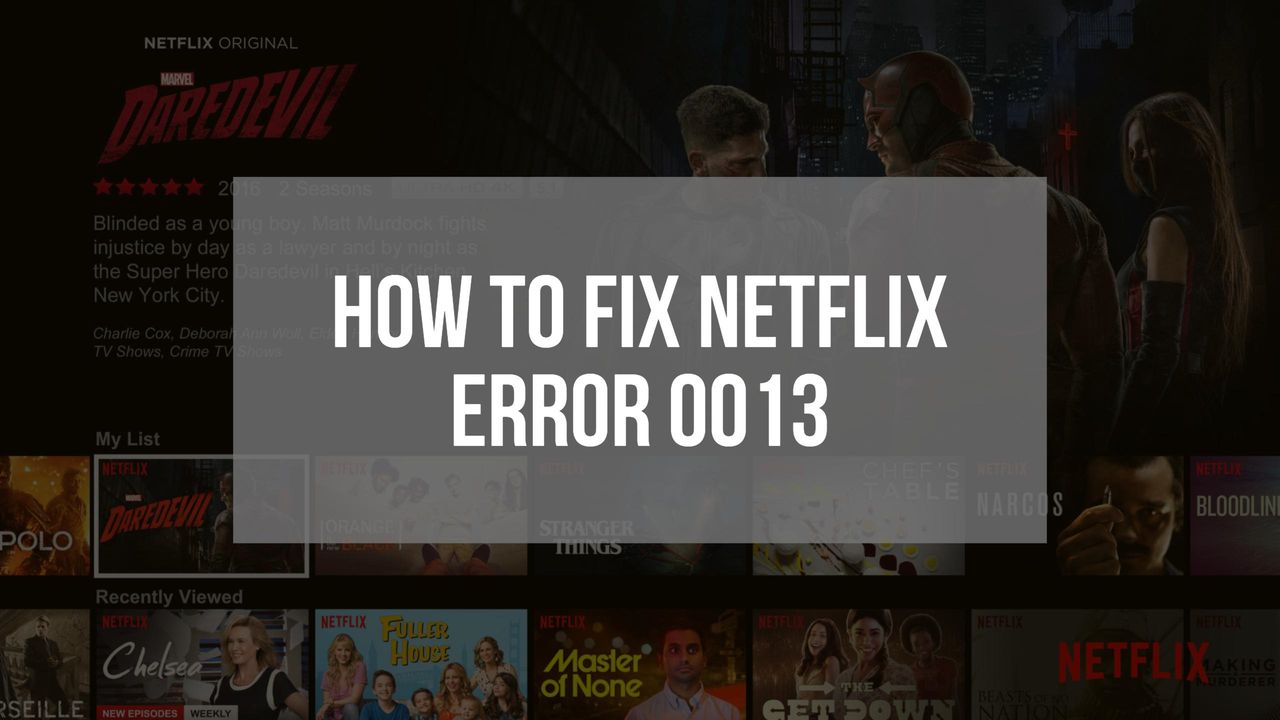You’ve got the popcorn ready, sit back on the couch and fire up Netflix on your Android TV box and… get nothing. Just Netflix Error 0013 looking back at you.
What is Netflix Error 0013? How do you fix it? Keep reading to find out.
What is Netflix Error 0013? What does Netflix Error 0013 mean?
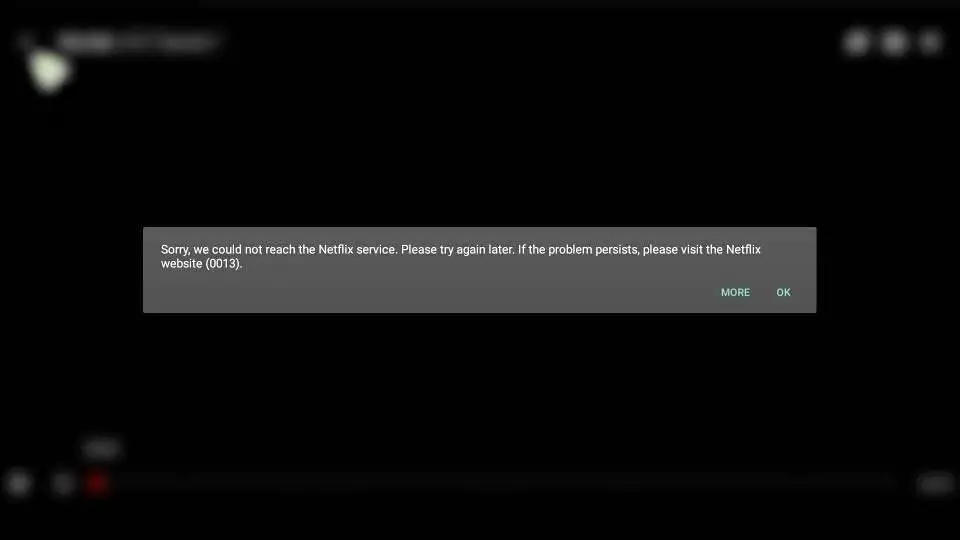
Netflix error 0013 typically occurs when some data on your Android device needs to be refreshed.
It sometimes appears when trying to stream movies on Netflix on Android devices. There doesn’t seem to be a consistent reason why this occurs.
When you try to play a movie, you’ll get an error stating “Sorry, we could not reach the Netflix service. Please try again later. If the problem persists please visit the Netflix website (0013).”
How to fix Netflix Error 0013

You obviously just want to get back to streaming movies so how do you fix Netflix Error 0013? There’s a few possible solutions out there, though success seems to be mixed.
Try streaming another video
Netflix error 0013 may be due to an issue with the particular video you’re trying to stream. Try playing another video file and see if that fixes the error.
Try turning it off and on again
The old IT trick of turning it off and on again is still alive and well.
Try rebooting your Android device and playing the video again.
I’ve personal found this to be a simple fix for Netflix Error 0013.
Clear the Netflix Cache
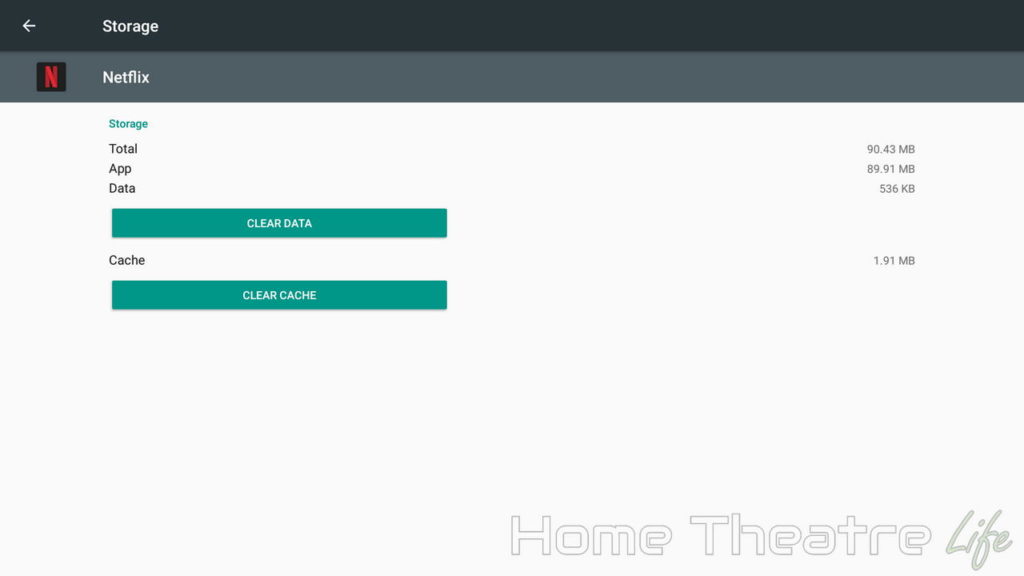
Apps often store required files in a cache. Sometimes the cache can get corrupted and cause issues like Error 0013.
To clear the Netflix Cache:
- Go into your Android device’s Settings menu
- Go to the app manager (usually called Manage Applications or Application Manager).
- Select the Netflix app and select “Clear Data” to clear the cache. You may need to look in “Storage”
- Try to play the video again to see if the issue’s resolved.
Install an old version of the Netflix app
Some Netflix users said they started experiencing Netflix Error 0013 after the app was automatically updated by Google Play.
It’s possible that current versions of Netflix are not compatible with your firmware. Installing an old version of Netflix can sometimes fix this error.
- If you’re wanting to install an older version of Netflix:
Enable “Unknown Sources” under your device’s Security settings. (Make sure you disable it after you’re finished!) - Download an older version of Netflix APK. Netflix provides one here or you can download one from APKMirror.
- Open the downloaded APK and install it.
- Trying streaming movies again
How to stop the Netflix app updating automatically
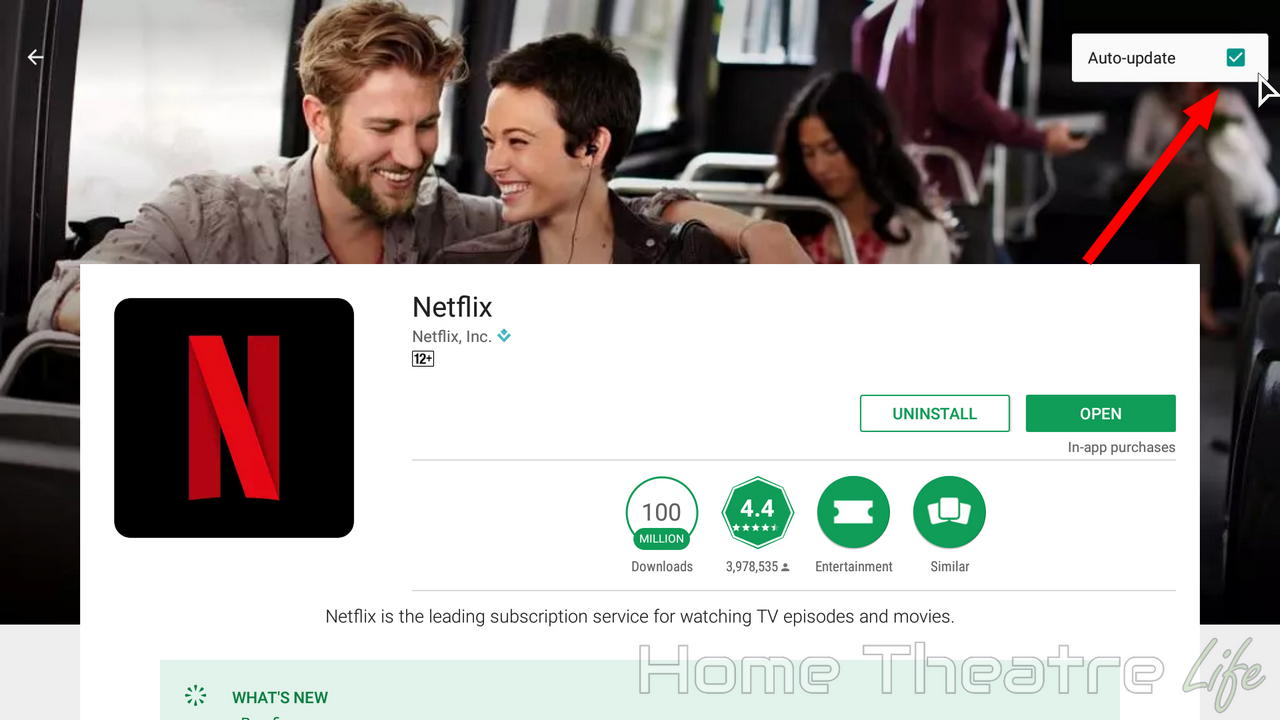
With some reporting that Error 0013 occurred after the Netflix app was updated, you might want to disable automatic app updates for Netflix.
To do disable automatic updates for Netflix:
- Open up the Netflix page on the Google Play store
- Click the 3 vertical dots on the top right to open the Options menu.
- Uncheck the Auto-update checkbox to disable automatic updates.
Conclusion
Getting Netflix errors is no fun, particularly when it stops you enjoying your home theatre. Hopefully you’ve been able to fix Netflix Error 0013 and can get back to streaming movies without issues.
Have you experienced Error 0013? Were you able to fix it? Let me know in the comments.