If you’re looking for the best Kodi remote apps, you’re in the right place.
There’s no doubt that Kodi is an amazing piece of software. From streaming movies and TV shows using add-ons to sharing your media across your network, the entertainment possibilities are endless. However, it’s important you have a good remote for your Kodi setup – and for that you want the best Kodi remote possible.
Why Use a Kodi Remote App?
Kodi can be controlled by more traditional remotes like this but there’s also a number of excellent Kodi remote apps out there that offer an excellent user experience.
Kodi remote apps typically have more features that standard remotes. Here’s just a few features you get when using an app to control Kodi:
- Library browsing with cover art
- Ability to control multiple Kodi instances
- Voice control
- Listen to Kodi media on your smartphone
It’s a great solution for controlling Kodi for those happy to forgo the convenience of a physical remote.
Best Kodi Remote Apps for Android
1. Yatse
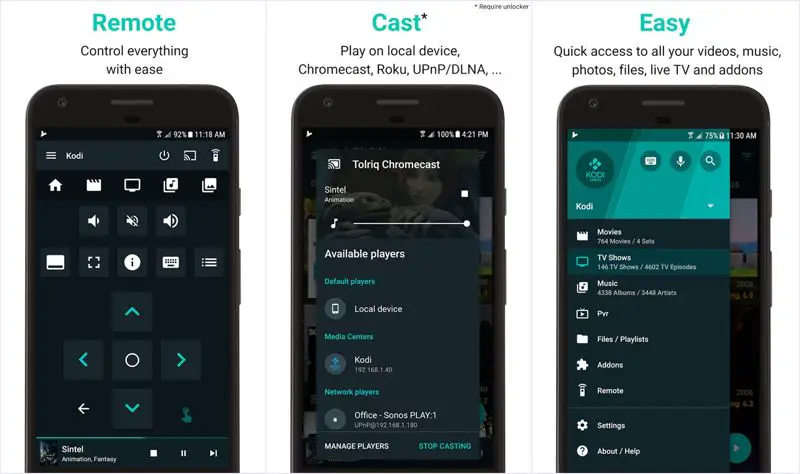
Yatse is probably the best Kodi remote for Android and easily the most feature packed app on this list.
Yatse offers your standard media playback controls, library sync and even Chromecast support, making it a comprehensive remote control app to take your Kodi experience to the next level.
It can also control Plex and Emby media players, sync your settings with the cloud, add custom Kodi functions for advanced users, use plugins for controlling compatible AV receivers and even cast media to Kodi and other devices such as a Chromecast. It’s even compatible Android Wear smartwatches so you can control Kodi from your wrist!
The app itself is free though those wanting extra features can buy the Unlocker for a few bucks.
See Kore on Google Play2. Kore
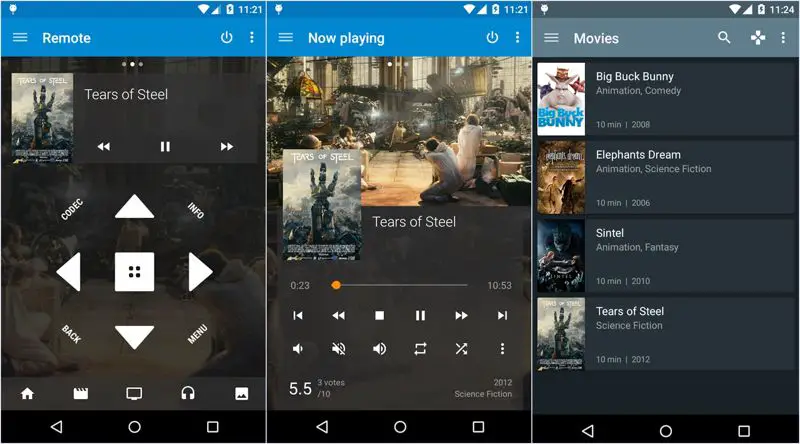
Kore, the official Kodi remote app on Android, is a solid choice – particularly as it’s free.
Rather than trying to add in as many useful features as possible like Yatse, Kore focuses on providing a simple, easy to use remote app without all the bells and whistles.
You’ll get all the standard media controls, library navigation, casting YouTube videos to Kodi and more.
Whilst it’s not as full featured as Yatse, those wanting a simpler, more streamlined remote app will likely enjoy Kore.
See Kore on Google PlayBest Kodi Remote Apps for iPhone
1 .Official Kodi Remote
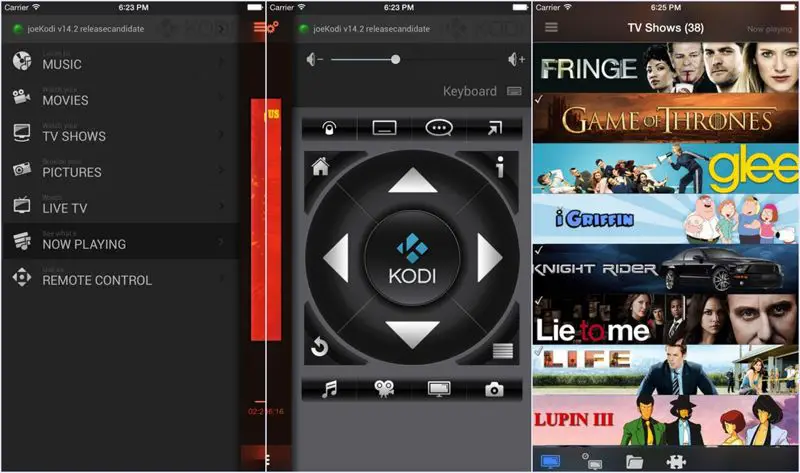
iOS users don’t have as many choices for Kodi remote apps as Android users so the official earns the title of best Kodi remote app for iPhone by default.
That said the official remote offers a impressive array of features – all for free.
The official Kodi remote app for the iPhone offers media control, can control multiple Kodi instances, browse your library (with cover art and movie posters) and more.
See Kore on iTunesHow to Set Up a Kodi Remote App in Kodi
Thankfully, Kodi remote app setup is reasonably simple. You just need to enable remote controlling of Kodi to get up and running:
- Go into Settings>Services>Remote control and turn “Allow programs on other systems to control Kodi” on. This lets your chosen app control Kodi.
- To allow your remote app to have access to library information such as titles and cover art, you’ll also need to turn on Kodi’s webserver. Go to Settings>Services>Webserver and turn on “Allow control of Kodi via HTTP”
- Lastly, if you’re wanting to easily set up your app with your Kodi install, I’d recommend enabling Zeroconf . This lets your Kodi remote app find your Kodi installation without needing to know its IP address. Zeroconf should be enabled by default so this step shouldn’t be needed. However, if it isn’t, you can enable Zeroconf by going to Settings>Services>Zeroconf and turn on “Announce these services to other systems via Zeroconf”
- Now, open your Kodi remote app and add a Kodi installation. With Zeroconf enabled, the app should automatically detect your Kodi installation and add it to the remote.
Now all you need to do is pick your favorite movie and relax!
Another Option to Control Kodi: Get an Air Mouse!
Not everyone likes using a Kodi remote app. Some users prefer the feel of a physical remote or like being able to just stop a movie without having to unlock your phone.
If you use your Android TV box or HTPC for more than Kodi or just simply prefer physical controls, buying an air mouse is a fantastic option to use as a Kodi remote.
What is an Air Mouse?
An air mouse is a type of remote control that let you control your mouse cursor using gestures – just like a Wii remote. This makes air mice a fantastic way to control your Android TV box as the mouse cursor becomes a great alternative for your finger and a left click acting like a touch on the screen.

There’s plenty of excellent air mice out there and one of my personal favorites is the Favormates MX3 Pro.
The Favormates MX3 Pro is an excellent choice for those wanting the convenience of an air mouse without the price tag. It offers a comprehensive set of media controls, full QWERTY keyboard and even backlighting for those dark, home theatre environments.
Best Kodi Remote Apps: Conclusion
If you’re an Android user, there’s no doubt that the best Kodi remote app is Yatse.
However, for iOS users, the best Kodi remote for iPhone is the official Kodi remote – even it it wins by default.

