There’s no doubt that smart home fever is rapidly taking over. From the convenience of being able to control your lights using just your voice to asking Google to read you the weather, smart home products are revolutionising how we live our lives.
The Zemismart smart downlight is a new Wi-Fi-controlled RGBW smart bulb that can be controlled via the Tuya app or your favourite digital assistant – whether you’re at home or away. Is it any good? Let’s find out.
Table of Contents
Zemismart Smart Downlight Specifications and Features
| Connectivity: | 2.4GHz Wi-Fi |
| App: | Smart Life/Tuya |
| CRI: | >80 |
| Lighting Angle: | 120 Degrees |
| Voltage: | 85V-240V |
| Voice Control: | Alexa/Google Home |
| Colour: | RGBCW |
| Cut-out: | 90mm |
| Power: | 10W |
| Warranty: | 2 Years |
| Brightness: | 800-900lm |
| Life: | 30000h |
Some of the Zemismart Smart Downlights best features includes:
- No hub required
- Dimmable light output
- Dedicated RGB and White LEDs
- Google Home/Alexa/IFTTT integration
- Australian Safety Certifications
- Controlled via the Tuya smartphone app
What’s in the Box?

Inside the box, there’s not much included:
- Zemismart Wi-Fi Downlight
- English User Manual
Zemismart Downlight Review: Design & Features
The Zemismart smart downlight looks like any other standard plug-in downlight. That’s a positive, as it blends in with your other non-smart bulbs for a consistent look.
The unit feels well made, with a plastic casing and strong metal retaining clips to keep the light in place when installed into your ceiling.
A translucent diffuser hides the LEDs, providing nice diffused light without obvious hotspots (at least on full brightness).

As a Wi-Fi-enabled bulb, the Zemismart downlight doesn’t need a hub to connect to your network. Everything is self-contained for a simpler install (though I won’t get into the Wi-Fi vs hub-based discussion here).
I’ve got the Australian model but Zemismart also sell versions for other countries.
One really important thing I need to call out for fellow Aussies is that the Zemismart smart Wi-Fi downlight appears to have appropriate safety approvals for legal use in Australia.
Australia has strict limits on what products we can use when it comes to plug in appliances, so this is a big deal.
Zemismart Downlight Review: Installation and Setup
Setting up the Zemismart Smart Downlight is straightforward.
If you’ve already got a plug-in downlight installed, it’s just a matter of removing the old downlight and plugging the new one into a standard power socket. If you’ve got hardwired downlights, you’ll need to get them replaced with a socket instead.
Zemismart recommends a 100mm cut out. However, a standard 90mm cut out should work fine as the rear of the unit is only 85mm in diameter.
Connecting the bulb to your Wi-Fi network is just as easy:
- Download the Tuya app onto your smartphone. It’s available for iOS and Android
- Create a Tuya account
- Place the smart bulb into pairing mode. This can be done by turning it on and off 3 times until the light starts flashing.
- Tap the “+” button in the top right and select Lighting>Lighting (Wi-Fi) and follow the set-up wizard
The whole process only takes about 2 minutes and I was ready to control the bulb through the app.

Just be aware that only 2.4GHz Wi-Fi is supported, though I didn’t have any issues on my mixed network but your mileage may vary.
Connecting the bulb up to Google Home/Alexa/IFTTT is just a matter of connecting your Tuya account to your digital assistant and you’ll be able to turn on the bulbs, change colours and more with just your voice.
However, Apple users are left out with no HomeKit support available out of the box.
Zemismart Downlight Review: Tuya App
You can’t really have a smart bulb without an app and the Zemismart bulb is no different. Everything is handled via the Tuya or Smart Life Apps.
I really liked that Zemismart didn’t bother rebadge the Tuya app like other companies as it means fewer apps to manage my smart home.
The Tuya app is comprehensive and I’ve covered most of its functionality in my Brilliant Smart Plug review.
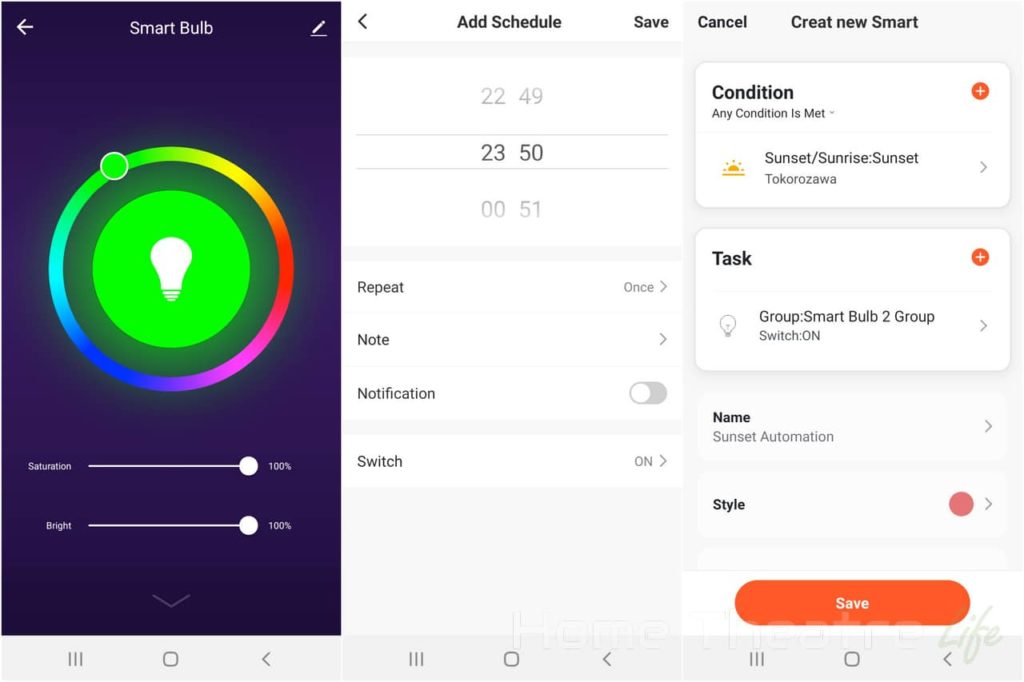
However, here’s a few things you can do:
- Lighting Control: Switch between colour and white modes. Adjust brightness and saturation. Changing the state of lights is essentially instant.
- Scheduling: Set custom schedules for your lights to turn off at certain times and days of the week
- Automation: Set complex automations including turning lights on at sunset or triggering other Tuya devices when you turn on your smart bulb
- Animations: Set up to 8 animations, with control over colours, peed and more.
- Grouping: You can group multiple bulbs together and control them together, setting things such as brightness and colours simultaneously.
Control of the white LEDs is the weakest part. Here you have two sliders: brightness and colour temperature. However, Colour temperature is unintuitively controlled via percentage. I much prefer the explicit Kelvin approach used by LIFX.
Zemismart Downlight Review: Smart Home Integrations
As mentioned before, if you who use digital assistants, the Zemismart downlight can be connected to Alexa or Google Home by linking your Tuya account. This means you can change colours, set the brightness and more using your voice.
IFTTT is also supported via the Smart Life applet but there’s a pretty significant delay when triggered devices so I didn’t really use it.
For those of you who use the excellent Home Assistant (like me!), the Zemismart bulb will appear once you add the Tuya integration. Just be aware that at the time of writing, the Tuya integration only works when the bulb is in white mode.
Zemismart Downlight Review: Performance
Of course, the light output is the most important aspect of a lightbulb and it’s here the Zemismart smart downlight does a solid job.
The bulb is an RGBW downlight, so it features dedicated colour and white LEDs for improved light output (as some RGB lights use the RGB LEDs to produce white resulting in blueish whites).
In white mode, you get the ability to select the colour temperature (how “yellow” the light appears) from 2700-6500K as well as brightness.

Light output is good at around 800 lumens, which is the equivalent of around 60 watts. However, I found that the “warm white” is a little too cool, with is lacking the warm yellow tones of my other warm white bulbs.
The RGB mode is easily the Zemismart downlight’s strongest feature, with vibrant colours that provide some dramatic effects. It’s also impressively bright compared to other Tuya colour bulbs I own which tend to offer good white brightness but have significantly dimmer colour output.
Verdict: Should You Buy the Zemismart Smart Downlight?

The Zemismart downlight is an impressive smart light and one that I’m glad to have in my smart home. The bulb offers excellent brightness across both colours and whites, though it is a shame that the warm white isn’t warmer.
At around $25 USD with Australian safety approvals, the Zemismart Smart downlight is an excellent option for those wanting a smart downlight that doesn’t break the bank like pricier alternatives such as LIFX.
I’d recommend the Zemismart smart downlight for those wanting:
- Comprehensive integration options
- RGB and White lighting
- Google Home/Alexa/IFTTT integration
To find out more about Zemismart smart downlight and its features, click here.


