Everyone loves the Amazon Fire TV and Fire Stick and it’s not hard to see why – there’s plenty of reasons to get one.
However, whilst the included Alexa voice remote covers 90% of your remote control needs, there’s times when you’ll want to hook up a Bluetooth keyboard and mouse to your Fire TV.
Adding an Amazon Fire TV Bluetooth keyboard is a great way to enhance your Fire TV experience, offering you improved control, faster text entry and more – particularly if you’re wanting to browse the web on your Firestick from the comfort of the couch or sideload apps not optimized for the Fire TV.
In this guide, I’ll show you how to pair Bluetooth Keyboard or Air mouse with your Fire TV or Fire Stick.
I’ll be using a Firestick and the Rii i8+ Mini Bluetooth keyboard and mouse combo as they make a great combination but you should be able to use most Bluetooth keyboards. You can check Amazon’s compatibility list for more info.
Table of Contents
Best Bluetooth Keyboard for the Fire TV and Fire Stick: Rii i8+ Mini Bluetooth Keyboard and Mouse Combo

If you’re looking for a Amazon Fire TV Bluetooth keyboard/mouse combo, the Rii i8+ Mini is tan excellent choice and it’s my personal favorite for the Fire TV and Fire Stick.
It’s packed with features that make it an excellent companion for your Fire TV devices including:
- Bluetooth-compatible: The Fire Stick doesn’t come with a USB port, so you’re limited to using a Bluetooth keyboard remote. The Rii i8+ is one of the only Bluetooth-based keyboard remotes on the market.
- Compact design: The keyboard remote’s compact frame is only slightly bigger than a standard remote, making it easy to keep within reach.
- Full QWERTY Keyboard: Makes text input easy if you’re browsing the web or entering login information
- Multimedia Keys: Have simple media playback control at your fingertips with dedicated multimedia keys including play/pause and volume.
- Backlight: The built-in backlight makes it easy to use the keyboard in any light – perfect for the dim home theatre environment
How to Pair Bluetooth Keyboard with Fire TV or Firestick
Before We Start: Check Your Fire OS version
If you’re using a Firestick, you’ll need to ensure you’re running Fire OS 5 or later as this firmware update added support for Bluetooth devices such as headphones, remotes, keyboards and mice.
How to pair a Bluetooth Keyboard/Mouse with an Amazon Fire TV or Fire Stick
- Go to the Settings tab on your Fire TV or Stick and select Controllers and Bluetooth Devices
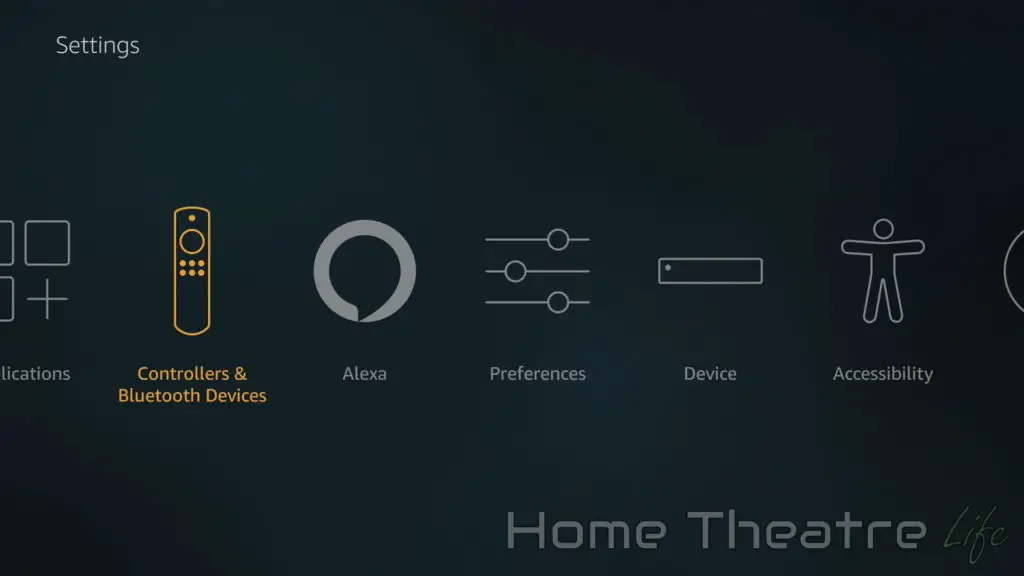
- Click on Other Bluetooth Devices
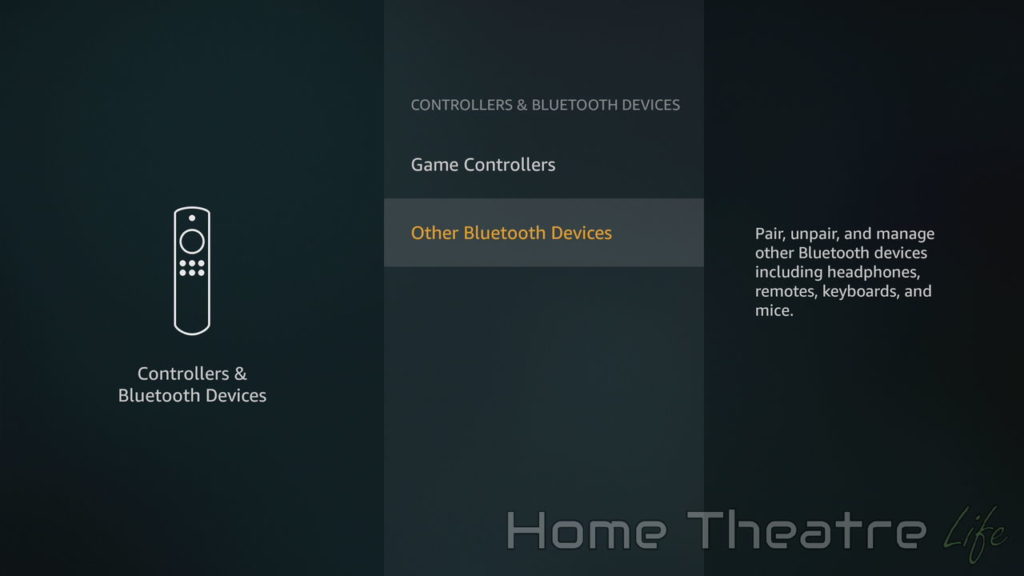
- Click on Add Bluetooth Devices. Your Amazon Fire TV or Fire TV stick will scan for Bluetooth devices, showing a list of those that it finds.
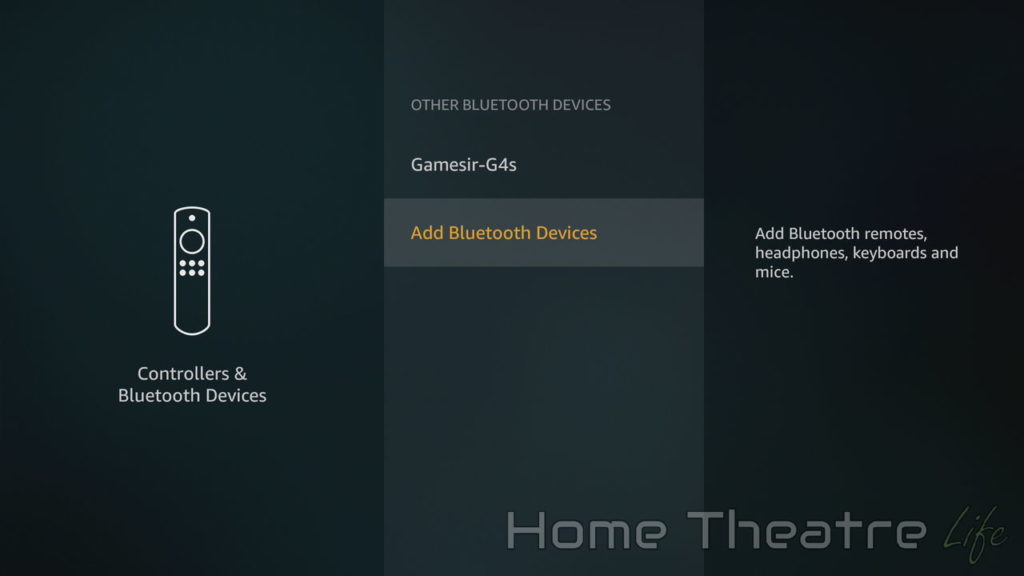
- Put your Bluetooth keyboard or mouse into pairing mode to make it visible to your Fire TV or Firestick. This process differs depending on your Bluetooth device so I’d recommend reading your Bluetooth keyboard’s instruction manual. If you’re using our recommended Fire TV keyboard, the Rii i8+ Mini, you can press the dedicated Bluetooth pairing button to enter pairing mode.
- Select your Bluetooth device from the list to pair the Bluetooth keyboard to your Fire Stick. If you’re using the i8+ Mini, it’ll appear as “Input Device”. You might be asked to enter a code to complete the pairing process
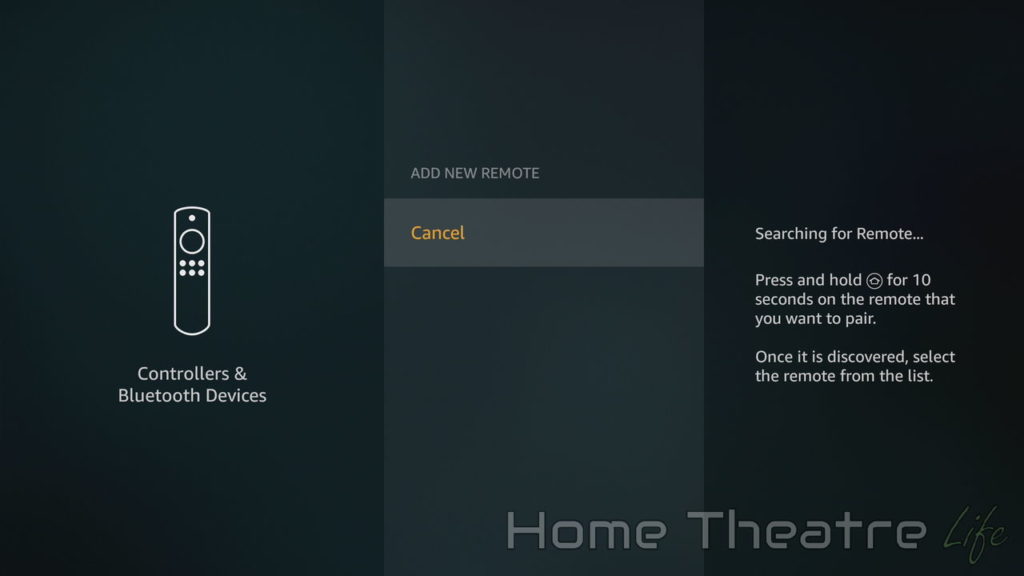
You’ve now successfully paired your Bluetooth keyboard with your Fire TV or Firestick. Make sure that you test that your buttons work on the keyboard or mouse and get browsing!
If you’re wanting to add extra Bluetooth keyboards, mice or controllers, simply repeat the above steps.
How to Unpair a Fire Stick Remote or Other Bluetooth Accessory
If you’re wanting to unpair your Fire Stick remote, keyboard or other Bluetooth accessory, follow the below steps:
- Turn off your Bluetooth keyboard or device
- Go to the Settings tab on your Fire TV or Stick and select Controllers and Bluetooth Devices
- Click on Other Bluetooth Devices
- Highlight the device you’re wanting to disconnect and press the Menu button on your remote. Click Confirm to unpair the Bluetooth device from your Fire TV
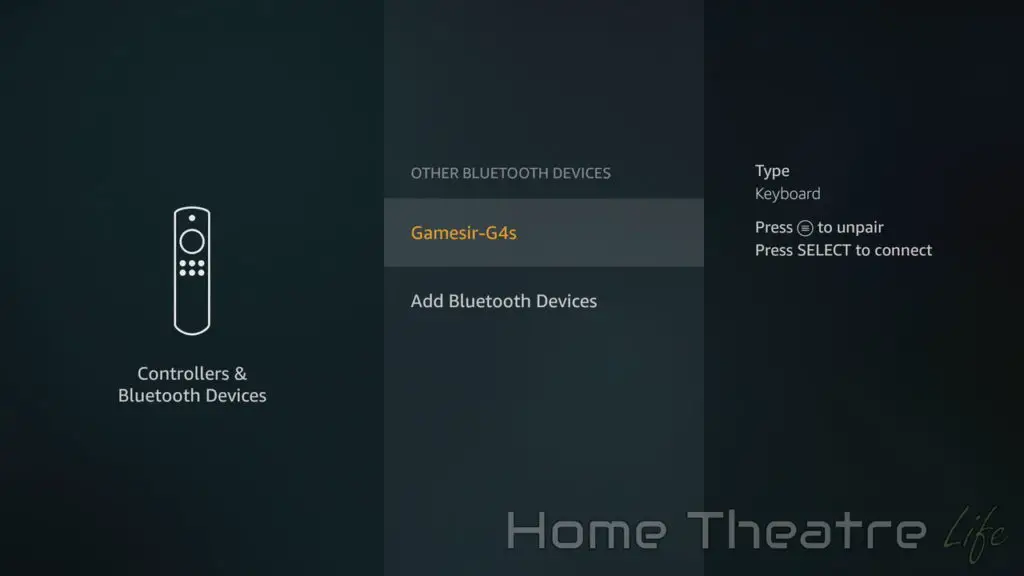
Troubleshooting Bluetooth Devices on Fire TV
If you’re having trouble pairing your Bluetooth keyboard or mouse with your Fire TV or Fire Stick, there’s a few things you can do to troubleshoot:
- Check your Bluetooth device is compatible: Not all Bluetooth devices are compatible with Fire TV devices. Amazon publishes a basic compatibility list so this should be the first thing you check
- Make sure your Bluetooth device isn’t paired with other devices: Bluetooth devices can (usually) only be paired with one device at a time. Make sure your Bluetooth device is not currently paired with another device.
- Unpair Unused Bluetooth devices: Each Fire TV can be only be paired with 7 devices (including Alexa remotes) at a time. Whilst this should be plenty for most users, if you’ve hit this limit, your Fire TV device won’t pair with any other Bluetooth devices. If that’s the case, simply unpair any unused Bluetooth devices and follow the above steps to pair your keyboard or mouse.
How to Pair A Bluetooth Keyboard with A Fire TV or Fire Stick: Conclusion
Pairing up a Bluetooth keyboard and mouse with your Fire TV or Fire Stick is an excellent way to enhance your remote experience. It unlocks so many possibilities, including easier text entry when browsing the web or installing apps not optimized for TV use.
How was your experience pairing a Bluetooth keyboard with your Fire TV? What’s your favorite Bluetooth keyboard/mouse combo? Let me know in the comments!
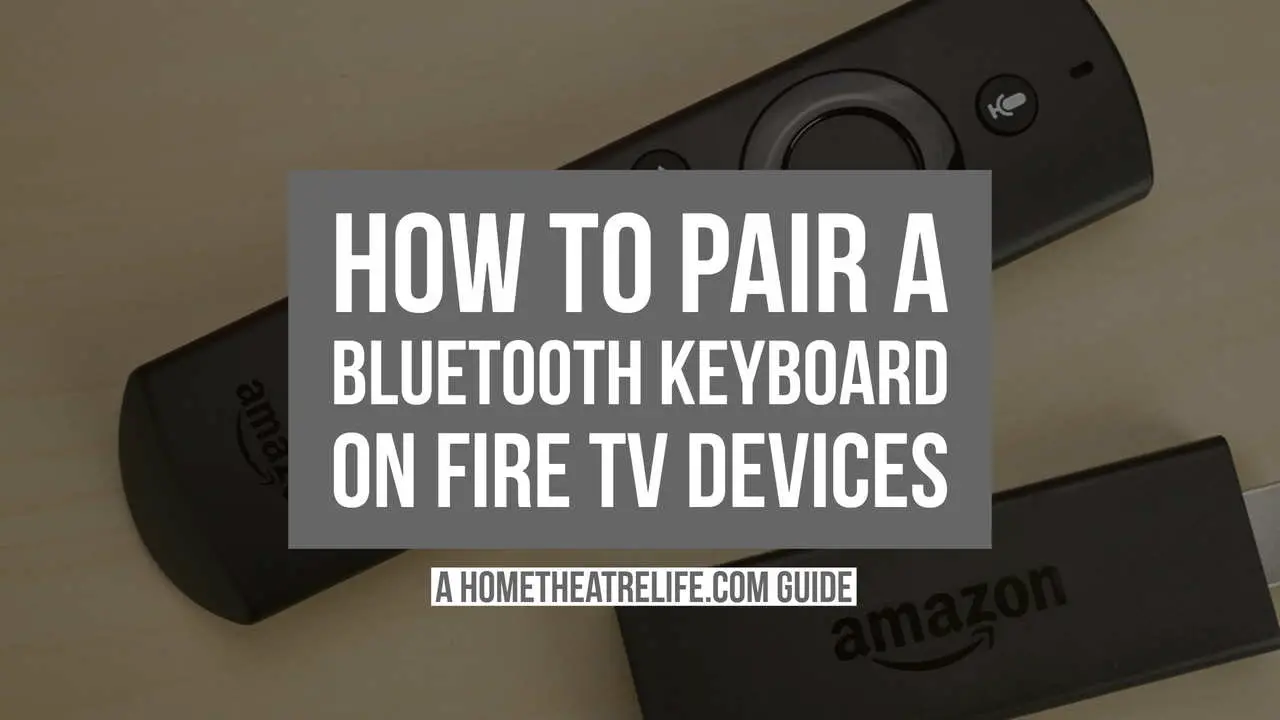


Your link to “Amazon publishes a compatibility list” doesn’t work. It simply links to Amazon’s help site in general. Nor does a search there for “compatibility list” for bluetooth keyboards result in any such list. Thank you.
Thanks for the heads up! I’ve checked and looks like Amazon have removed their detailed compatability list and instead replaced it with a more basic version. I’ve updated the link now.