Security is an important aspect of any modern home and cameras are an increasingly common element of a modern security system. However, most people don’t have the ability to run ethernet cables to everywhere they want cameras installed.
Enter the Soliom S70 wireless solar camera. Comprising of a wire-free camera with large solar panels results in a wireless camera system that can be mounted almost anywhere without the need of a dedicated hub. Is it any good? Let’s find out.
Table of Contents
Soliom S70 Specifications and Features
| Connectivity: | 2.4GHz Wi-Fi |
| App: | Soliom |
| Resolution: | 1080p |
| Field of View: | 160 Degrees |
| Framerate: | 15fps |
| Storage: | Cloud Storage, Micro SD (Max. 64GB) |
| Battery Capacity: | 4000mAh |
| Standby Time: | 6 months |
| Temperature: | -20~60 Degrees Celsius |
Some of the Soliom S70 best features include:
- Wire-free installation for ultimate flexibility
- Free cloud storage for video recordings
- Solar panels automatically recharge the in-built battery, which means you won’t have to take it down as often to recharge it.
What’s in the Box?

Inside the box, there’s not much included:
- Soliom S70 Wire-free Solar Camera
- USB charging cable
- Outdoor mounting bracket
- English User Manual
- Security stickers
- Magnetic screwdriver
- Replacement screws
- Anchoring kit
I was impressed that Soliom included everything you need inside the box. Netgear’s Arlo sells the outdoor mount as a (pricy) addition despite being designed for outdoor installation.
Soliom S70 Review: Design & Features
The Soliom S70 is an interesting looking camera – at least out of the box. The large solar panels come out of the camera’s body like wings – giving it a “plane”-like appearance. This does make the camera significantly more obvious which could be a pro or con depending on your view.

The camera feels like its well-made, with an all-plastic construction.
The solar panels on the device are removeable using the included screwdriver if you don’t want to take advantage of the solar charging features.

Underneath the camera is a standard tripod mount and power button as well as a protective rubber flap. This hides the micro SD card slot and a reset button.
The fact that the power button is so accessible does feel like a design flaw. Whilst the camera should capture movement if someone approaches the camera, it wouldn’t be hard for someone to turn off afterwards the camera and miss anything else that happens.
As the camera uses wifi, it doesn’t need any hub to connect to your home network. This results in a simpler installation. However, you’ll need to make sure that the camera is within range of your wifi network. That being said, I found the reception is fine in my large single storey house.
Soliom S70 Review: Installation and Setup
The setup process of the Soliom S70 is straightforward as expected.
Simply turn on the camera and install the Soliom app from the app store. The Soliom app will guide you through the setup process which involves scanning the camera’s QR code and connecting to your wifi network.
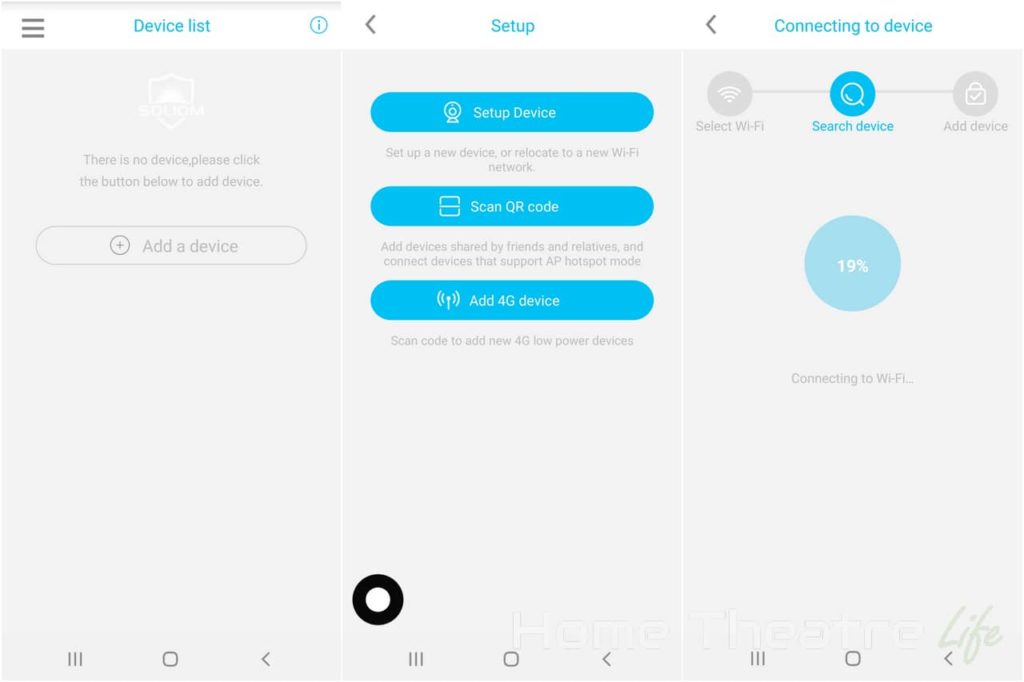
To connecting the camera to your Wi-Fi network:
- Download the Soliom app onto your smartphone. It’s available for iOS and Android
- Place the smart bulb into pairing mode. It should do this automatically out of the box. Alternatively, this can be done pressing the reset button underneath the camera
- Tap the “Add a device” button in the app and follow the Wizard which will walk you through selecting your wifi network and naming the camera.
You’ll need to set a password up for accessing your camera. This is probably the strangest thing about the Soliom camera as most wifi-enabled devices rely on you having an account with the company. However, Soliom only needs the camera’s ID from the QR code and a password to access it.
The app does seem to show you how many people are viewing the camera at once so you should be able to see if anyone unexpected is accessing it simultaneously.
It appears that only 2.4GHz Wi-Fi is supported, but there weren’t any issues with my mixed network.
Unfortunately, there’s no integration with digital assistants such as Alexa or Google Assistant but this is an issue with most security cameras.
Similarly, there’s no ONVIF support so you’ll need to use the camera’s app for everything rather than integrating it into your existing security system’s NVR.
Mounting the camera is straightforward. Simply attach the mount using the included mounting kit and thread on the camera to the tripod. You can use the locking ring to tighten the camera to the base.
Soliom S70 Review: Software/App
The Soliom S70 is controlled via its dedicated app. The app itself is functional but there’s quite a few quirks that result in a less-than-ideal user experience.
Here’s a few things you can do:
- Manage your Soliom Cameras: Add/remove Soliom cameras or share them with other users
- View the Live Camera Feed: Connect to the camera anywhere in the world and watch a live feed
- Play back and Manage Recordings: Recordings from the micro SD card or cloud storage can be viewed and managed.
- Update Firmware: The app notifies you if new firmware updates are available. There’s already been 2 firmware updates whilst I’ve been reviewing the camera.
- Adjust Settings: Adjust various camera settings including rotation, backlight compensation, status LED and more.
- Capture photo and videos: Capture photos and videos from the camera
Viewing the camera is a straightforward experience. Tapping on the camera in the app will trigger the camera to connect. There’s a delay of around 10 seconds when accessing the camera via the app which is an annoyance but not a deal breaker. Here you can listen in or speak using the built-in speaker (with surprisingly clear audio).
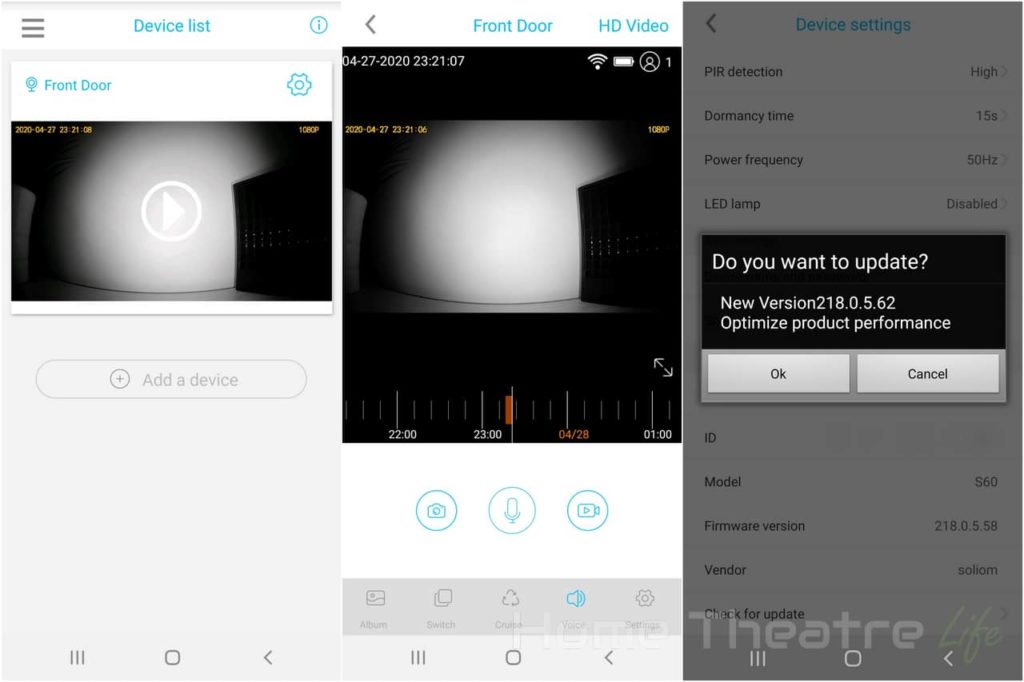
Interestingly, I noticed that I had smoother video when not connected to the same wifi network which was unexpected as its usually the opposite case with other cameras I’ve tested such as the Yi Home Camera.
What I did find odd is that the app shows buttons for features not supported by the camera such as a patrol mode. This leads to a frustrating experience. I’d much prefer unsupported features be hidden like on Reolink’s excellent security camera app.
This odd experience extends to watching back events. When using Soliom’s free cloud storage, you can access a list of 8 second clips that were captured and uploaded to the cloud. Each is timestamped and you can view these events by date and download or delete them as needed.
However, if you’re wanting to keep things local by recording to the micro SD card, you can only view your recordings by scrolling through the timeline. This means that there’s no easy way of viewing events or downloading the clips to your phone aside from capturing the video as its being played back. This makes the micro SD card relatively useless as I had no way of easily getting the footage onto my phone before someone could take the unit along with the videos saved on the micro SD card. That said, the videos are saved as MP4s so I didn’t have any problems playing them back on VLC using my PC’s SD card reader.
The firmware update experience was a mixed bag. Whilst the app notified me that new firmware was available for the camera, it didn’t always download, and I had to reboot my phone to get it to start. Another time, I got a notification that the firmware update failed but logging into the camera shows it had been applied.
Soliom S70 Review: Performance and Image Quality
The Soliom S70 wireless camera generally did a good job during my testing. Whilst there’s a slight delay between detecting motion and starting recording, I didn’t have any issues with it dramatically missing the event – unlike I’ve experienced with Arlo’s cameras.
The IR motion detector is sensitive enough that I was able to capture movement easily (including the occasional false positive – though sensitivity can be tweaked in the app).
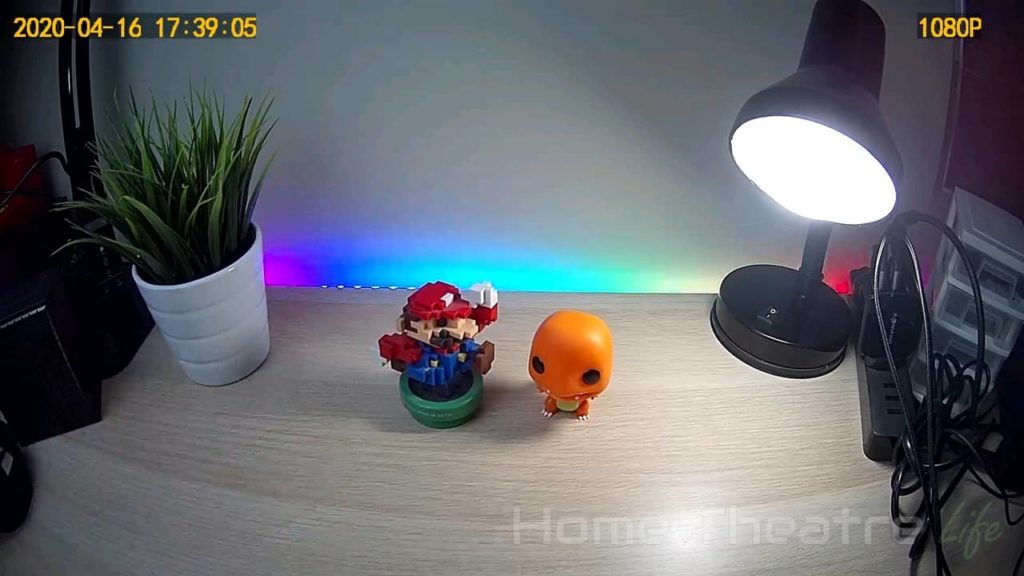
Good Lighting 
Night Vision
Image quality is ok for 1080p video but it is heavily compressed so you may have issues identifying faces in some situations depending on the lighting conditions. Night vision is impressive, offering plenty of illumination for a clear view.
Battery life has been impressive so far with only an initial charge required in a couple of months with regular daylight. The solar panels seem to be quite sensitive, with the app showing the camera charging even when under indirect light.
Soliom S70 Review: Smart Home Integrations
Unfortunately, there’s no way of integrating the Soliom S70 camera into your smart home setup as everything must be via their own app.
Verdict: Should You Buy the Soliom S70 Wirefree Security Camera?

The Soliom S70 wireless solar camera offers an interesting mix of features for a reasonable price and the fact that it can be recharged using solar power solves one of my biggest complaints with other wire-free setups such as Arlo.
That said, the solid hardware is let down by a poor software with an unintuitive app that offers plenty of functionality but is full of usability issues that make getting the most out of the camera much harder than it should be.
I’d recommend the Soliom S70 wireless solar camera if you’re looking for the following features:
- Wire-free 1080p camera with solar charging
- Simple installation
To find out more about Soliom S70 wireless solar camera and its capabilities, click here.


