HiMedia have recently released the HiMedia Q30, a compact Android TV box featuring a new chipset targeting those who want a better media experience. I’ve tested out this Android TV box to see how it performs in media playback, movie streaming and more. Is the HiMedia Q30 worth it? Keep reading my HiMedia Q30 review to find out.
What is the HiMedia Q30?
The HiMedia Q30 is the latest Android TV box from the company powered by the quadcore Hisilicon Hi3798M V200 and running Android 7.0.
Being an Android TV box, you can watch videos using Kodi, stream movies from Netflix, play your favorite Android games and more.
HiMedia have focused on media playback, ensuring features such as automatic framerate switching and HD audio passthrough works (with some caveats as we’ll cover later on).
Key Features
- Runs Android 7.0
- Quadcore HiSilicon Hi3798M V200 Processor with Mali-450 GPU
- 2GB of DDR3 RAM and 8GB of onboard storage
- Strong media playback capabilities including 4K 60fps video decoding for certain codecs
- Built-in b/g/n Wifi for network streaming
- 7.1 HD Audio passthrough and downmix for an improved audio experience on supported hardware
Where to Buy the HiMedia Q30
The HiMedia Q30 is available from GeekBuying.
Check Price at GeekBuyingTable of Contents
HiMedia Q30 Technical Specifications
[aps_product_specs id=”13988″]
What’s in the Box?

Inside the box, you’ll get:
- HiMedia Q30 Android TV Box
- Power Adapter
- IR Remote
- HDMI Cable
- English User Manual
HiMedia Q30 Review: Hardware
The HiMedia Q30 is an attractive Android TV box, featuring a black metal case with a brushed metal finish that looks great.
There’s a power button on the front of the unit, with a USB 2.0 port and SD card slot on one side and another 2 USB 2.0 ports and a USB 3.0 port on the other side.
On the back, we’ve got the wifi antenna, optical audio, composite A/V out, HDMI port and DC In.
That composite A/V output will be fantastic for those with older TVs who would otherwise need to invest in a separate adapter.
The included IR remote is the identical to HiMedia’s other remotes. It’s a high quality device, with tactile buttons, a full set of Android functions and multimedia controls, in addition to a mouse mode and learning mode so you can control your TV or amplifier from the one remote.
That said, I’d recommend picking up an air mouse for a better Android experience. You can see my picks for the best Air Mouse here.

HiMedia Q30 Review: Software
The HiMedia Q30 uses the same colorful launcher we’ve seen in their other Android TV boxes. It’s got large, colorful app tiles as well as a customisable row of shortcuts along the bottom.
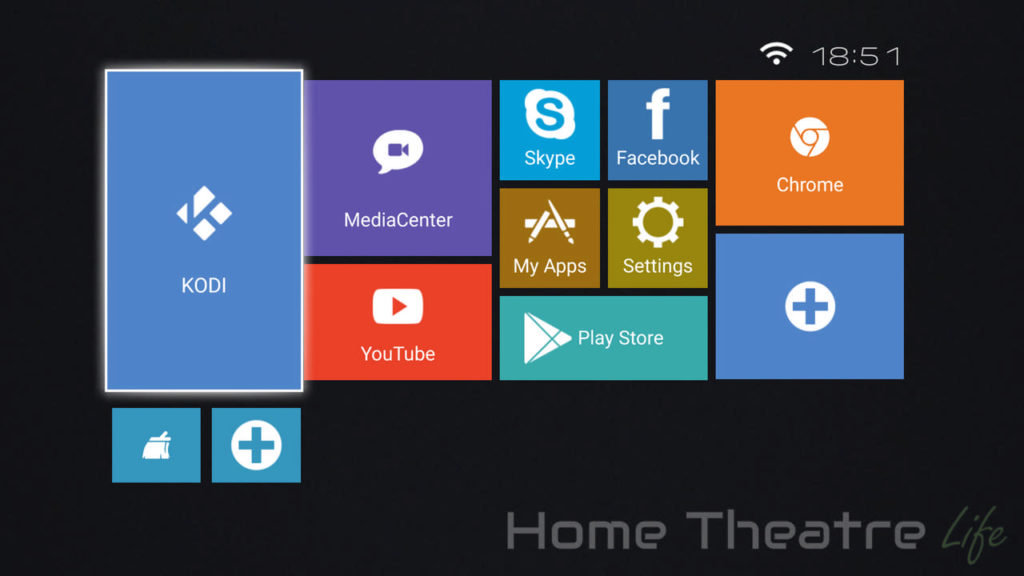
HiMedia have included apps like Netflix, Skype, HappyCast and Kodi. You can also use the Google Play store to install your favorite Android TV box apps and games. Root access isn’t available out of the box, though this won’t affect most users.
I was glad to see that they’ve pre-installed the Kodi Wrapper App that will configure Kodi to use HiMedia’s media player for the best media experience. It makes the whole process so much easier.
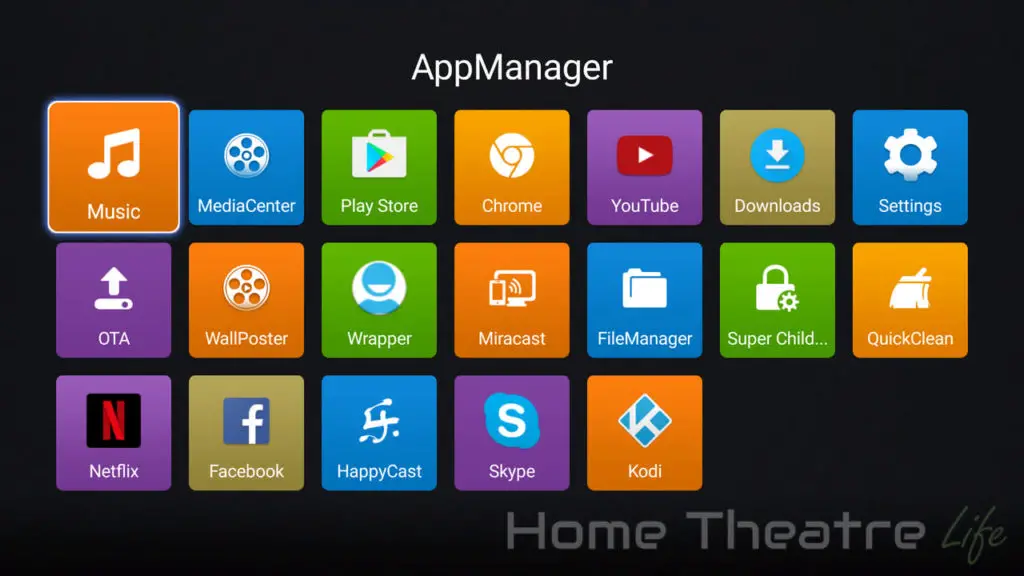
There’s also a built-in SAMBA server, allowing you to share your Q30’s storage using Microsoft’s protocol, though with only 8GB of onboard storage, it wasn’t particularly useful unless you added a large USB hard drive.
OTA updates are supported for easy firmware updates, with the company releasing several firmware updates adding new features and fixing bugs. HiMedia are one of the better Android TV box manufacturers for support so I’m glad to see this continuing on their latest device.
HiMedia Q30 Review: Video Playback

Video playback was tested using Kodi 17.4 downloaded from the Google Play store and configured using the HiMedia Wrapper as this is how the device is expected to be used.
After setting up Kodi, videos were played from a USB 3.0 hard drive and streamed over wifi from my server’s NFS share.
If you're planning on streaming movies and TV shows with Kodi, protect yourself with a VPN.
Why do you need a VPN for Kodi?- Anonymous online streaming
- Bypass geo-blocks and access ALL Kodi add-ons
- Prevent ISP throttling and tracking
- Hide Your IP Address
Protect your privacy and security when using Kodi. Subscribe to the highly recommended IPVanish VPN now (save up to 46% with this link) to stay safe and private or check out our Best VPN for Kodi guide to learn more.
Kodi playback support was a mixed bag when using Kodi’s built-in media player. However, getting Kodi to use the internal player (via the Wrapper app) saw video playback greatly improve, with excellent playback of nearly everything I threw at it.
Automatic framerate switching works but only when using the internal player in Kodi.
This makes the HiMedia Q30 one of the best performing Android-based media players I’ve tested to date.
| Codec | Video Performance (Kodi 17.4) |
|---|---|
| 1080p 3D SBS H.264 | |
| 1080p 3D ABL H.264 | |
| 1080p24 H.264 | |
| 1080p High Bitrate H.264 | |
| 1080p60 H.264 | OK when using Internal Player |
| 720p50 H.264 | |
| 1080i25 H.264 | |
| 4K 30FPS H.264 | OK when using Internal Player |
| 4K 60FPS H.264 | |
| 1080p24 HEVC | |
| 4K 30FPS 8-bit HEVC | |
| 4K 30FPS 10-bit HEVC | |
| 1080p VP8 | |
| 720p Hi10p | OK when using Internal Player |
| 1080p Hi10p | |
| 1080p MPEG2 | |
| 1080p VC1 | |
| Unencrypted Bluray ISO (Sintel) |
5.1 Audio Passthrough
HDMI audio passthrough only worked when using the built-in media player in Kodi (configured using the Wrapper app). Otherwise, I had issues getting sound in stock Kodi.
Netflix
The HiMedia Q30 isn’t Netflix-certified so streaming videos are limited to 480p (DVD resolution).
The device does support Widevine L1 however, so it should support HD Netflix in theory, though trying to install the Android TV version of Netflix just returns a “Device not Compatible” error.
For more information about Netflix on Android TV boxes, check out my HD Netflix on Android guide.
Smartphone Screen Mirroring (Miracast/AirPlay)
The HiMedia Q30 supports Miracast using its built-in app. I didn’t have any issues mirroring my Samsung Galaxy S8’s screen
There’s no AirPlay app installed, though you can install something like AirPin Pro to enable AirPlay support.
HiMedia Q30 Review: Gaming Performance

The HiMedia Q30’s Hisilicon SoC features a mult-core Mali-450 GPU which offers respectable gaming performance.
Gaming performance was tested using using Crossy Road (Android) and Beach Buggy Racing (Android) using my GameSir G4S controller (read my review) via the 2.4GHz wireless adapter as Bluetooth isn’t supported.
The HiMedia Q30’s gaming performance was good, with Crossy Road and Beach Buggy Racing playing great when maxed out.
Should You Buy the HiMedia Q30?

The HiMedia Q30 is a solid media player and follows HiMedia’s tradition of producing high quality Android devices. As long as you’re using the internal player with Kodi, media playback was exceptional, making the Q30 one of the best Android-based media streamers I’ve used.
Whilst I was disappointed that HiMedia didn’t include Bluetooth and HD Netflix support isn’t explicitly supported, those wanting an excellent media player for Kodi should definitely consider buying the HiMedia Q30.
Pros
- Excellent media playback
- Attractive, comprehensive skin
- Regular firmware update and support
Cons
- No Bluetooth limits peripherals like Bluetooth controls
- Netflix limited to 480p
Where to Buy the HiMedia Q30
The HiMedia Q30 is available from GeekBuying.
Check Price at GeekBuying




