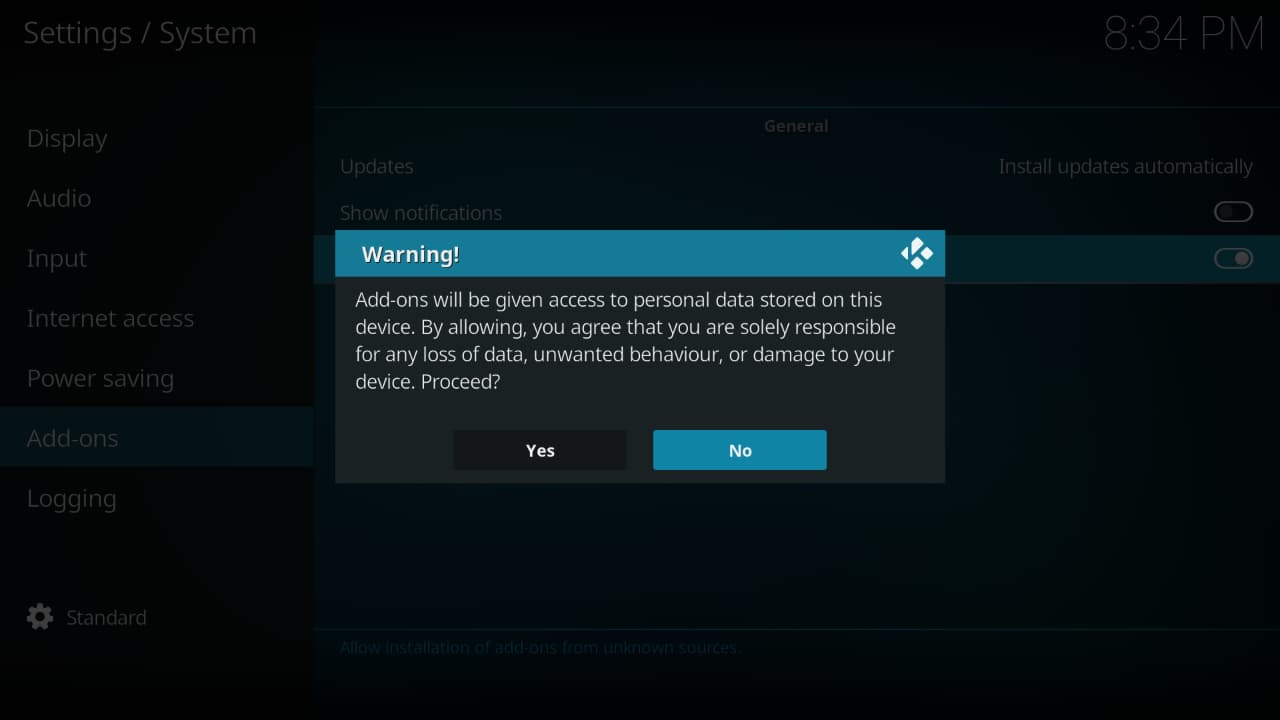When you’re setting up Kodi on your HTPC or Android TV box, you’ll find plenty of useful add-ons in the official Kodi repository.
However, there’s an entire ecosystem of 3rd party add-ons that can be installed from “unknown sources”. These are 3rd party repositories not controlled by the Kodi team and therefore, cannot be guaranteed in terms of quality.
That said, there’s thosands of genuinely useful 3rd party add-ons that can enhance your Kodi experience.
Why Enable Unknown Sources in Kodi
Some add-on developers have opted to offer their Kodi add-ons via 3rd party respositories. This is often for a number of reasons, such as improved control of the respository itself to potentially objectionable add-ons.
Kodi disables installation of add-ons from Unknown Sources by default. However, they make it incredibly easy to enable Unknown Sources so you can access thousands of extra add-ons.
If you're planning on streaming movies and TV shows with Kodi, protect yourself with a VPN.
Why do you need a VPN for Kodi?- Anonymous online streaming
- Bypass geo-blocks and access ALL Kodi add-ons
- Prevent ISP throttling and tracking
- Hide Your IP Address
Protect your privacy and security when using Kodi. Subscribe to the highly recommended IPVanish VPN now (save up to 46% with this link) to stay safe and private or check out our Best VPN for Kodi guide to learn more.
How to Enable Unknown Sources in Kodi 18
Time needed: 2 minutes
Learn how to enable Unknown Sources in Kodi 18 with this step-by-step guide
- Open the Settings menu
Open up Kodi’s settings menu by clicking on the “Cog” in the top left of Kodi’s home screen
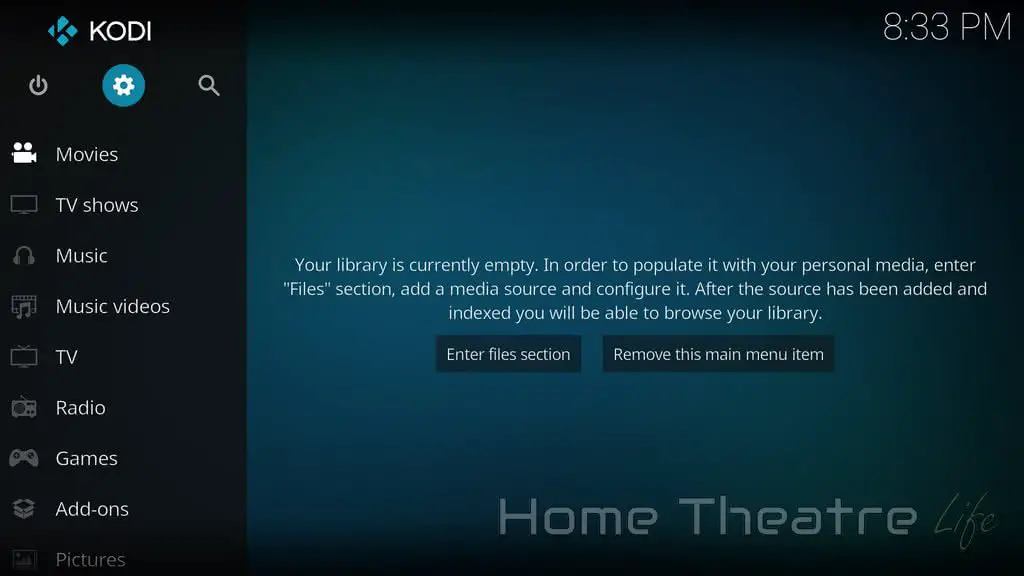
- Navigate to the System menu item
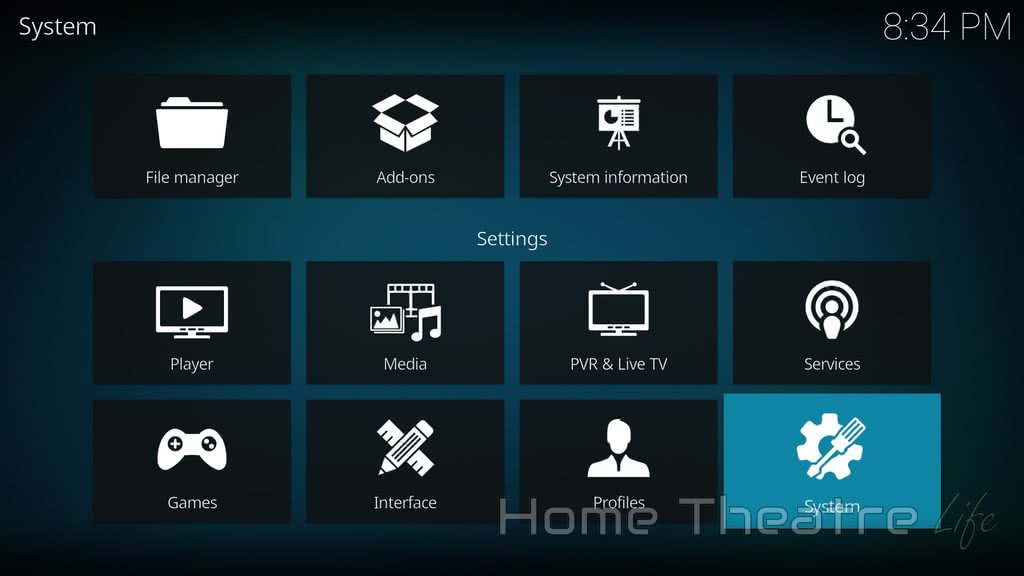
- Scroll down to Add-Ons
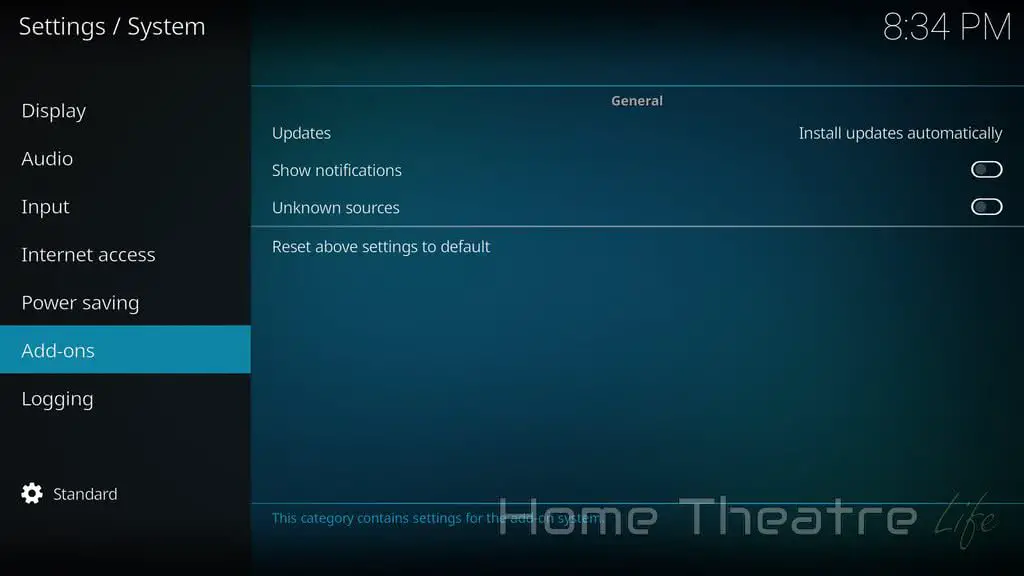
- Highlight “Turn on Unknown Sources” and switch it on
At this stage, Kodi will give you a warning about the risks of using unknown sources when installing add-ons:
“Add-ons will be given access to personal data stored on this device. By allowing, you agree that you are solely responsible for any loss of data, unwanted behaviour, or damage to your device. Proceed?”
Accept this prompt and you can install unofficial Kodi add-ons to your heart’s content.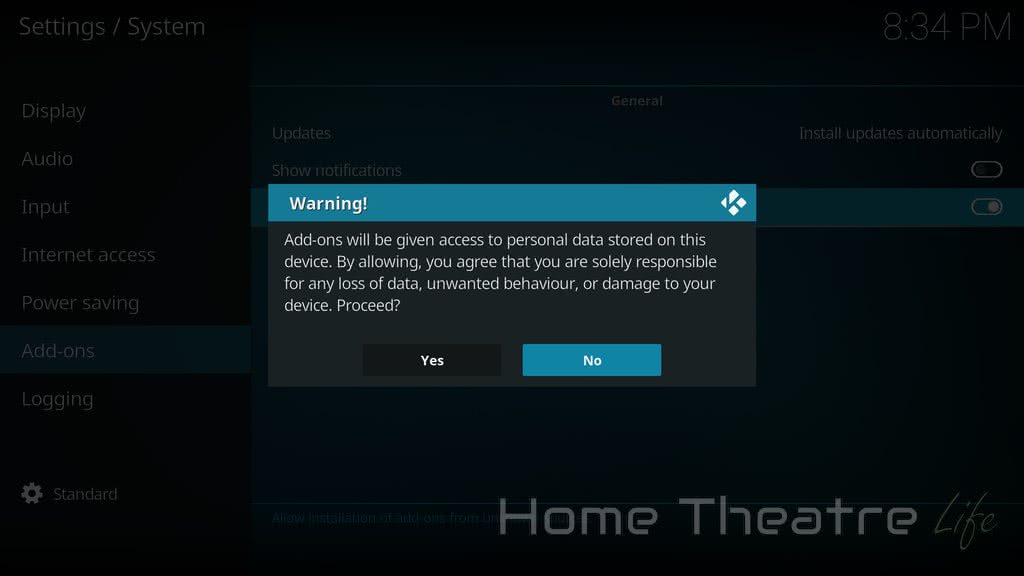
- Install your Unofficial Add-Ons
With Unknown Sources enabled, you can now install add-ons from outside of Kodi’s official repository. This opens up the world of possibilities, allowing you to unlock the real power of Kodi.