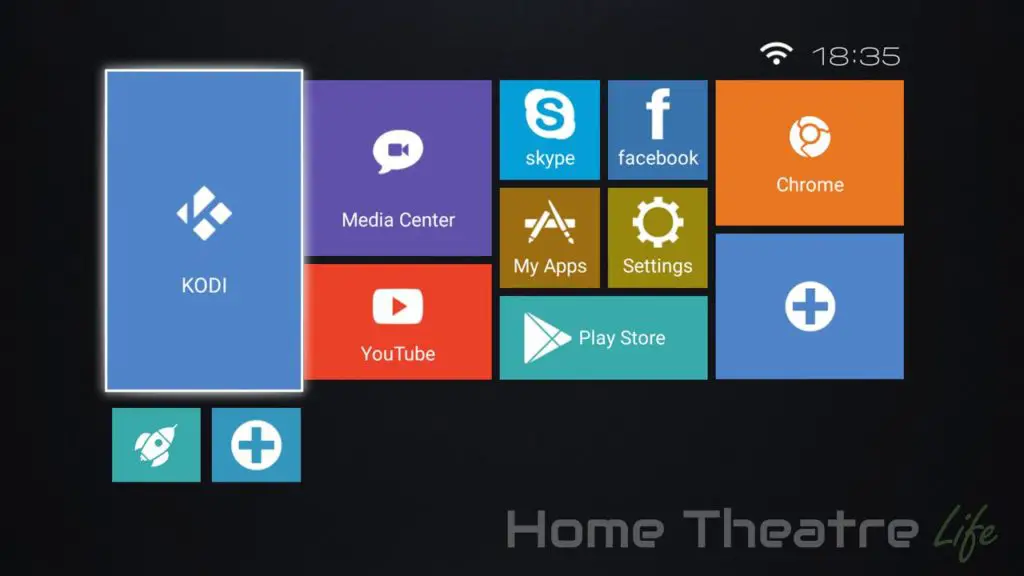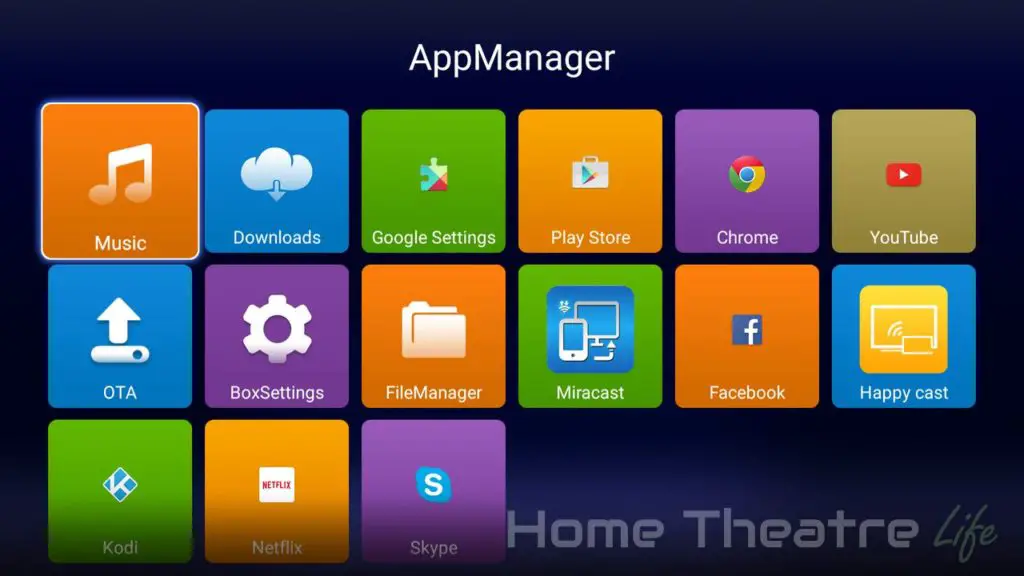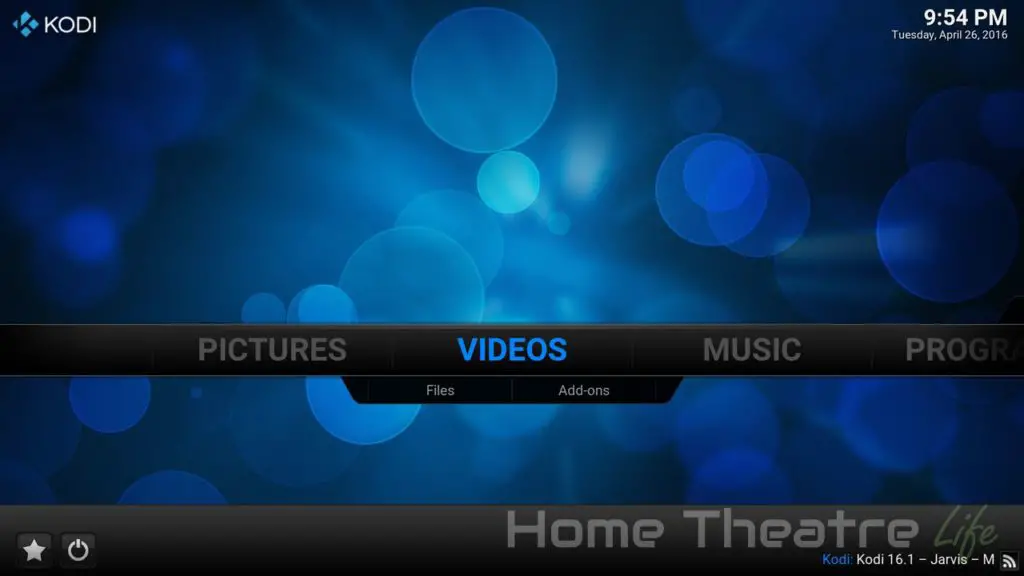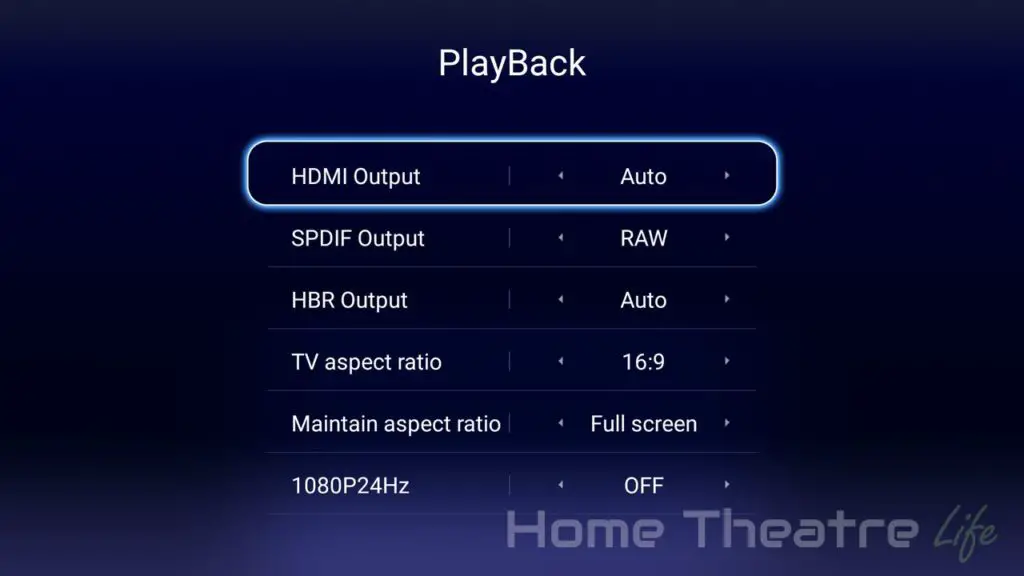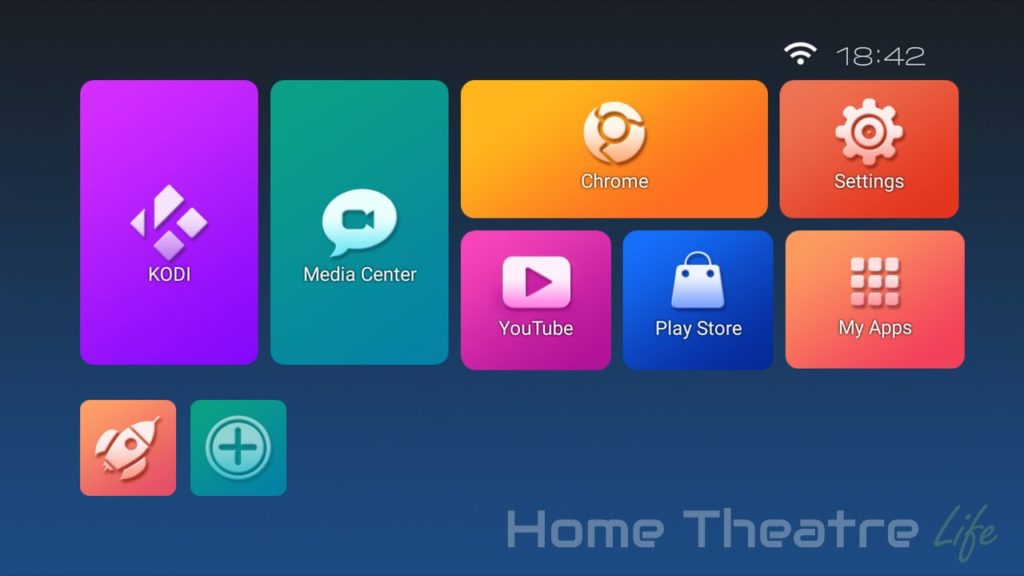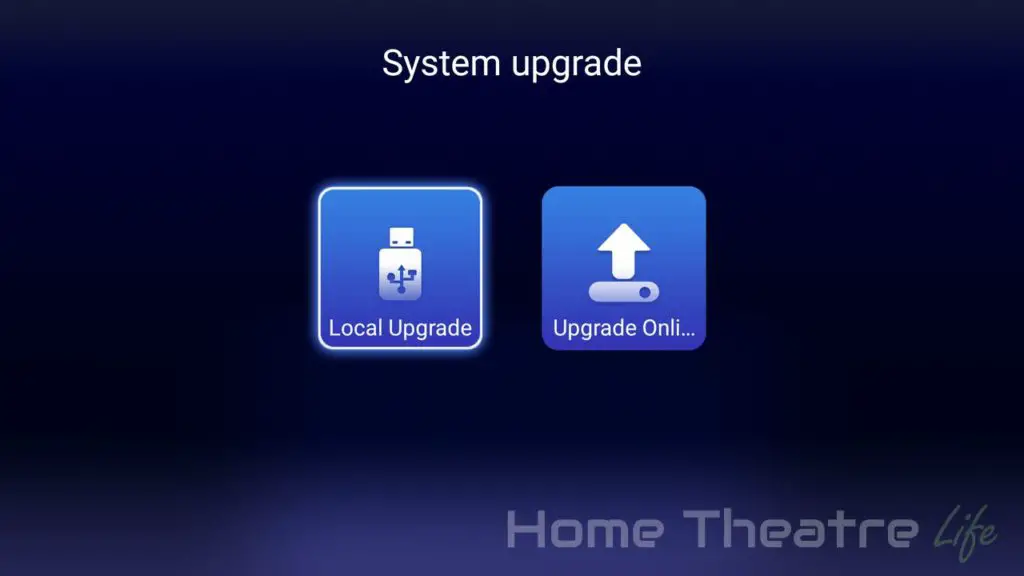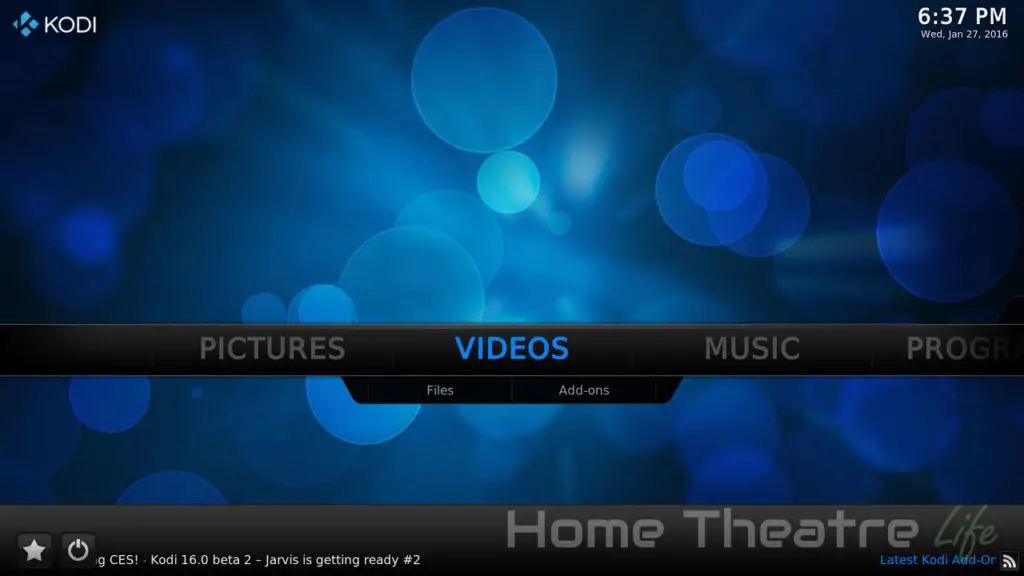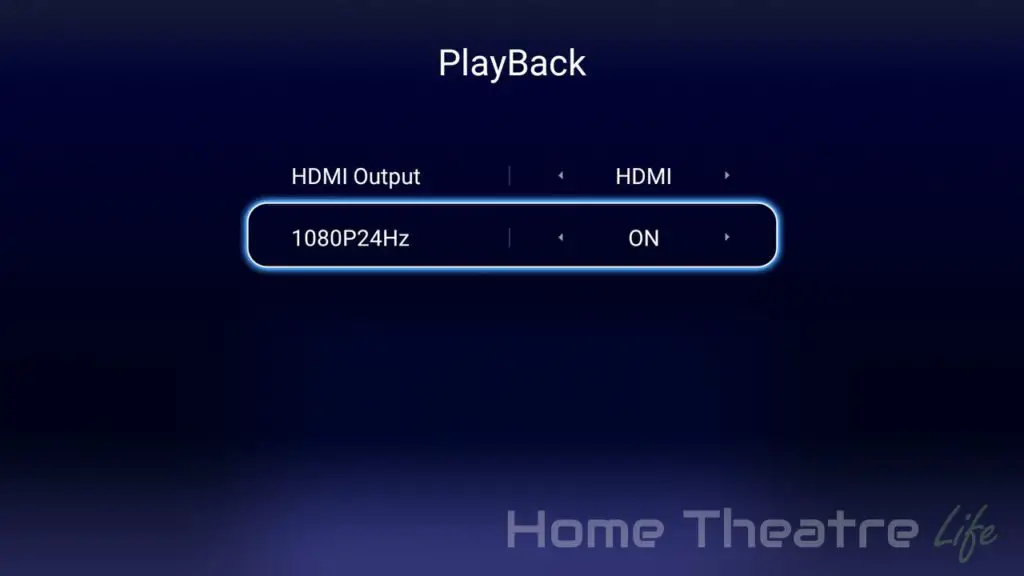The HiMedia Q5 Pro is the company’s latest Android TV box. Following in the footsteps of the excellent HiMedia Q10 Pro, the HiMedia is effectively a budget version, losing the 3.5″ Harddrives Bay and halting the amount of onboard storage in exchange for a smaller footprint and price.
Thanks to HiMedia for providing me a sample to review. The HiMedia Q5 Pro is available from Amazon, Aliexpress, W2Comp and eBay.
Check Price at AmazonIn This Review
HiMedia Q5 Pro Technical Specifications
[aps_product_specs id=”7250″]
What’s in the Box?

Inside the box, you’ll get:
- HiMedia Q5 Pro Android TV box
- Power Adapter
- Learning IR Remote
- HDMI Cable
- English Instruction Manual
HiMedia Q5 Pro Review: Design
The HiMedia Q5 Pro borrows its style from HiMedia’s last compact Android TV box, the HiMedia Q8. The unit is a sleek aluminium block, with its front panel broken by a large LED display. The case shows the same attention to detail as other HiMedia devices, with chamfered edges and a matte finish that hides fingerprints nicely.

There are ports located all over the unit. The right side houses a single USB 2.0 port.

The left side features 2 USB 2.0 ports and a micro SD card slot.

As you’ve probably guessed by now, most of the ports are on the rear. Here, you’ve got optical audio output, composite video output, HDMI out, Ethernet, a reset button and DC in.

The included remote is the same one included with the HiMedia Q10 Pro. It’s got plenty of functionality, including a solid set of multimedia controls, Android buttons and a mouse mode. It can also learn IR commands, allowing you to map your TV/Amp’s volume and power buttons to the HiMedia Q5 Pro’s remote.
The remote’s buttons are nice and quiet too, rather than the “clicky” feel like some of the cheap included remotes.

HiMedia Q5 Pro Review: Using It
Booting up the unit takes around 25 seconds with a keyboard and mouse connected. Standby isn’t supported so you’ll have to leave it idle or power it up every time which is frustrating. It can be powered up via the remote however.

HiMedia have kept the same launcher as the Q10 Pro, complete with its bright colors and flat tiles. It’s definitely one of the most attractive launchers available.
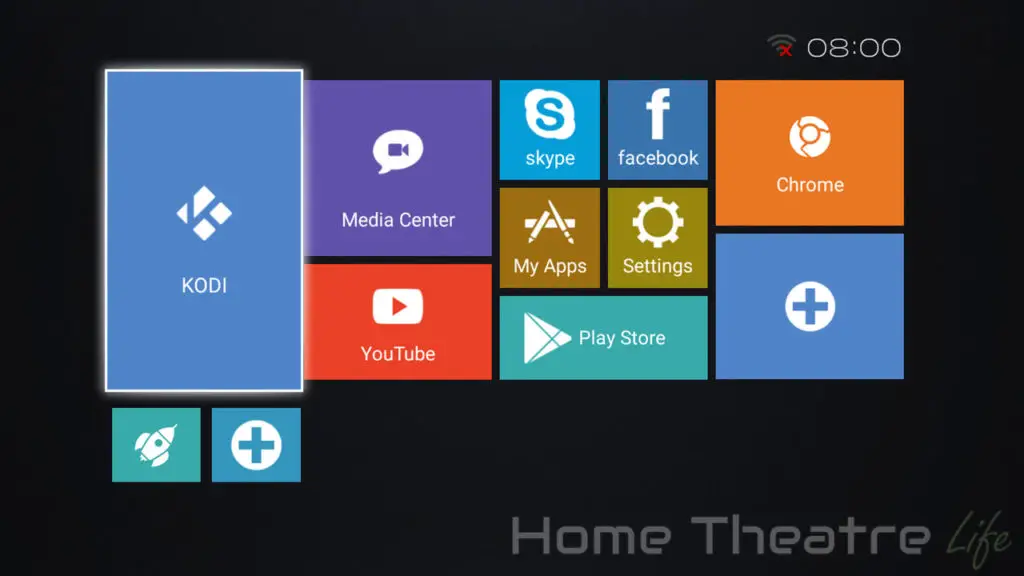
The company has included a few apps out of the box. Facebook, Skype, Netflix, a TV-friendly version of YouTube, Kodi 16.1 and Happy Cast for AirPlay support are pre-installed. Google Play works as expected too. HiMedia have opted to not root the Q5 Pro out of the box so you’ll need to root it yourself if you need it.
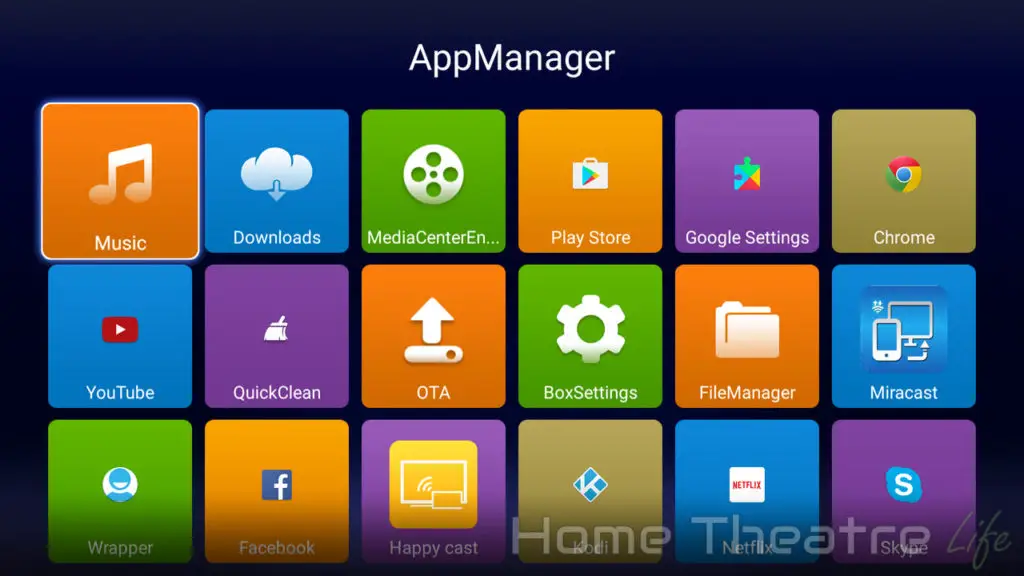
HiMedia have also kept their SAMBA server on the Q5 Pro. However, without the SATA port included with the Q10 Pro, you’ll need to rely on USB harddrives to add storage.
OTA updates are supported. However, there wasn’t any firmware updates available at the time of writing. The company does regularly release new firmware updates to fix issues and add new features however.
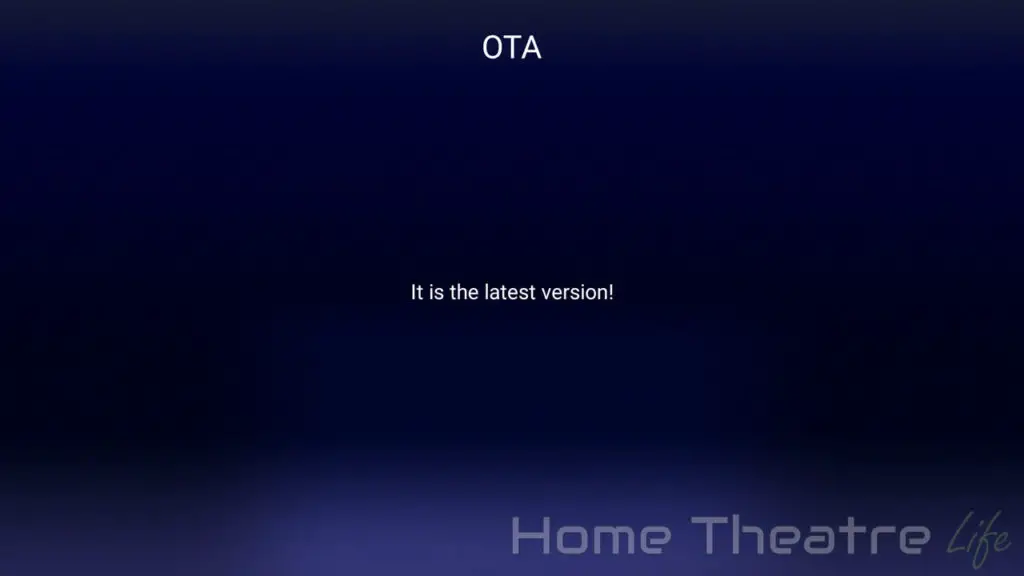
The HiMedia Q5 Pro’s performance was excellent when using Android 5.1.1. Whether navigating the OS, browsing Kodi or launching apps, everything felt smooth.
The firmware seems to be stable, with only 3DMark crashing on me (though this has been an issue on a few boxes recently so I’m starting to suspect it’s an issue with the app).
HiMedia Q5 Pro Review: Media Playback
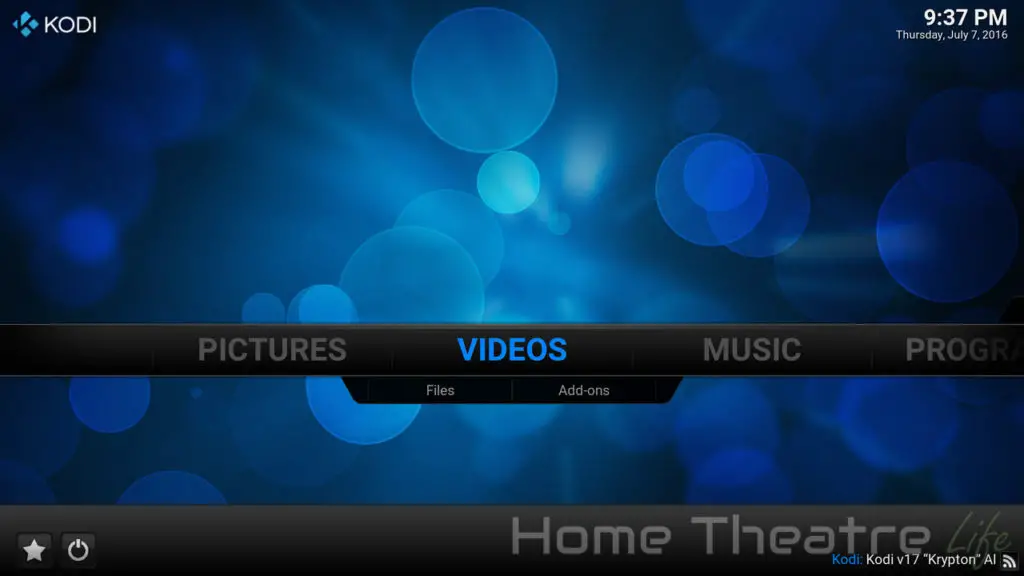
It was great to see HiMedia have included the latest version of Kodi pre-installed (16.1 at the time of writing). The company has also included the HiMedia Wrapper this time, modifying Kodi to use the HiMedia Player and enabling automatic framerate switching.
| Codec | Video Performance (Kodi 16.1) |
|---|---|
| 1080p 3D SBS H.264 | OK |
| 1080p 3D ABL H.264 | OK |
| 1080p24 H.264 | OK |
| 1080p High Bitrate H.264 | OK |
| 1080p60 H.264 | OK |
| 720p50 H.264 | OK |
| 1080i25 H.264 | OK |
| 4K 30FPS H.264 | OK |
| 4K 60FPS H.264 | NO
Unwatchable – Audio Out of Sync with Video |
| 1080p24 HEVC | OK |
| 4K 30FPS 8-bit HEVC | OK |
| 4K 30FPS 10-bit HEVC | OK |
| 1080p VP8 | OK |
| 720p Hi10p | OK |
| 1080p Hi10p | NO Unwatchable – Decoding Issues |
| 1080p MPEG2 | OK |
| 1080p VC1 | OK |
| Unencrypted Bluray ISO (Sintel) | OK |
Deinterlacing performance was good, as long as you turn off the Imprex engine. With Imprex switched on, my interlacing test video showed clear combing. However, watching standard interlaced footage appeared artifact free so your mileage may vary.
Automatic framerate switching is supported but only if you use HiMedia’s internal player. However, the HiMedia Wrapper APK will do the config for you and you just enable it under HiMedia’s playback settings.
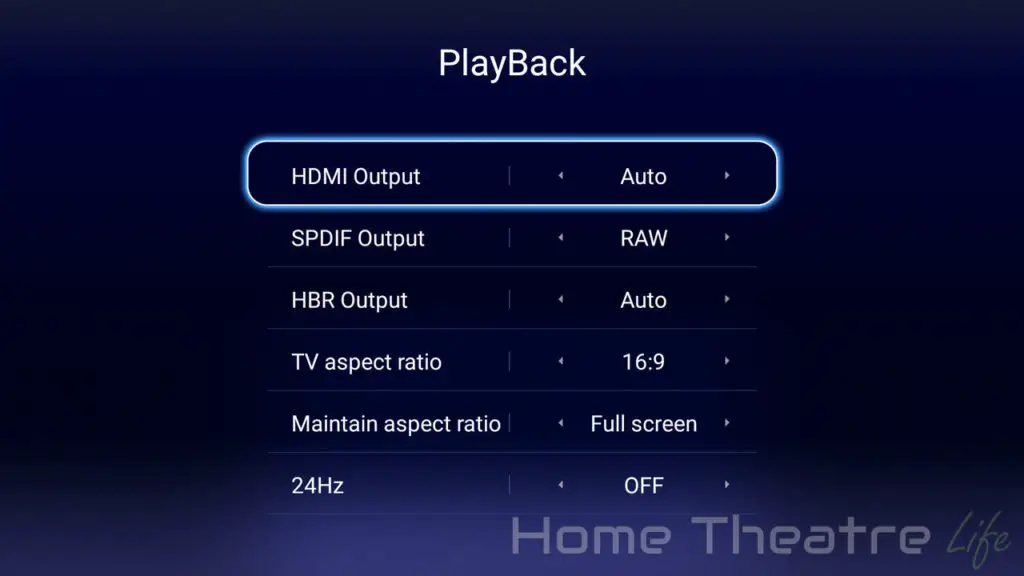
23.976FPS content appeared to play back fine, without any obvious stuttering.
I have to mention that Hisilicon’s Imprex 2.0 processing engine is quite nice, offering realtime image enhancements. I found that it generally improved images, adding some extra sharpness and depth to the image, particularly in darker scenes.
5.1 Audio Passthrough
Dolby Digital 5.1 passthrough via HDMI worked fine via Kodi 16.1
Netflix
Netflix works via the Netflix Android app, however, playback is limited to 480p like most Android boxes.

AirPlay and MiraCast
Airplay via Happy Cast app worked well for both audio and video. AirPlay Mirroring worked on my iPhone 6 running iOS9 for videos and games, though streaming apps such as Netflix would cause the AirPlay stream to stop so I suspect it has something to do with DRM.
Miracast worked perfectly using my Samsung Galaxy S7.
External Storage Support
Playing back movies from my 2.5″ USB-powered HDD and USB flash drive worked perfectly.
HiMedia Q5 Pro Review: Gaming Performance

To test gaming performance, I installed 2 games,1 2D and 1 3D title:
Gaming on the HiMedia Q5 Pro was great, matching the performance seen on the HiMedia Q10 Pro.
The 2D title, Jetpack Joyride, played perfectly, without any lag.
Beach Buggy Racing played decently at maximum settings, achieving around 25-30fps depending on the action on the screen. Lowing the graphical settings improved performance however.

That said, if you’re wanting an Android box for gaming, the HiMedia Q5 Pro is probably not the ideal Android TV box for you.
Gaming Controllers and Bluetooth
My GameSir G4S (read my review) worked perfectly via Bluetooth and I was able to use it play Beach Buggy Racing.
As the box isn’t rooted, I wasn’t able to run SixAxis Compatibility Checker.

HiMedia Q5 Pro Review: Networking
Networking performance was tested using Wifi performance was tested using Wifi Speed Test, conducting 3 tests and averaging the results. My router is approximately 5m away, with a single wall between the router and the device. WiFi performance is heavily impacted by a number of factors so your performance may vary.
Wireless Performance
Wireless performance was fantastic on the HiMedia Q5 Pro, with upload and download speeds of 46.6Mbps and 44.6Mbps respectively on the 2.4GHz band and 102.7Mbps and 121.7Mbps on the 5Ghz band.
4K H.264 streamed fine wirelessly from an NFS share on my server.

Ethernet Performance
Ethernet performance was decent, with upload and download speeds of 597.9Mbps and 606.1Mbps respectively.
HiMedia Q5 Pro Review: Benchmarks
| Benchmark | Score |
| Antutu 6.0 | 40663 |
| 3DMark Ice Storm Unlimited | N/A |
| 3DMark Ice Storm Extreme | N/A |
| GeekBench 3 Single Core | 697 |
| GeekBench 3 Multi Core | 2127 |
I wasn’t able to complete the 3DMark benchmarks as the app kept crashing whenever I tried to swipe to the other benchmarks. This appears to be an issue with the 3DMark app rather than the Q5 Pro.
HiMedia Q5 Pro Review: Power Consumption
| Off | Standby | Idle | 1080p24 Video | Under Load |
| 0.7W | N/A | 4.0W | 4.8W | 7.0W |
Verdict

The HiMedia Q5 Pro is another excellent Android TV box from the company. It takes the excellent hardware of the HiMedia Q10 Pro and shapes it into a far more compact package, keeping all the goodness intact. Whilst it’s not a gaming powerhouse, those wanting a top-quality media player won’t go too far wrong with the HiMedia Q5 Pro.
Pros
- Well-build and designed hardware
- Intuitive UI
- Solid video playback
Cons
- Requires HiMedia Wrapper to be used in Kodi to access some features which can be unintuitive for some.
- No standby mode
- Average gaming performance
Getting One
The HiMedia Q5 Pro is available from Amazon, Aliexpress, W2Comp and eBay.
Check Price at Amazon