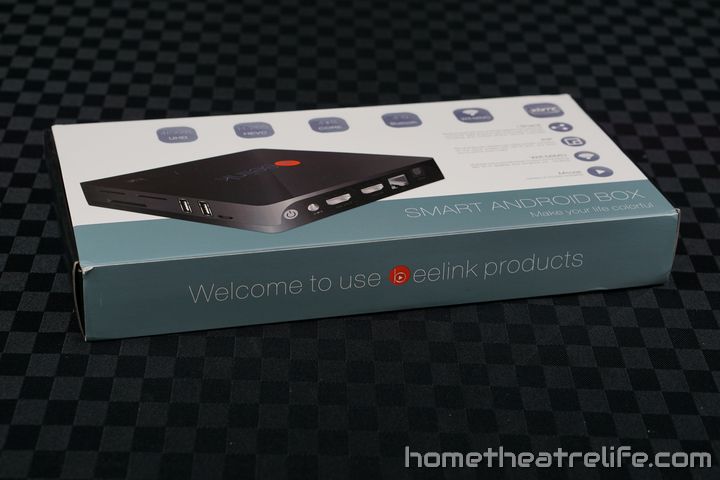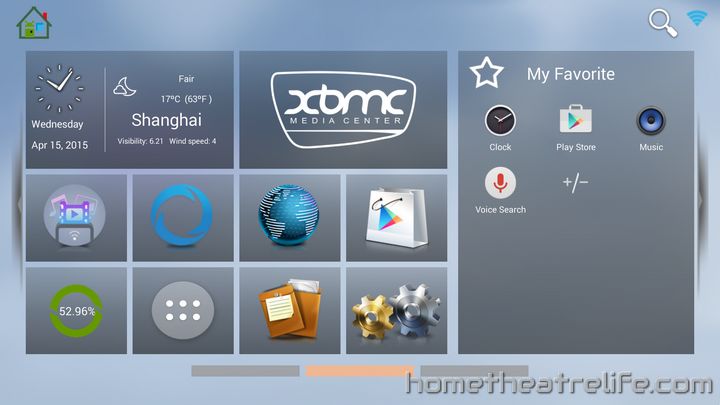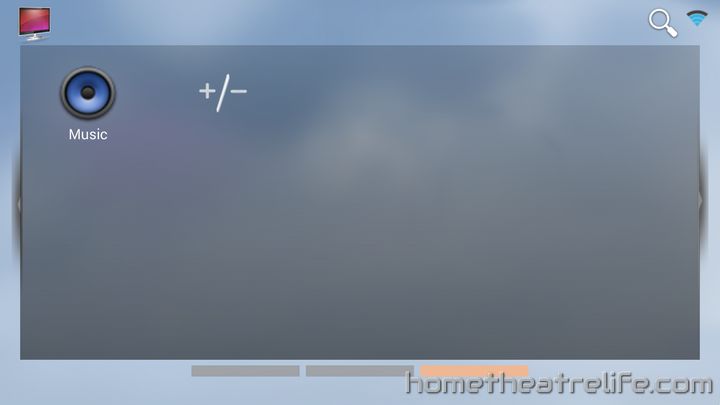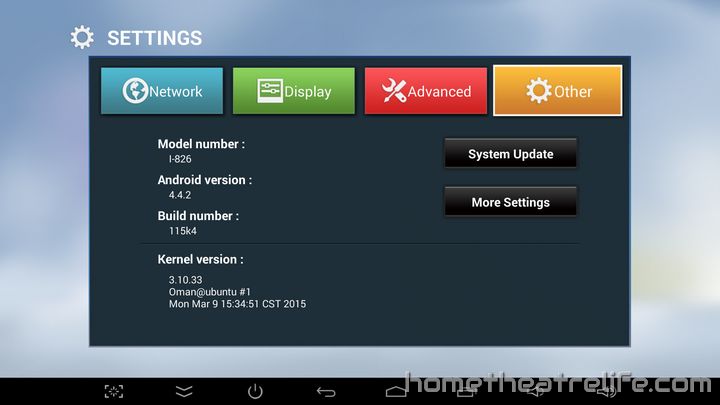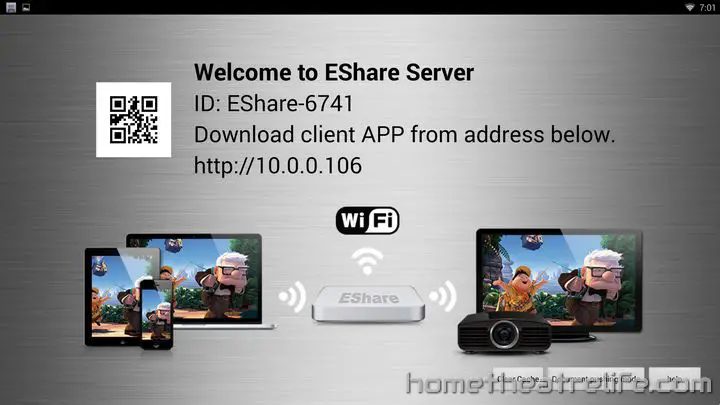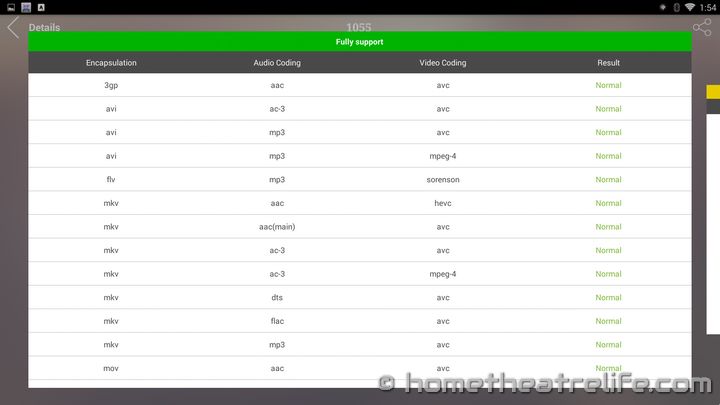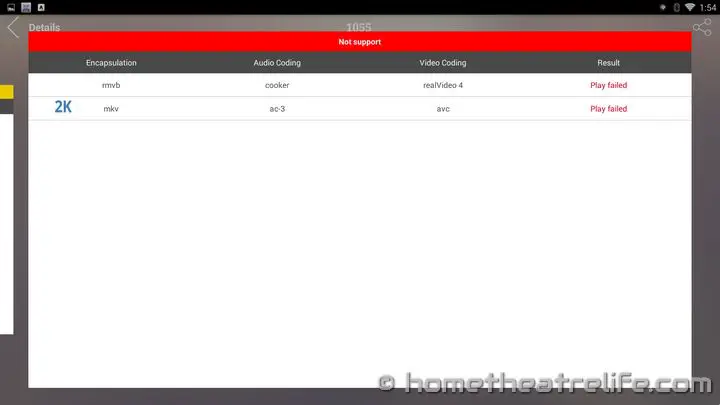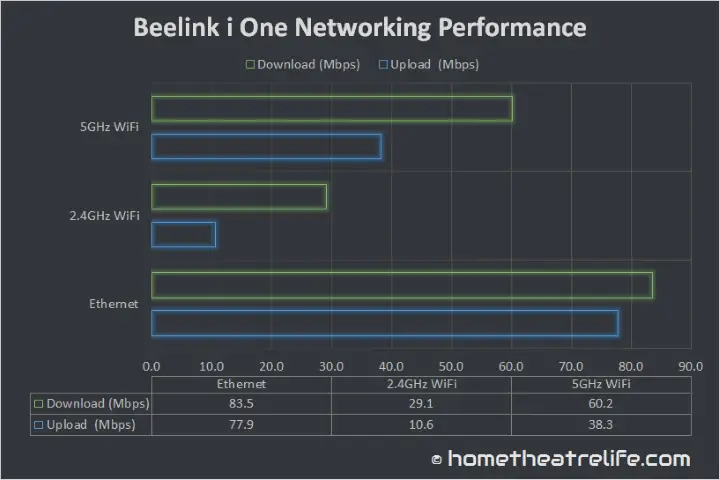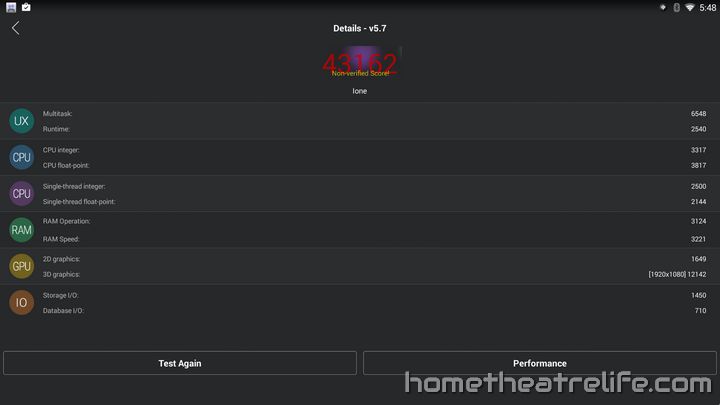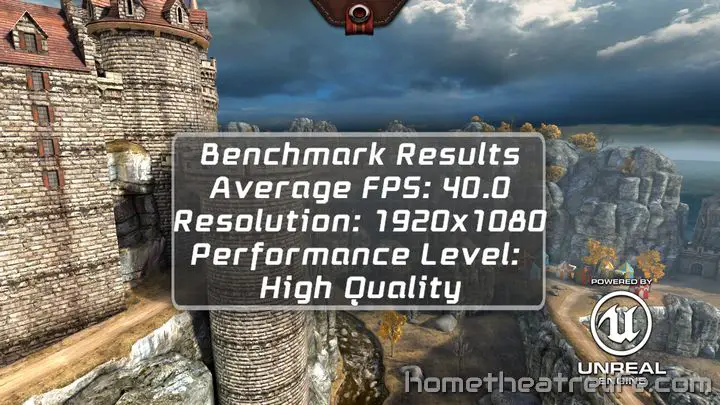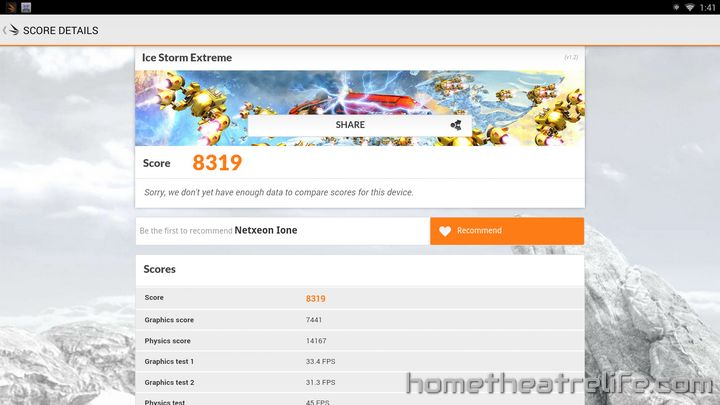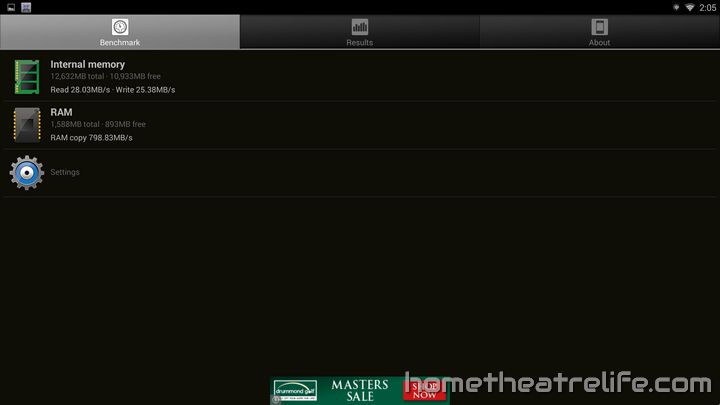The Beelink i One is a quadcore Android media player powered by the Amlogic S812 and running Android 4.4. It also joins the exclusive group of Android devices that features HDMI In.
Thanks to GearBest for providing me a sample for review. Click here to get the latest price.
What is the Beelink i One?
The Beelink i One is an Android mini PC powered by the Amlogic S812 chipset. Thanks to its powerful chipset which offers a quadcore CPU and octacore GPU, it offers solid performance across both multimedia playback and gaming.
What’s in the box?
Beelink have provided pretty much everything you’d need to get started. Inside the box, you get:
- 1x Beelink i One
- 1x HDMI cable
- 1x USB OTG cable
- 1x Power Adapter
- 1x Remote control
Beelink i One (i826) Unboxing and Demo
Beelink i One (i826) Technical Specifications
- Operating System: Android 4.4.2
- Chipset: Amlogic S812
- CPU: Quad core ARM Cortex-A9r4, 2.0GHz
- GPU: ARM Mali-450MP6
- Memory: 2GB DDR3
- Internal Storage: 16GB eMMC + Micro SD card slot (up to 32GB)
- Connectivity: 10/100M Ethernet, dual band Wi-Fi 802.11 a/b/g/n, Bluetooth 4.0
- Audio/Video Output: HDMI 1.4, SP-DIF
- Audio/Video Input: HDMI In (up to 1080p)
- Interfaces: 2 x USB 2.0, 1 x micro USB OTG
- Power Supply: DC 5V/2.5A
- Other: IR Sensor, Power button
- Dimensions: 11.9 x 11.9 x 2.3 cm
- Weight: 208g
Beelink i One Design
The Beelink i One’s design is a minimalistic black square, with the bulk of the ports on the rear of the device and Beelink branding on the top. Thankfully, Beelink have used a matte finish which minimizes fingerprints on the device.
The front of the device appears bare, but houses the blue power LED and IR sensor. Moving around the device, the rear features (from left to right) the power button, DC In, HDMI Out, HDMI In, Ethernet, Optical Audio and the reset button.
The right side of the device features some ventilation, a full size SD card slot, 2 USB 2.0 ports and a USB OTG port. The selection of an SD card slot over microSD is different to most Android boxes, however, whether it’s a pro or a con depends on what cards you have lying around.
The included remote control is basic but covers off all the key functionality. Aside from the typical Android functions and directional buttons, in-built mouse control is also featured. However, keep in mind that this is controlled via the directional buttons and you’d be far better off investing in an air mouse like the Rikomagic MK705.
Beelink i One First Boot and Initial Impressions
To boot the device, you simply press the red power button. Booting was a relatively slow compared to other devices I have tested, taking approximately 40 seconds. However, resuming from standby is instantaneous, so this isn’t really as big of an issue as it sounds.
On the first boot, you are presented with a setup wizard which will guide you through key steps like connecting to your network and setting overscan. It’s great to see this included here as it makes it much easier for those who aren’t as familiar with Android to easily get up and running.
Beelink i One User Interface and Included Apps
Beelink have decided to re-skin the Mediabox launcher which we’ve seen on devices such as the MK808B Plus. However, to differentiate, they’ve chosen a light blue color scheme which looks good.
The user interface features the time and weather at a location (which can be configured by selecting the box), a list of common shortcuts and a favorites menu that can easily be modified by using the “+/-” button seen in the above screenshot. Navigating from left to right also reveals some category-specific tabs for apps such as Videos and Games.
The “MboxSettings” application houses the devices settings and this is what gives away its MediaBox roots. However, its great to see all of the key settings located in one easy to use menu rather than needing to go diving into the far more complex and remote-unfriendly territory of the Android settings app.
Thankfully, the Google Play Store is installed and the device rooted out of the box.
EShare
EShare is a big selling point of Beelink’s current Android boxes and, after using it, I can understand why. EShare allows you to share content between your phone/tablet and your Android Mini PC. With clients availabe for Android, iOS and Windows, this application is impressive. Not only can you share movies, music and files to the Beelink i One, but the application can also act as a remote, touchpad or air mouse, in addition to mirroring the mini PC’s screen on your phone and controlling it. This is an awesome feature and incredibly handy. It was great to be able to monitor the box from the comfort of my couch.
Beelink i One Media Playback
Antutu Video Tester 3.0
To test media playback, I started with Antutu Video Tester 3.0. This application runs through a number of video files with different codecs and outputs the results. The final test score was 1055.
App-Based Video Playback
To test real word media playback, I played a number of video samples in both MX Player and Kodi 14.2. In situations where I had issues in Kodi, I then tested the video in the SPMC, the Kodi fork specifically for Android devices.
| Video Codec | MX Player | Kodi 14.2 |
| 1080p 3D SBS H.264 | OK | OK |
| 1080p 3D ABL H.264 | OK | OK |
| 1080p30 H.264 | OK | OK |
| 1080p High Bitrate H.264 | OK | OK |
| 1080p60 H.264 | OK | OK |
| 720p50 H.264 | OK | OK |
| 1080i50 H.264 | OK | OK |
| 4K H.264 | OK | OK |
| 1080p HEVC | OK | OK (Must use SPMC) |
| 2160p30 HEVC (4K) | OK | OK (Must use SPMC) |
| 2160p60 HEVC (4K) | Unwatchable (Audio Out of Sync) | Unwatchable (Audio Out of Sync) |
| 1080p VP8 | OK | OK |
| 720p Hi10p | OK | OK |
| 1080p Hi10p | Unwatchable (Too many dropped frames) | Unwatchable (Decoding Issues) |
| 1080p MPEG2 | OK | OK |
| 720P RMVB | Froze | OK |
| 1080p VC1 | OK | OK |
I didn’t have any issue playing the Sintel Bluray ISO, so Bluray ISOs are supported.
Overall video playback performance was good, with the most common codecs playing back perfectly. The only thing to note is that I did have issues with HEVC in Kodi but installing SPMC, a Kodi fork tailored for Android devices, solved the issue.
Screen Mirroring
Using the built-in “WiFi Display” app, I was able to mirror my Samsung S4’s screen using the HD setting. Whilst there was a little bit of lag in the display, I was able to play Tabletop Racing without issue.
Beelink i One Gaming Performance
To test gaming performance, I installed 2 games – 1 2D and 1 3D title:
Both games performed well on the device. Angry Birds was ultra smooth and Beach Buggy Racing maintained a good framerate on maximum settings, with minor slowdown occurring when there was lots of action on the screen. To see it in action, check out the demo video above.
Gaming Controllers and Bluetooth
I was able to connect my iPega 9025 controller over Bluetooth without any issue and played Beach Buggy Racing without any noticeable lag.
SixAxis Compatibility Checker reports the device as compatible so you shouldn’t have any issue using your PS3 controllers over Bluetooth.
HDMI In
The Beelink i One’s unique feature is the inclusion of HDMI In. It allows you to plug another device into the Beelink i One via HDMI and display its video output. Both Picture-in-Picture (PiP) and fullscreen are supported.
HDMI In worked relatively well during my testing. When maximized, it is almost like directly connecting the device to the HDMI port on your TV, with audio coming through the device. When minimizing the HDMI In window, you can place it wherever you want on your screen and it will display over your apps. However, audio is only available when the HDMI In window is maximized.
There are a few issues however. The first is that there is a slight delay between the audio and video introduced by using the HDMI In feature – it’s not significant but it is there. Secondly. there is no way to record from the HDMI input currently. However, I have been advised that Beelink are working on HDMI recording functionality which should be available in a later firmware update. If you need to record from HDMI today, you’d be better off with as the Zidoo X9 which I use regularly.

Networking Performance
To test networking performance, the device is connected to the router via WiFi or Ethernet. The router is located approximately 5.7m from the device without minor obstructions. A 100Mb file is transferred between the device and a PC running the benchmarking server application. This is repeated 3 times for each direction and the average is taken.
Wifi performance was pretty impressive. On the 2.4GHz band, upload and download speeds were 10.6 Mbps and 29.1 Mbps. Switching over to 5GHz saw these climb significantly thanks to lower competition on the frequency, achieving an upload speed of 38.3 Mbps and a download speed of 60.2 Mbps.
Ethernet performance was good, reaching 83.5 Mbps down and 77.9 Mbps up.
In terms of real world performance, I had no issues streaming 1080p and 4K H.264 videos over 2.4GHz WiFi.
Beelink i One Benchmarks
Antutu 5.7
The Beelink i One scored 43162 on Antutu 5.7. However, it wasn’t able to be verified so there may be some cheating at play here.
Epic Citadel
Epic Citadel achieved 40fps at 1920×1080 on the “High Quality” performance level.
3DMark – Ice Storm Extreme
In Ice Storm Extreme, the device achieved a score of 8319.
A1 SD Bench
The internal storage achieved read/write speeds of 28.03MB/s and 25.38MB/s. The RAM copy speed was 798.83MB/s.
Other Notes
Custom ROM Support
At this stage, there are no custom ROMs for the Beelink i One.
Beelink i One Temperatures
Temperatures were measured after benchmarking using an IR thermometer. With an ambient temperature of 22.6°C, the top and bottom case temperatures were 31.3°C and 33.5°C respectively. CPU-Z read the SoC chip at 74°C.
Beelink i One Power Consumption
| Powered Off | Standby | Idle | Load |
|---|---|---|---|
| 1.2W | 1.9 W | 5.0 W | 7.4 W |
Getting One
If you’re interested in getting the Beelink i-One for yourself, click here to get one from GearBest.
Alternatively, the Beelink i One is available from Geekbuying.