The Tronsmart Orion R68 is Tronsmart’s latest Android TV box and their first featuring the increasingly popular Rockchip RK3368. It’s available in two versions. The Pro features 1GB of RAM and 8GB of storage whilst the Meta increases both with 2GB of RAM and 16Gb of onboard storage. Is Tronsmart’s latest box a success? Read on to find out in our Tronsmart Orion R68 review.
I want to say thanks to GeekBuying for providing me a Tronsmart Orion R68 Meta sample to review.
Check Price at GeekBuying[geekbuying-orionr68-deal]
Tronsmart Orion R68 Technical Specifications
- Operating System: Android 5.1
- Chipset: Rockchip RK3368
- CPU: Octacore Cortex A53 processor @ 1.5 GHz
- GPU: PowerVR G6110
- Memory: 1 (Pro) or 2GB (Meta) DDR3
- Internal Storage: 8 (Pro) or 16Gb (Meta) eMMC + Micro SD card slot (up to 32GB)
- Connectivity: 10/100M Ethernet (should be Gigabit on newer models), 2.4GHz (Pro) or Dual Band (Meta) 802.11 b/g/n Wi-Fi, Bluetooth 4.0
- Audio/Video Output: HDMI 2.0, SP-DIF
- Interfaces: 3 x USB 2.0, 1 x micro USB OTG
- Power Supply: DC 5V/2A
- Other: IR Sensor, Power button
- Dimensions: 119 x 119 x 23mm
What’s in the Box?
Inside the box, the Tronsmart Orion R68 comes with:
- 1x Tronsmart Orion R68 TV box
- 1x Power adapter
- 1x HDMI cable
- 1x IR Remote Control
- 1x Micro USB OTG Cable
- 1x English instruction manual
Tronsmart Orion R68 Design
Tronsmart haven’t done anything exciting with the Orion R68’s design. It’s another minimalist black square that looks almost identical to Tronsmart’s other recent offerings, except the stylish Tronsmart Ara X5.
The R68’s ports are on the rear and side of the box. On the back, from left to right, we have the power button, DC in, a USB port, HDMI, Ethernet and optical audio.
The side of the device houses an SD card slot, 2 fullsize USB ports and a micro USB OTG port.
Tronsmart’s included remote is basic but functional. Identical to the one included with the Beelink i68, it’s got basic Android and navigation controls as well as a power button.
Using It
Booting up the Tronsmart Orion R68 takes around 32 seconds from a cold start. That’s on par with other devices using the RK3368. Resuming from standby is instant.
The Tronsmart Orion R68 runs Android 5.1 and thankfully, Tronsmart haven’t tweaked it much. Out of the box, apps such as eHome Media Center, Netflix and Kodi 14.2 are pre-installed but all can be uninstalled.
OTA update functionality has also been added. After I’d written my Impressions, Tronsmart released a new update fixing Netflix and some other bugs. The whole process was painless, automatically downloading and installing the patch.
The RK3368 didn’t struggle with Android 5.1 at all. Everything animated smoothly and apps opened quickly. It felt great to use.
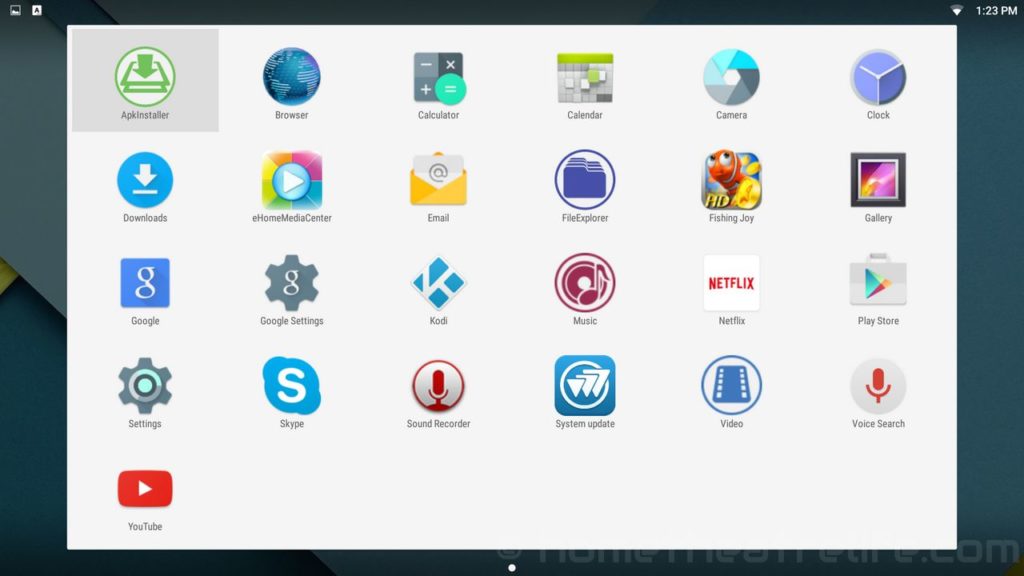
It’s a shame that Tronsmart didn’t bring over a TV-friendly launcher for this box, particularly after the impressive UI they used on the Tronsmart Pavo M9. The default launcher is functional but I’ve experienced far better alternatives.
Tronsmart Orion R68 Media Playback
Media playback was tested using with Kodi 15.1 and MXPlayer. Both were downloaded from the Google Play store.
| Video Codec | Video Performance (Kodi) | Video Performance (MX Player) |
|---|---|---|
| 1080p 3D SBS H.264 | OK | OK |
| 1080p 3D ABL H.264 | OK | OK |
| 1080p30 H.264 | OK | OK |
| 1080p High Bitrate H.264 | OK | OK |
| 1080p60 H.264 | OK | OK |
| 720p50 H.264 | OK | OK |
| 1080i50 H.264 | OK | OK |
| 4K 30FPS H.264 | OK | OK |
| 4K 60FPS H.264 | Unwatchable (Dropped Frames) | Unwatchable (Dropped Frames) |
| 1080p24 HEVC | OK | OK |
| 1080p VP8 | OK | OK |
| 720p Hi10p | OK | OK |
| 1080p Hi10p | Unwatchable (Slow Video) | Unwatchable (Decoding Issues) |
| 1080p MPEG2 | OK | OK |
| 720P RMVB | OK | OK |
| 1080p VC1 | No Video | OK |
| Unencrypted Bluray ISO (Sintel) | OK | N/A |
Video playback was generally good. I experienced the same issues with tougher samples as I did on the i68, with my 1080p Hi10p sample tripping the box up. However, few units will decode it in hardware so I’m not penalising the R68 here.
Netflix
After the latest firmware update, Netflix now works but is limited to a low resolution stream like other Android boxes.
External Storage Support
I was able to plug in my USB drive and 2.5″ HDD and play videos without any issues. There’s a “safely remove” function in the notification shade that’s really useful.
Tronsmart Orion R68 Gaming Performance
To test gaming performance, I installed 2 games,1 2D and 1 3D title:
As with the i68, the unit handled the games excellently. At 1080p, both games maintained a solid framerate, even when turned up to max.
Gaming Controllers and Bluetooth
I was able to pair my iPega PG-9025 Bluetooth controller to play Beach Buggy Racing.
Tronsmart Orion R68 Networking Performance
Networking performance was tested using WiFi Speed Test. 100Mb of data is transferred between the device and a PC running the benchmarking server application. This is repeated 3 times for each direction and the average is taken.
Wireless Performance
The Tronsmart Orion R68’s wireless performance was excellent, with download and upload speeds of 108.5 and 20.4 Mbps respectively.
Moving over to the real world tests, I could stream 1080p video samples from an NFS share fine. I did have some minor stuttering at the start of my 4K samples but this could be due to WiFi congestion.
Ethernet Performance
Ethernet performance was close to the specifications, achieving download and upload speeds of 96.0 and 94.0 Mbps respectively.
Tronsmart Orion R68 Android Benchmarks
Antutu 5.7.1
The R68 scored on 37160 on Antutu 5.7.1, almost identical to the Beelink i68.
Epic Citadel
Epic Citadel achieved 58.6 FPS at the 1080p High Quality setting.
3DMark – Ice Storm Extreme
On 3DMark’s Ice Storm Extreme benchmark, the i68 achieved 5078.
RAM and Storage (A1 SD Bench)
Internal memory read/write speeds were around 34.4 and 24.9 MB/s respectively, which was slightly higher than I experienced with the Beelink i68. RAM copy speed was impressively fast at 2655 MB/s.
Tronsmart Orion R68 Power Consumption
| Off | Standby | Idle | 1080p30 Video | Under Load |
| 0W | 2W | 2.6W | 3.3W | 5.6W |
Should You Get One?
The Tronsmart Orion R68 generally impressed me as an Android TV box. Despite an uninspired design, it does have the latest version of Android and generally handled video playback and gaming well. The addition of OTA updates over the Beelink i68 is also a massive bonus. Overall, it’s a good unit for the price.
Getting One
You can purchase the Tronsmart Orion R68 from GeekBuying.
Check Price at GeekBuying



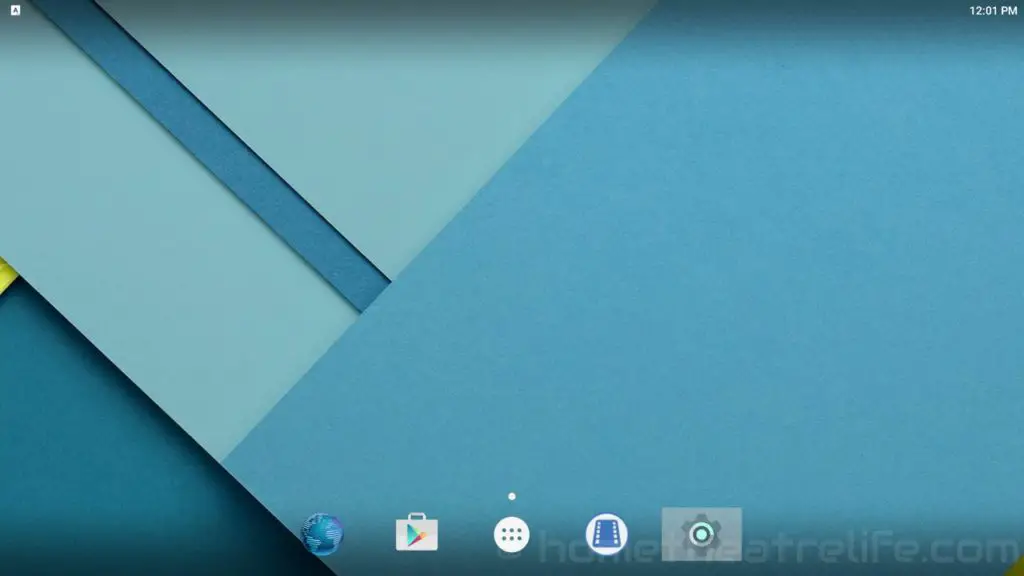
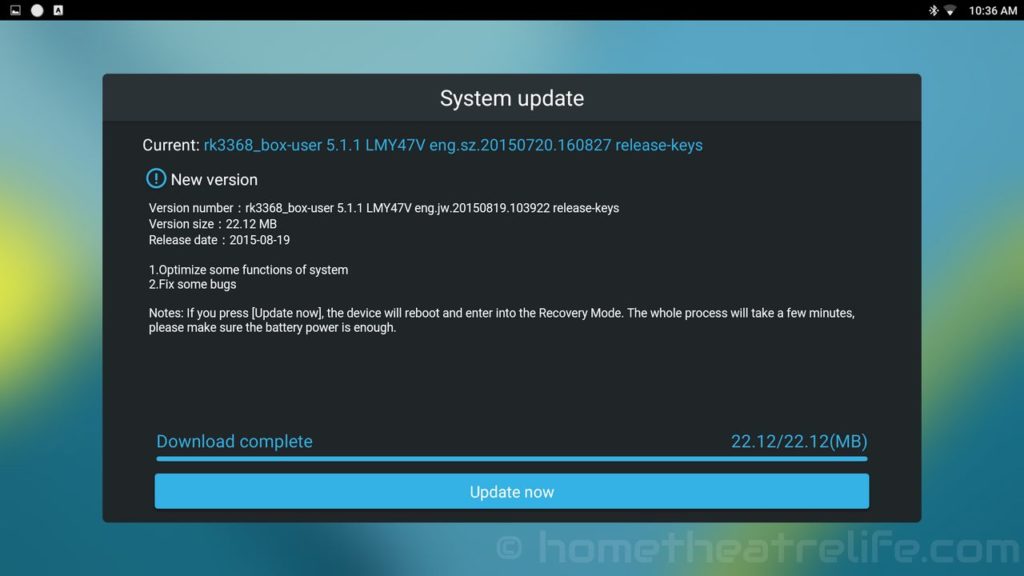
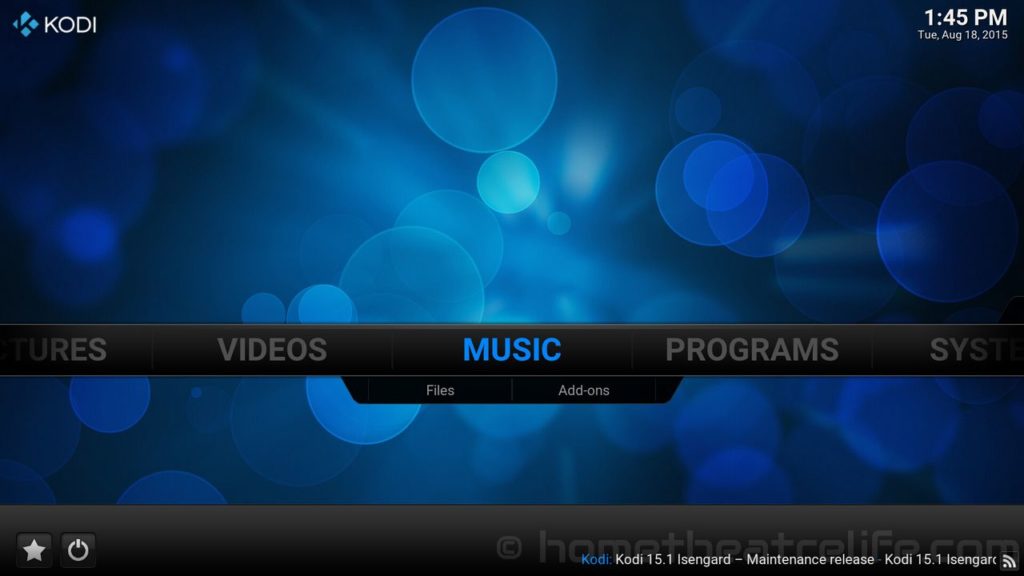

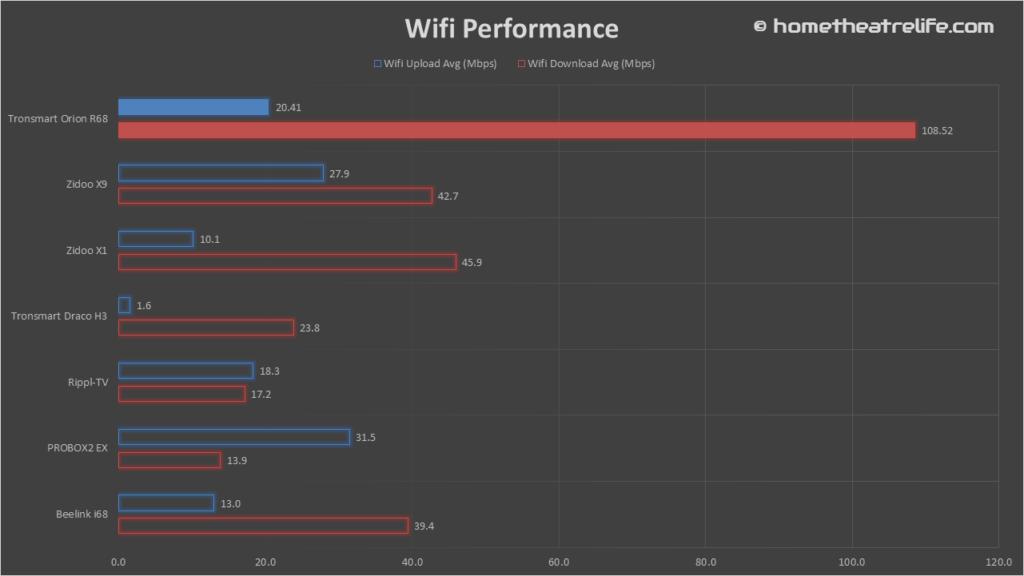
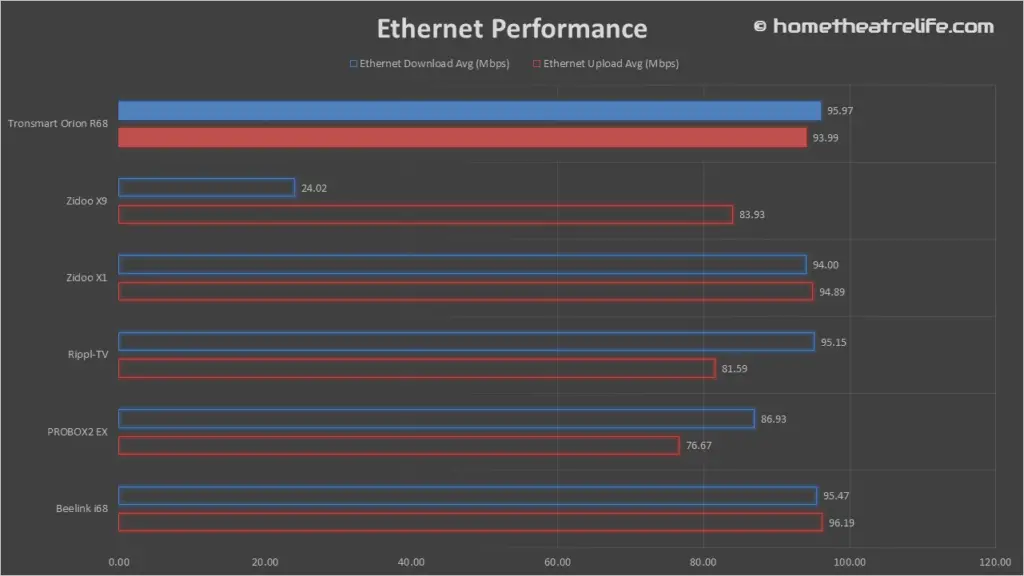
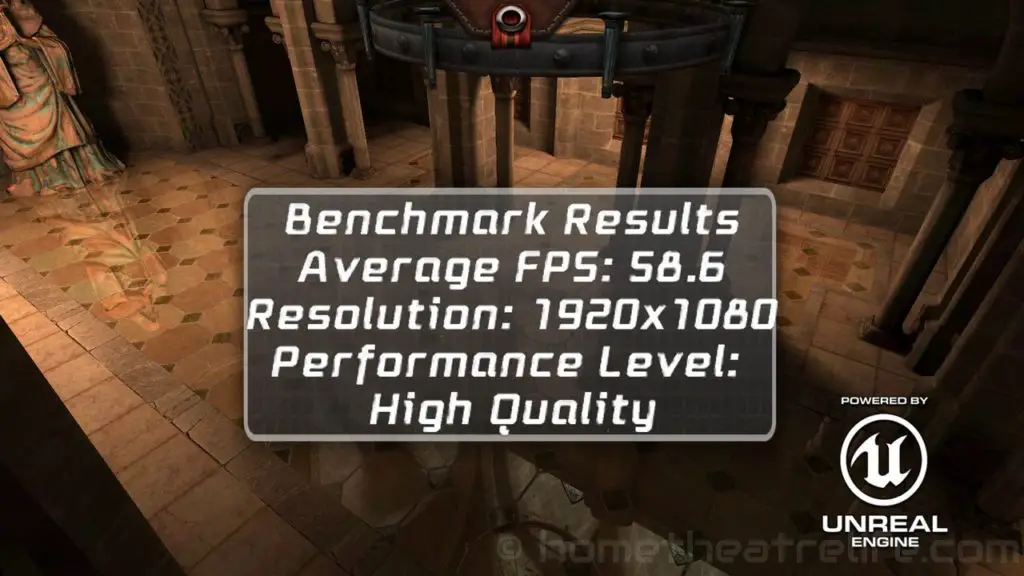









The much promised Firmware update became available the other night for an automatic update.
After 90 minutes I had to shut it down and the update still had finished. On top of that I now get an error message “Your system is damaged, wireless update is disabled”. It seems the only way to fix it is via a manual update. I am fairly new at this sort of thing but the written instructions for a manual update are not clear at all. The last sentence of the instructions says “Then following the connecting steps”.
I have requested that Tronsmart do a step by step video to make this manual update a little easier for those of us less experienced.
It seems from other forums what had happened to me has happened to quite a few others as well.
In a reply I got from Tronsmart Support, they admitted that many R68 owners now get the “Your system is damaged …” message so there are quite a few in the same boat as me.
Michael, can you bring some pressure to bear to have some clearer manual updating instructions written, or better still that there is a video made for us noobs to follow?
Thanks in anticipation!
Edit: Just received from Tronsmart:
“and, yes, we will do a how to video and post on our youtube channel.”
Thanks for taking the time to write all this up Thomfam. I’m wanting to do some more how to stuff so this is definitely going on the list!
Does this device support USB DVD and Blu-ray drives? Specifically to access images on backup blu-ray/DVD discs for photo slideshows. Thanks!
I’m not 100% sure as I don’t have a USB DVD drive to test.
I have had mine for a few weeks now and notice not only the the Surround Sound issue but also a slight stuttering problem with video files. It may happen once and only for a second or two per movie file. From what I am reading on various forums, this stuttering is not a problem with the vast majority of Android boxes but is with this one. I also notice since updating Kodi it sometimes crashes during startup but loads fine the next time when I restart it. Just annoying little issues.
Same here. But I do not consider these as being “little issues”. Rather seriously annoying issues :)
Response from Tronsmart: Looks like it needs both HDMI and&SPDIF cable.
R68 can support DTS and Dolby.
Here is the setting for pass through on R68, please kindly check.
Dolby DTS Pass through.
HDMI passthrough
1. TV Box via HDMI&SPDIF cable to amplifier and amplier via HDMI to TV.
2. On amplifier chose the Right HDMI input
3. Setting->sound->HDMI passthrough.
4. Open XBMC->sound enable passthrough.
SPDIF passthroug
1. TV Box via SPDIF cable to amplifier and TV box via HDMI cable to TV.
2. On amplifier chose the Right SPDIF input
3. Setting->sound->SPDIF passthrough.
4. Open XBMC->sound enable passthrough.
Any questions, please kindly let us know.
There is no Passthrough option in Kodi?!
I haven’t had a chance to try it yet. I thought I had it set up this way previously and it didn’t work. I had my HDMI set to HDMI 2 and the optical to AV 2. When I tried it it didn’t work but from these instructions I should have set the audio to HDMI 2 as well. Will give it a go tomorrow hopefully.
The Kodi Passthrough option is available when the movie is playing, click on the audio icon down the bottom right and select to use Passthrough there. On my set up to my Amp I have a spdif cable connected to the Amp’s audio input AV2 and the HDMI connected to the Amps HDMI3. So I am not sure about the point 2 on HDMI Passthrough as to whether it should be set to audio input HDMI 3 or audio input AV2.
Also I guess 3. Setting->sound->HDMI passthrough means the Android Box’s settings where I go to “Sound and Notification”, Sound Devices and Sound Devices Manager. There are 3 options, Default Output, SPDIF Passthrough and HDMI Bitstream. So I don’t get the HDMI Passthrough option as per the instructions provided. I now have set it to ‘Default” top option.
I have emailed them again seeking clarification. I just tried a 3.7GB music DVD via wireless and got Dolby Digital but the audio kept on dropping out frequently for a split second. The file has a DTS track and when I selected it it dropped back to PCM. I am currently copying the file across to an addon drive and see if the frequent drop outs were because of my wireless network.
A quick follow up after replaying my 3.7GB Music Video with Dolby Digital and DTS tracks from an attached hard drive. The Dolby digital plays with frequent (every 5 or 6 seconds) drop backs for a split second to PCM. Watching the interface on the Amp it goes Dolby Digital, then flashes back to PCM before Dolby Digital again. A few seconds later it again drops back to PCM for a split second before Dolby Digital appears again. Unwatchable.
When the DTS track is selected just replays in PCM.
Note if I playback the same file on my WDTV Media Player the sound either in Dolby Digital or DTS is fantastic with DTS being the better.
Thanks for sharing Thomfam. Hopefully Tronsmart will release a firmware update soon.
Question: How does the unit perform with 4K HEVC files? Does it stutter or work well?
thanks!
I haven’t tested it but I’ll get a hold of some 4K HEVC samples and test it if I’ve got time.
I have this box and have the same issue Ronnie has with Kodi not playing surround sound files. The other bundled media player does work so it’s not the hardware, maybe a Kodi update will help as that’s the app I want to use.
I updated with the OTA that was just released which hasn’t helped Kodi. The update has now rooted the device which is a bonus. Overall enjoying it but it’s my first TV box so can’t compare to anthing similar.
I’m now struggling which air mouse to go for, can’t really see the benefit I’d get from the Mele ones compared to cheaper TSM01
I like this box, however, it will not passthru Dolby Digital via HDMI from Kodi. Also, it gets a different MAC address on every reboot or power up using Ethernet. This causes it to grab a different IP address each time on my LAN. I will give it an 8 out of 10.
Thanks for sharing Ronnie. Your rating’s almost identical to mine!
I heard about the MAC address issue on Ethernet. Hopefully Tronsmart will release an update to fix it.
I am hoping for a quick fix, also. The changing MAC address has always plagued these Chinese boxes, so it is not something new.
Hi Ronnie, I asked Tronsmart for you and have been told they’re working on a fix at the moment.
What about the DTS/Dolby via optical out? If it’s not working, quite a drawback….